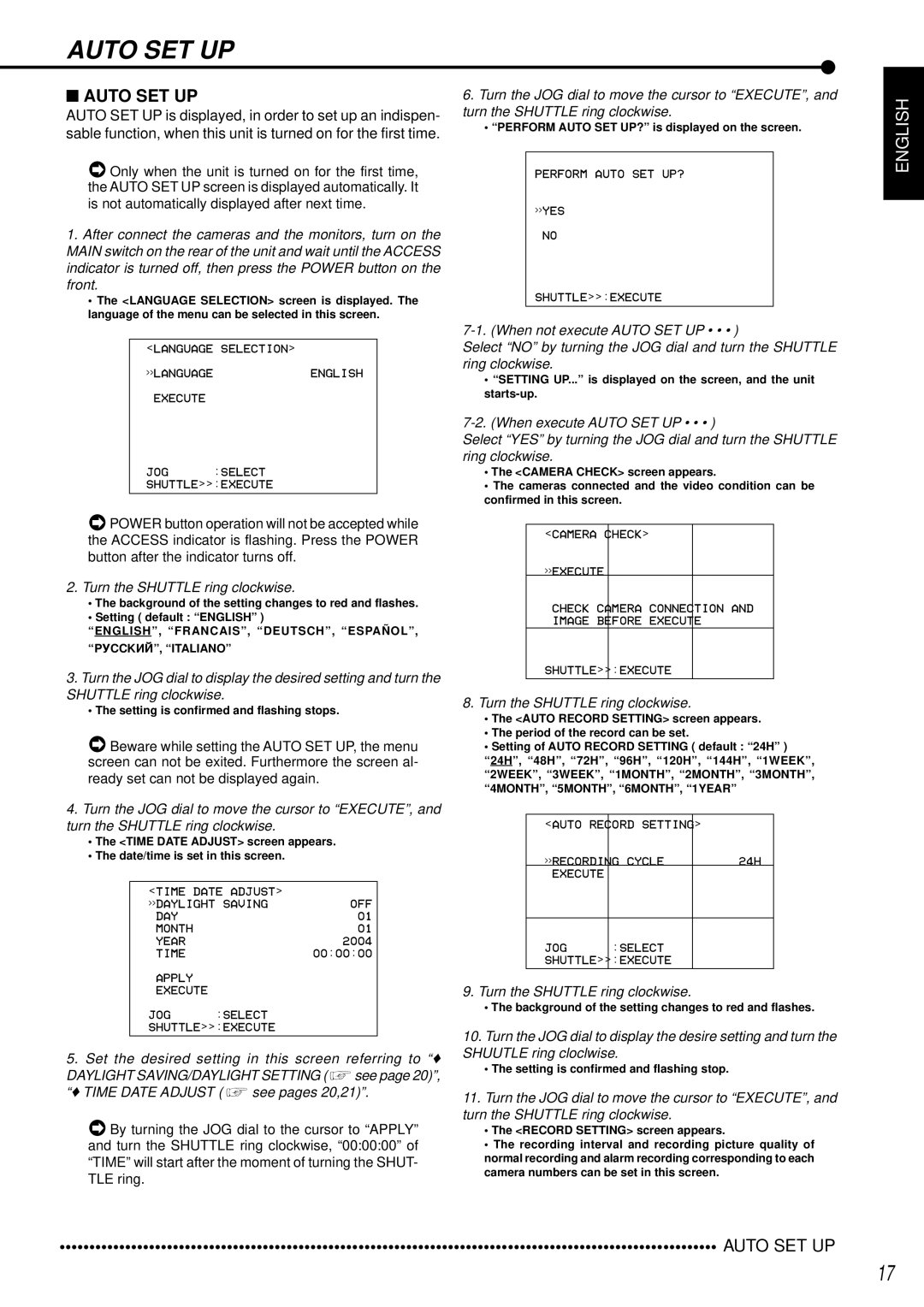AUTO SET UP
■AUTO SET UP
AUTO SET UP is displayed, in order to set up an indispen- sable function, when this unit is turned on for the first time.
![]() Only when the unit is turned on for the first time, the AUTO SET UP screen is displayed automatically. It is not automatically displayed after next time.
Only when the unit is turned on for the first time, the AUTO SET UP screen is displayed automatically. It is not automatically displayed after next time.
1.After connect the cameras and the monitors, turn on the MAIN switch on the rear of the unit and wait until the ACCESS indicator is turned off, then press the POWER button on the front.
•The <LANGUAGE SELECTION> screen is displayed. The language of the menu can be selected in this screen.
<LANGUAGE SELECTION>
>>LANGUAGEENGLISH
EXECUTE
JOG :SELECT
SHUTTLE>>:EXECUTE
![]() POWER button operation will not be accepted while the ACCESS indicator is flashing. Press the POWER button after the indicator turns off.
POWER button operation will not be accepted while the ACCESS indicator is flashing. Press the POWER button after the indicator turns off.
2.Turn the SHUTTLE ring clockwise.
•The background of the setting changes to red and flashes.
•Setting ( default : “ENGLISH” )
“ENGLISH”, “FRANCAIS”, “DEUTSCH”, “ESPAÑ OL”, “PyCCKNN”, “ITALIANO”
3.Turn the JOG dial to display the desired setting and turn the SHUTTLE ring clockwise.
•The setting is confirmed and flashing stops.
![]() Beware while setting the AUTO SET UP, the menu screen can not be exited. Furthermore the screen al- ready set can not be displayed again.
Beware while setting the AUTO SET UP, the menu screen can not be exited. Furthermore the screen al- ready set can not be displayed again.
4.Turn the JOG dial to move the cursor to “EXECUTE”, and turn the SHUTTLE ring clockwise.
•The <TIME DATE ADJUST> screen appears.
•The date/time is set in this screen.
<TIME DATE ADJUST> | OFF | |
>>DAYLIGHT SAVING | ||
DAY |
| 01 |
MONTH |
| 01 |
YEAR |
| 2004 |
TIME |
| 00:00:00 |
APPLY |
|
|
EXECUTE |
|
|
JOG | :SELECT |
|
SHUTTLE>>:EXECUTE
5. Set the desired setting in this screen referring to “♦
DAYLIGHT SAVING/DAYLIGHT SETTING ( ![]() see page 20)”,
see page 20)”,
“♦TIME DATE ADJUST ( ![]() see pages 20,21)”.
see pages 20,21)”.
![]() By turning the JOG dial to the cursor to “APPLY” and turn the SHUTTLE ring clockwise, “00:00:00” of “TIME” will start after the moment of turning the SHUT- TLE ring.
By turning the JOG dial to the cursor to “APPLY” and turn the SHUTTLE ring clockwise, “00:00:00” of “TIME” will start after the moment of turning the SHUT- TLE ring.
6.Turn the JOG dial to move the cursor to “EXECUTE”, and turn the SHUTTLE ring clockwise.
•“PERFORM AUTO SET UP?” is displayed on the screen.
PERFORM AUTO SET UP?
>>YES
NO
SHUTTLE>>:EXECUTE
Select “NO” by turning the JOG dial and turn the SHUTTLE ring clockwise.
•“SETTING UP...” is displayed on the screen, and the unit
Select “YES” by turning the JOG dial and turn the SHUTTLE ring clockwise.
•The <CAMERA CHECK> screen appears.
•The cameras connected and the video condition can be confirmed in this screen.
<CAMERA CHECK>
>>EXECUTE
CHECK CAMERA CONNECTION AND
IMAGE BEFORE EXECUTE
SHUTTLE>>:EXECUTE
8.Turn the SHUTTLE ring clockwise.
•The <AUTO RECORD SETTING> screen appears.
•The period of the record can be set.
•Setting of AUTO RECORD SETTING ( default : “24H” )
“24H”, “48H”, “72H”, “96H”, “120H”, “144H”, “1WEEK”, “2WEEK”, “3WEEK”, “1MONTH”, “2MONTH”, “3MONTH”, “4MONTH”, “5MONTH”, “6MONTH”, “1YEAR”
<AUTO RECORD SETTING> |
| |
>>RECORDING CYCLE | 24H | |
EXECUTE |
|
|
|
|
|
JOG | :SELECT |
|
SHUTTLE>>:EXECUTE |
| |
9.Turn the SHUTTLE ring clockwise.
•The background of the setting changes to red and flashes.
10.Turn the JOG dial to display the desire setting and turn the SHUUTLE ring cloclwise.
•The setting is confirmed and flashing stop.
11.Turn the JOG dial to move the cursor to “EXECUTE”, and turn the SHUTTLE ring clockwise.
•The <RECORD SETTING> screen appears.
•The recording interval and recording picture quality of normal recording and alarm recording corresponding to each camera numbers can be set in this screen.
ENGLISH |
•••••••••••••••••••••••••••••••••••••••••••••••••••••••••••••••••••••••••••••••••••••••••••••••••••••••••••••• | AUTO SET UP |
17