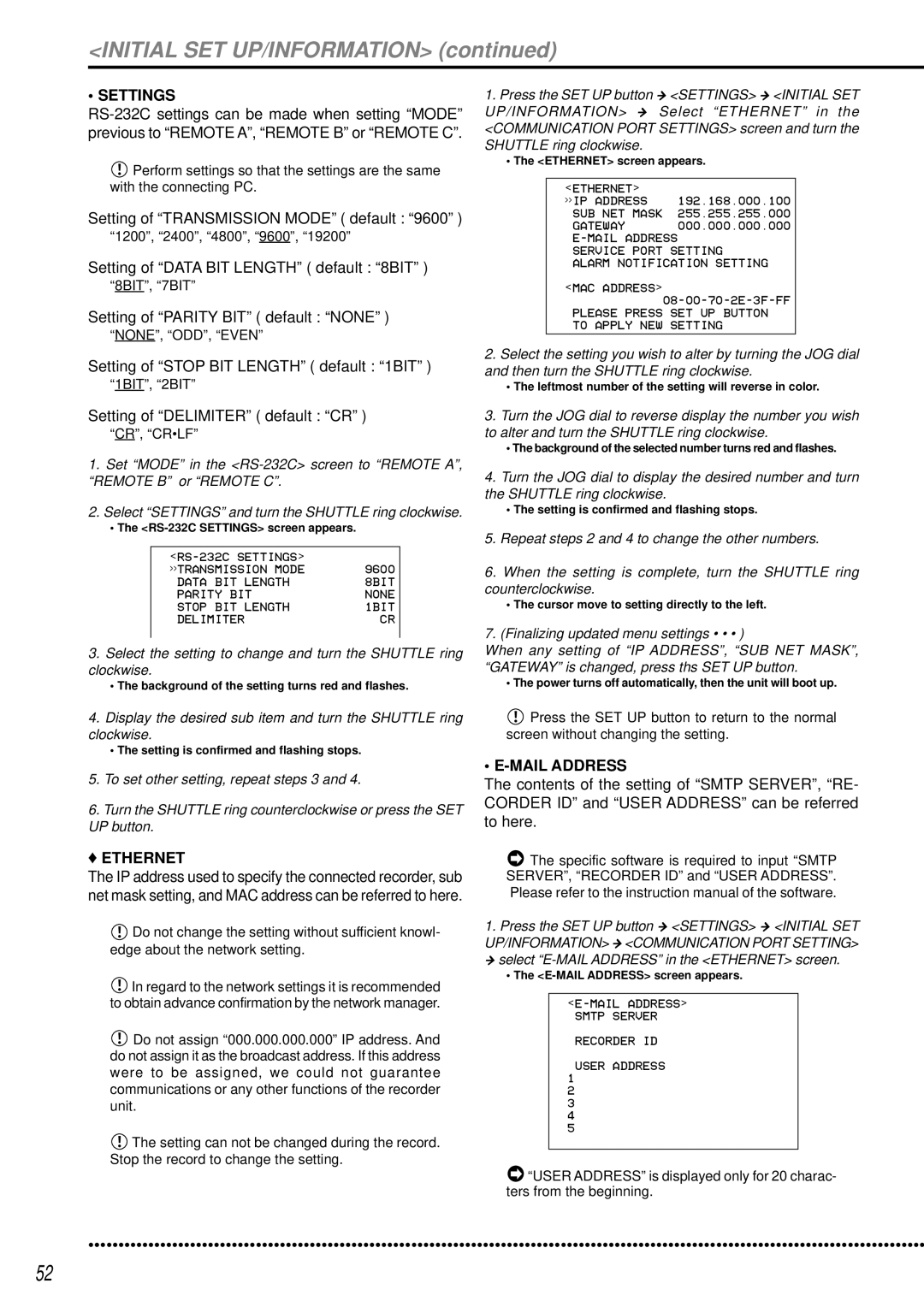<INITIAL SET UP/INFORMATION> (continued)
• SETTINGS
![]() Perform settings so that the settings are the same with the connecting PC.
Perform settings so that the settings are the same with the connecting PC.
Setting of “TRANSMISSION MODE” ( default : “9600” )
“1200”, “2400”, “4800”, “9600”, “19200”
Setting of “DATA BIT LENGTH” ( default : “8BIT” )
“8BIT”, “7BIT”
Setting of “PARITY BIT” ( default : “NONE” )
“NONE”, “ODD”, “EVEN”
Setting of “STOP BIT LENGTH” ( default : “1BIT” )
“1BIT”, “2BIT”
Setting of “DELIMITER” ( default : “CR” )
“CR”, “CR•LF”
1.Set “MODE” in the
2.Select “SETTINGS” and turn the SHUTTLE ring clockwise.
•The <RS-232C SETTINGS> screen appears.
9600 | |
>>TRANSMISSION MODE | |
DATA BIT LENGTH | 8BIT |
PARITY BIT | NONE |
STOP BIT LENGTH | 1BIT |
DELIMITER | CR |
3.Select the setting to change and turn the SHUTTLE ring clockwise.
•The background of the setting turns red and flashes.
4.Display the desired sub item and turn the SHUTTLE ring clockwise.
•The setting is confirmed and flashing stops.
5.To set other setting, repeat steps 3 and 4.
6.Turn the SHUTTLE ring counterclockwise or press the SET UP button.
♦ETHERNET
The IP address used to specify the connected recorder, sub net mask setting, and MAC address can be referred to here.
![]() Do not change the setting without sufficient knowl- edge about the network setting.
Do not change the setting without sufficient knowl- edge about the network setting.
![]() In regard to the network settings it is recommended to obtain advance confirmation by the network manager.
In regard to the network settings it is recommended to obtain advance confirmation by the network manager.
![]() Do not assign “000.000.000.000” IP address. And do not assign it as the broadcast address. If this address were to be assigned, we could not guarantee communications or any other functions of the recorder unit.
Do not assign “000.000.000.000” IP address. And do not assign it as the broadcast address. If this address were to be assigned, we could not guarantee communications or any other functions of the recorder unit.
![]() The setting can not be changed during the record. Stop the record to change the setting.
The setting can not be changed during the record. Stop the record to change the setting.
1.Press the SET UP button } <SETTINGS> } <INITIAL SET UP/INFORMATION> } Select “ETHERNET” in the <COMMUNICATION PORT SETTINGS> screen and turn the SHUTTLE ring clockwise.
•The <ETHERNET> screen appears.
<ETHERNET> | 192.168.000.100 |
>>IP ADDRESS | |
SUB NET MASK | 255.255.255.000 |
GATEWAY | 000.000.000.000 |
SERVICE PORT SETTING
ALARM NOTIFICATION SETTING
<MAC ADDRESS>
PLEASE PRESS SET UP BUTTON TO APPLY NEW SETTING
2.Select the setting you wish to alter by turning the JOG dial and then turn the SHUTTLE ring clockwise.
•The leftmost number of the setting will reverse in color.
3.Turn the JOG dial to reverse display the number you wish to alter and turn the SHUTTLE ring clockwise.
•The background of the selected number turns red and flashes.
4.Turn the JOG dial to display the desired number and turn the SHUTTLE ring clockwise.
•The setting is confirmed and flashing stops.
5.Repeat steps 2 and 4 to change the other numbers.
6.When the setting is complete, turn the SHUTTLE ring counterclockwise.
•The cursor move to setting directly to the left.
7.(Finalizing updated menu settings • • • )
When any setting of “IP ADDRESS”, “SUB NET MASK”, “GATEWAY” is changed, press ths SET UP button.
• The power turns off automatically, then the unit will boot up.
![]() Press the SET UP button to return to the normal screen without changing the setting.
Press the SET UP button to return to the normal screen without changing the setting.
• E-MAIL ADDRESS
The contents of the setting of “SMTP SERVER”, “RE- CORDER ID” and “USER ADDRESS” can be referred to here.
![]() The specific software is required to input “SMTP SERVER”, “RECORDER ID” and “USER ADDRESS”. Please refer to the instruction manual of the software.
The specific software is required to input “SMTP SERVER”, “RECORDER ID” and “USER ADDRESS”. Please refer to the instruction manual of the software.
1.Press the SET UP button } <SETTINGS> } <INITIAL SET UP/INFORMATION> } <COMMUNICATION PORT SETTING> } select
•The
RECORDER ID
USER ADDRESS
1
2
3
4
5
![]() “USER ADDRESS” is displayed only for 20 charac- ters from the beginning.
“USER ADDRESS” is displayed only for 20 charac- ters from the beginning.
••••••••••••••••••••••••••••••••••••••••••••••••••••••••••••••••••••••••••••••••••••••••••••••••••••••••••••••••••••••••••••••• | ••••••••••••• |
52