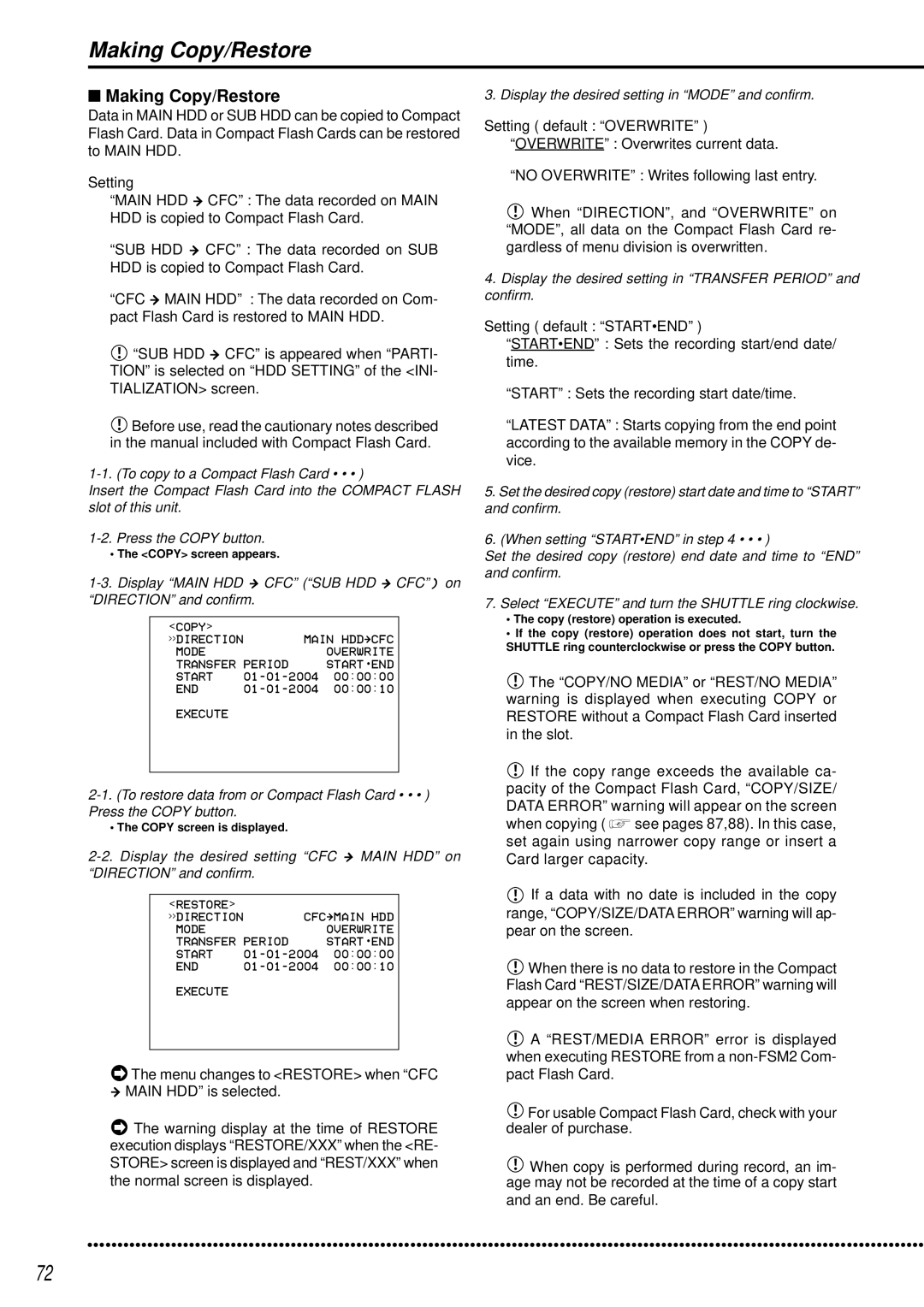Making Copy/Restore
■Making Copy/Restore
Data in MAIN HDD or SUB HDD can be copied to Compact Flash Card. Data in Compact Flash Cards can be restored to MAIN HDD.
Setting
“MAIN HDD } CFC” : The data recorded on MAIN HDD is copied to Compact Flash Card.
“SUB HDD } CFC” : The data recorded on SUB HDD is copied to Compact Flash Card.
“CFC } MAIN HDD” : The data recorded on Com- pact Flash Card is restored to MAIN HDD.
![]() “SUB HDD } CFC” is appeared when “PARTI- TION” is selected on “HDD SETTING” of the <INI- TIALIZATION> screen.
“SUB HDD } CFC” is appeared when “PARTI- TION” is selected on “HDD SETTING” of the <INI- TIALIZATION> screen.
![]() Before use, read the cautionary notes described in the manual included with Compact Flash Card.
Before use, read the cautionary notes described in the manual included with Compact Flash Card.
Insert the Compact Flash Card into the COMPACT FLASH slot of this unit.
• The <COPY> screen appears.
1-3. Display “MAIN HDD } CFC” (“SUB HDD } CFC”) on “DIRECTION” and confirm.
<COPY> | MAIN HDD}CFC | |
>>DIRECTION | ||
MODE | PERIOD | OVERWRITE |
TRANSFER | START•END | |
START | 00:00:00 | |
END | 00:00:10 | |
EXECUTE
• The COPY screen is displayed.
<RESTORE> | CFC}MAIN HDD | |
>>DIRECTION | ||
MODE | PERIOD | OVERWRITE |
TRANSFER | START•END | |
START | 00:00:00 | |
END | 00:00:10 | |
EXECUTE
 The menu changes to <RESTORE> when “CFC
The menu changes to <RESTORE> when “CFC
}MAIN HDD” is selected.
![]() The warning display at the time of RESTORE execution displays “RESTORE/XXX” when the <RE- STORE> screen is displayed and “REST/XXX” when the normal screen is displayed.
The warning display at the time of RESTORE execution displays “RESTORE/XXX” when the <RE- STORE> screen is displayed and “REST/XXX” when the normal screen is displayed.
3. Display the desired setting in “MODE” and confirm.
Setting ( default : “OVERWRITE” ) “OVERWRITE” : Overwrites current data.
“NO OVERWRITE” : Writes following last entry.
![]() When “DIRECTION”, and “OVERWRITE” on “MODE”, all data on the Compact Flash Card re- gardless of menu division is overwritten.
When “DIRECTION”, and “OVERWRITE” on “MODE”, all data on the Compact Flash Card re- gardless of menu division is overwritten.
4.Display the desired setting in “TRANSFER PERIOD” and confirm.
Setting ( default : “START•END” )
“START•END” : Sets the recording start/end date/ time.
“START” : Sets the recording start date/time.
“LATEST DATA” : Starts copying from the end point according to the available memory in the COPY de- vice.
5.Set the desired copy (restore) start date and time to “START” and confirm.
6.(When setting “START•END” in step 4 • • • )
Set the desired copy (restore) end date and time to “END” and confirm.
7.Select “EXECUTE” and turn the SHUTTLE ring clockwise.
•The copy (restore) operation is executed.
•If the copy (restore) operation does not start, turn the SHUTTLE ring counterclockwise or press the COPY button.
![]() The “COPY/NO MEDIA” or “REST/NO MEDIA” warning is displayed when executing COPY or RESTORE without a Compact Flash Card inserted in the slot.
The “COPY/NO MEDIA” or “REST/NO MEDIA” warning is displayed when executing COPY or RESTORE without a Compact Flash Card inserted in the slot.
![]() If the copy range exceeds the available ca- pacity of the Compact Flash Card, “COPY/SIZE/ DATA ERROR” warning will appear on the screen
If the copy range exceeds the available ca- pacity of the Compact Flash Card, “COPY/SIZE/ DATA ERROR” warning will appear on the screen
when copying ( ![]() see pages 87,88). In this case, set again using narrower copy range or insert a Card larger capacity.
see pages 87,88). In this case, set again using narrower copy range or insert a Card larger capacity.
![]() If a data with no date is included in the copy range, “COPY/SIZE/DATA ERROR” warning will ap- pear on the screen.
If a data with no date is included in the copy range, “COPY/SIZE/DATA ERROR” warning will ap- pear on the screen.
![]() When there is no data to restore in the Compact Flash Card “REST/SIZE/DATA ERROR” warning will appear on the screen when restoring.
When there is no data to restore in the Compact Flash Card “REST/SIZE/DATA ERROR” warning will appear on the screen when restoring.
![]() A “REST/MEDIA ERROR” error is displayed when executing RESTORE from a
A “REST/MEDIA ERROR” error is displayed when executing RESTORE from a
![]() For usable Compact Flash Card, check with your dealer of purchase.
For usable Compact Flash Card, check with your dealer of purchase.
![]() When copy is performed during record, an im- age may not be recorded at the time of a copy start
When copy is performed during record, an im- age may not be recorded at the time of a copy start
and an end. Be careful.
••••••••••••••••••••••••••••••••••••••••••••••••••••••••••••••••••••••••••••••••••••••••••••••••••••••••••••••••••••••••••••••• | ••••••••••••• |
72