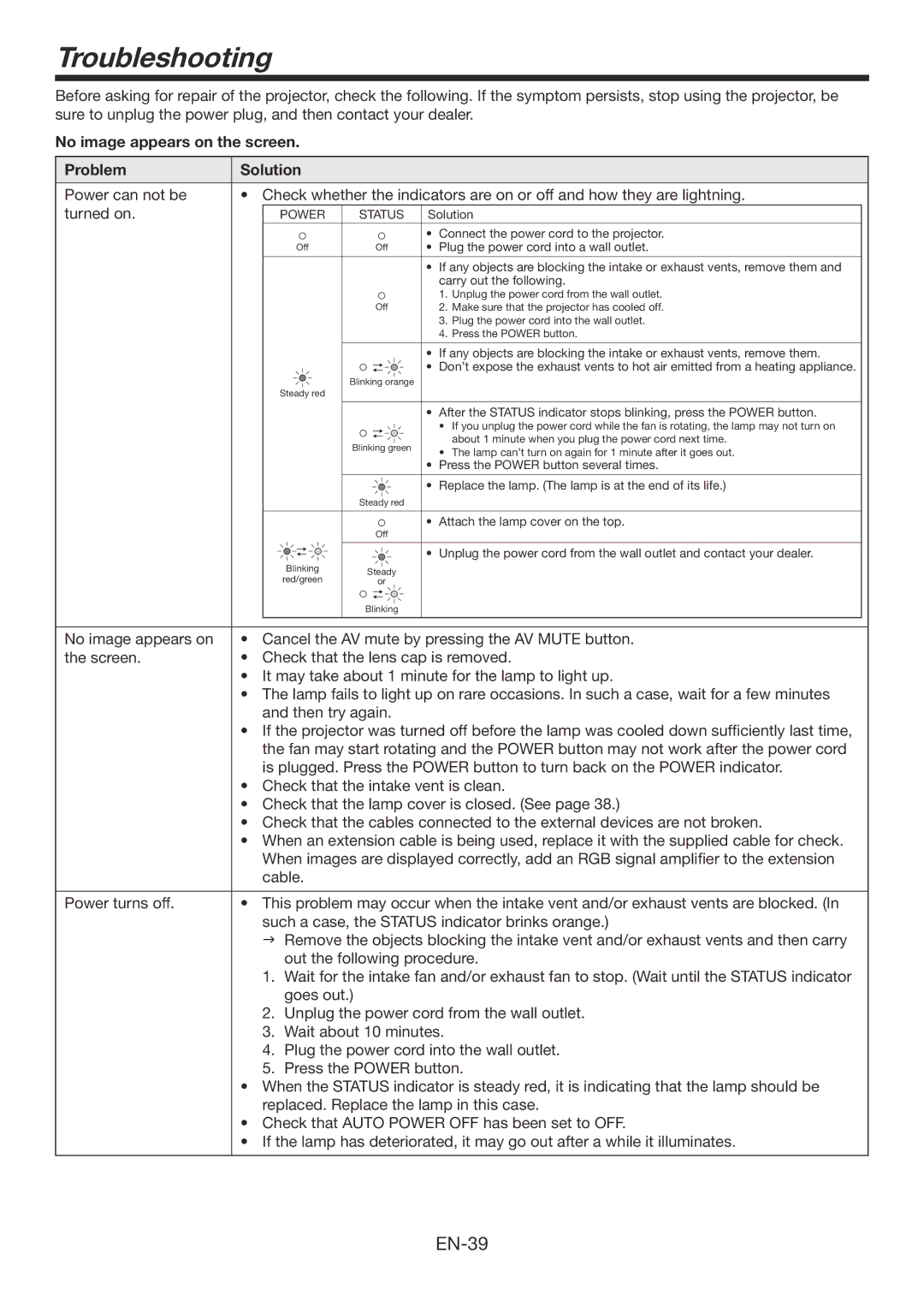Troubleshooting
Before asking for repair of the projector, check the following. If the symptom persists, stop using the projector, be sure to unplug the power plug, and then contact your dealer.
No image appears on the screen.
Problem | Solution |
|
|
|
| |
|
|
|
| |||
Power can not be | • Check whether the indicators are on or off and how they are lightning. | |||||
turned on. |
| POWER | STATUS | Solution |
| |
|
|
|
| • | Connect the power cord to the projector. | |
|
| Off | Off | • | Plug the power cord into a wall outlet. | |
•If any objects are blocking the intake or exhaust vents, remove them and carry out the following.
| 1. | Unplug the power cord from the wall outlet. |
Off | 2. | Make sure that the projector has cooled off. |
3.Plug the power cord into the wall outlet.
4.Press the POWER button.
•If any objects are blocking the intake or exhaust vents, remove them.
|
|
|
|
|
|
|
|
|
|
|
|
| • | Don’t expose the exhaust vents to hot air emitted from a heating appliance. | |
|
|
|
|
|
|
|
|
|
|
| |||||
|
|
|
|
|
|
|
|
|
|
|
| ||||
|
|
|
|
|
|
| Blinking orange |
|
| ||||||
|
| Steady red |
|
|
|
|
|
|
|
|
| ||||
|
|
|
|
|
|
|
|
|
|
|
|
|
|
|
|
|
|
|
|
|
|
|
|
|
|
|
|
| • | After the STATUS indicator stops blinking, press the POWER button. | |
|
|
|
|
|
|
|
|
|
|
|
|
|
| • If you unplug the power cord while the fan is rotating, the lamp may not turn on | |
|
|
|
|
|
|
|
|
|
|
|
|
|
| about 1 minute when you plug the power cord next time. | |
|
|
|
|
|
|
| Blinking green | ||||||||
|
|
|
|
|
|
| • The lamp can’t turn on again for 1 minute after it goes out. | ||||||||
|
|
|
|
|
|
|
|
|
|
|
|
|
| ||
|
|
|
|
|
|
|
|
|
|
|
|
| • | Press the POWER button several times. | |
|
|
|
|
|
|
|
|
|
|
|
|
|
|
|
|
|
|
|
|
|
|
|
|
|
|
|
|
| • | Replace the lamp. (The lamp is at the end of its life.) | |
|
|
|
|
|
|
| Steady red |
|
| ||||||
|
|
|
|
|
|
|
|
|
|
|
|
|
|
|
|
|
|
|
|
|
|
|
|
|
|
|
|
| • | Attach the lamp cover on the top. | |
|
|
|
|
|
|
|
| Off |
|
| |||||
|
|
|
|
|
|
|
|
|
|
|
|
|
|
|
|
|
|
|
|
|
|
|
|
|
|
|
|
| • | Unplug the power cord from the wall outlet and contact your dealer. | |
|
|
|
|
|
|
|
|
|
|
|
|
| |||
|
| Blinking |
|
|
|
|
|
| |||||||
|
| Steady |
|
| |||||||||||
|
| red/green |
|
| |||||||||||
|
|
|
| or |
|
| |||||||||
|
|
|
|
|
|
|
|
|
|
|
| ||||
|
|
|
|
|
|
|
|
|
|
|
| ||||
|
|
|
|
|
|
| Blinking |
|
| ||||||
|
|
|
|
|
|
|
|
|
|
|
|
|
| ||
|
|
|
|
|
|
|
|
|
|
|
|
|
|
|
|
No image appears on | • Cancel the AV mute by pressing the AV MUTE button. | ||||||||||||||
the screen. | • Check that the lens cap is removed. | ||||||||||||||
•It may take about 1 minute for the lamp to light up.
•The lamp fails to light up on rare occasions. In such a case, wait for a few minutes and then try again.
•If the projector was turned off before the lamp was cooled down sufficiently last time, the fan may start rotating and the POWER button may not work after the power cord is plugged. Press the POWER button to turn back on the POWER indicator.
•Check that the intake vent is clean.
•Check that the lamp cover is closed. (See page 38.)
•Check that the cables connected to the external devices are not broken.
•When an extension cable is being used, replace it with the supplied cable for check.
When images are displayed correctly, add an RGB signal amplifier to the extension cable.
Power turns off. | • This problem may occur when the intake vent and/or exhaust vents are blocked. (In | |
| such a case, the STATUS indicator brinks orange.) | |
| Remove the objects blocking the intake vent and/or exhaust vents and then carry | |
|
| out the following procedure. |
| 1. | Wait for the intake fan and/or exhaust fan to stop. (Wait until the STATUS indicator |
|
| goes out.) |
| 2. | Unplug the power cord from the wall outlet. |
| 3. | Wait about 10 minutes. |
| 4. | Plug the power cord into the wall outlet. |
| 5. | Press the POWER button. |
| • When the STATUS indicator is steady red, it is indicating that the lamp should be | |
| replaced. Replace the lamp in this case. | |
| • Check that AUTO POWER OFF has been set to OFF. | |
| • If the lamp has deteriorated, it may go out after a while it illuminates. | |