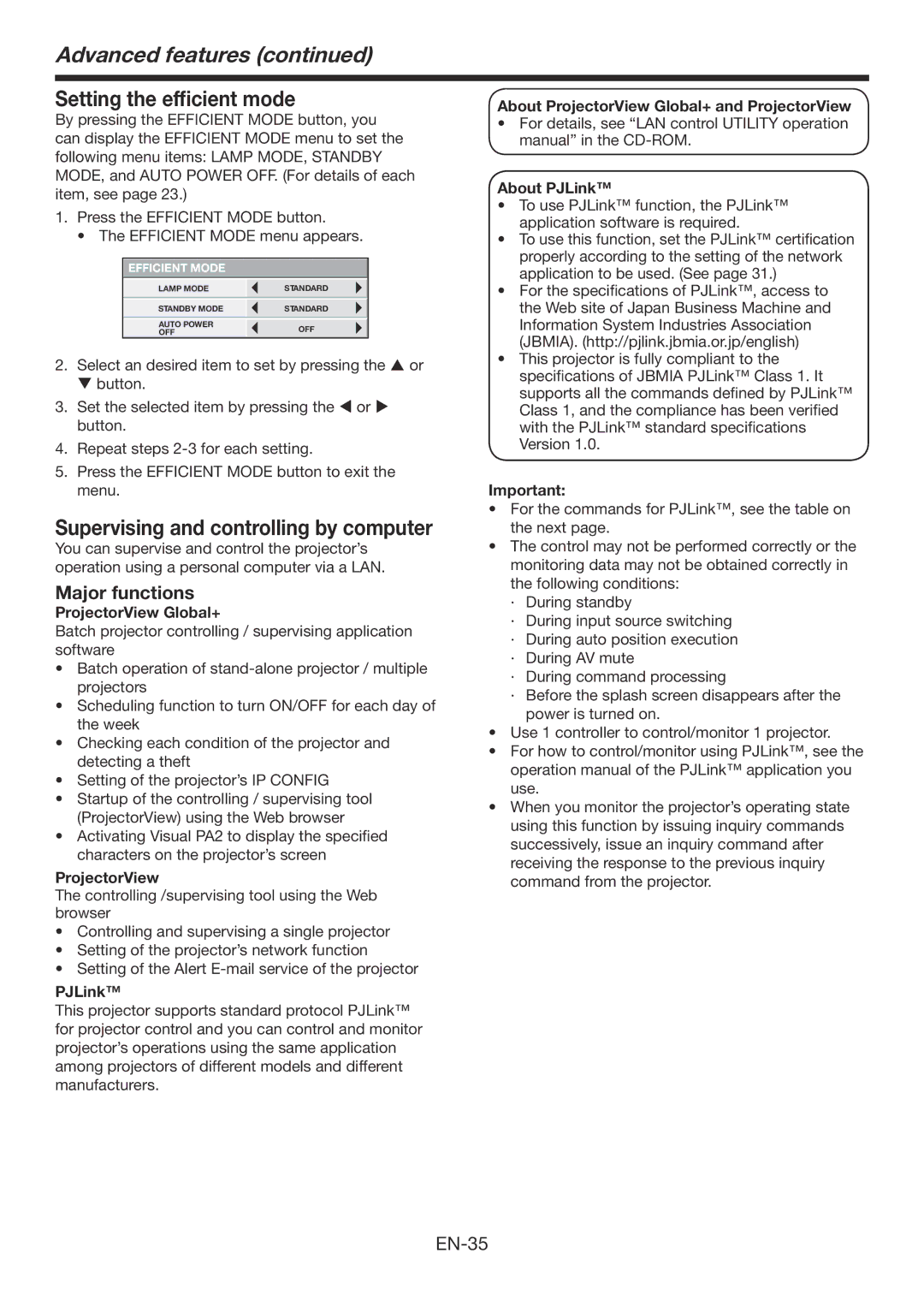Advanced features (continued)
Setting the efficient mode
By pressing the EFFICIENT MODE button, you can display the EFFICIENT MODE menu to set the following menu items: LAMP MODE, STANDBY MODE, and AUTO POWER OFF. (For details of each item, see page 23.)
1.Press the EFFICIENT MODE button.
• The EFFICIENT MODE menu appears.
EFFICIENT MODE
LAMP MODE | STANDARD |
|
|
STANDBY MODE | STANDARD |
|
|
AUTO POWER | OFF | |
OFF | ||
|
2.Select an desired item to set by pressing the or button.
3.Set the selected item by pressing the or button.
4.Repeat steps
5.Press the EFFICIENT MODE button to exit the menu.
Supervising and controlling by computer
You can supervise and control the projector’s operation using a personal computer via a LAN.
Major functions
ProjectorView Global+
Batch projector controlling / supervising application software
•Batch operation of
•Scheduling function to turn ON/OFF for each day of the week
•Checking each condition of the projector and detecting a theft
•Setting of the projector’s IP CONFIG
•Startup of the controlling / supervising tool
(ProjectorView) using the Web browser
•Activating Visual PA2 to display the specified characters on the projector’s screen
ProjectorView
The controlling /supervising tool using the Web browser
•Controlling and supervising a single projector
•Setting of the projector’s network function
•Setting of the Alert
PJLink™
This projector supports standard protocol PJLink™ for projector control and you can control and monitor projector’s operations using the same application among projectors of different models and different manufacturers.
About ProjectorView Global+ and ProjectorView
•For details, see “LAN control UTILITY operation manual” in the
About PJLink™
•To use PJLink™ function, the PJLink™ application software is required.
•To use this function, set the PJLink™ certification properly according to the setting of the network application to be used. (See page 31.)
•For the specifications of PJLink™, access to the Web site of Japan Business Machine and Information System Industries Association (JBMIA). (http://pjlink.jbmia.or.jp/english)
•This projector is fully compliant to the specifications of JBMIA PJLink™ Class 1. It supports all the commands defined by PJLink™ Class 1, and the compliance has been verified with the PJLink™ standard specifications Version 1.0.
Important:
•For the commands for PJLink™, see the table on the next page.
•The control may not be performed correctly or the monitoring data may not be obtained correctly in the following conditions:
·During standby
·During input source switching
·During auto position execution
·During AV mute
·During command processing
·Before the splash screen disappears after the power is turned on.
•Use 1 controller to control/monitor 1 projector.
•For how to control/monitor using PJLink™, see the operation manual of the PJLink™ application you use.
•When you monitor the projector’s operating state using this function by issuing inquiry commands successively, issue an inquiry command after receiving the response to the previous inquiry command from the projector.