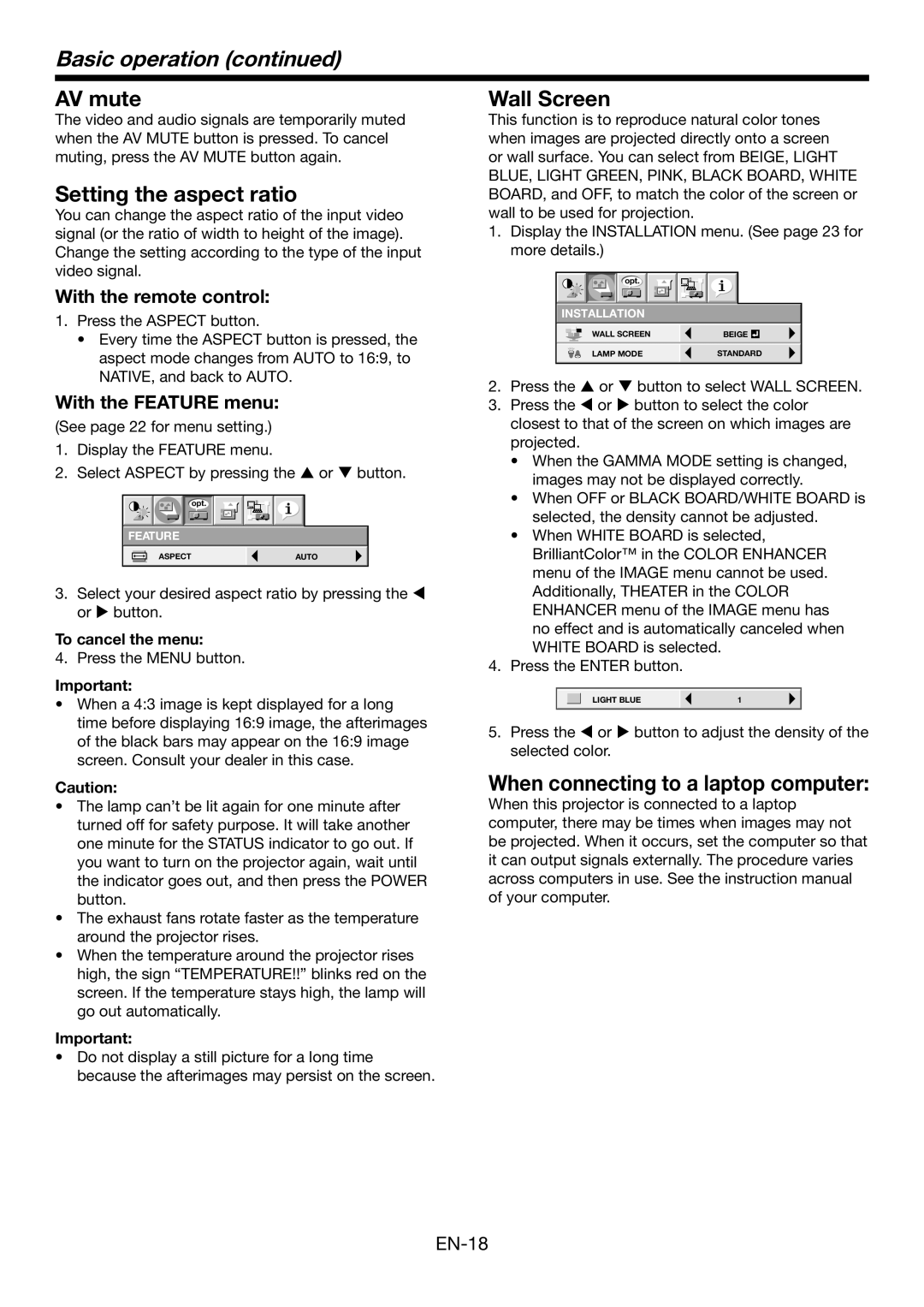Basic operation (continued)
AV mute
The video and audio signals are temporarily muted when the AV MUTE button is pressed. To cancel muting, press the AV MUTE button again.
Setting the aspect ratio
You can change the aspect ratio of the input video signal (or the ratio of width to height of the image). Change the setting according to the type of the input video signal.
With the remote control:
1.Press the ASPECT button.
•Every time the ASPECT button is pressed, the aspect mode changes from AUTO to 16:9, to NATIVE, and back to AUTO.
With the FEATURE menu:
(See page 22 for menu setting.)
1. | Display the FEATURE menu. |
|
2. | Select ASPECT by pressing the or button. | |
| opt. |
|
| FEATURE |
|
| ASPECT | AUTO |
3. | Select your desired aspect ratio by pressing the | |
| or button. |
|
To cancel the menu:
4. Press the MENU button.
Wall Screen
This function is to reproduce natural color tones when images are projected directly onto a screen or wall surface. You can select from BEIGE, LIGHT BLUE, LIGHT GREEN, PINK, BLACK BOARD, WHITE BOARD, and OFF, to match the color of the screen or wall to be used for projection.
1. Display the INSTALLATION menu. (See page 23 for | |
more details.) |
|
opt. |
|
INSTALLATION |
|
WALL SCREEN | BEIGE |
LAMP MODE | STANDARD |
2. Press the or button to select WALL SCREEN. | |
3. Press the or button to select the color | |
closest to that of the screen on which images are | |
projected. |
|
• When the GAMMA MODE setting is changed, | |
images may not be displayed correctly. | |
• When OFF or BLACK BOARD/WHITE BOARD is | |
selected, the density cannot be adjusted. | |
• When WHITE BOARD is selected, | |
BrilliantColor™ in the COLOR ENHANCER | |
menu of the IMAGE menu cannot be used. | |
Additionally, THEATER in the COLOR | |
ENHANCER menu of the IMAGE menu has | |
no effect and is automatically canceled when | |
WHITE BOARD is selected. | |
4. Press the ENTER button. |
|
Important:
•When a 4:3 image is kept displayed for a long time before displaying 16:9 image, the afterimages of the black bars may appear on the 16:9 image screen. Consult your dealer in this case.
|
|
|
|
|
| LIGHT BLUE | 1 |
|
|
|
|
5.Press the or button to adjust the density of the selected color.
Caution:
•The lamp can’t be lit again for one minute after turned off for safety purpose. It will take another one minute for the STATUS indicator to go out. If you want to turn on the projector again, wait until the indicator goes out, and then press the POWER button.
•The exhaust fans rotate faster as the temperature around the projector rises.
•When the temperature around the projector rises high, the sign “TEMPERATURE!!” blinks red on the screen. If the temperature stays high, the lamp will go out automatically.
Important:
•Do not display a still picture for a long time because the afterimages may persist on the screen.
When connecting to a laptop computer:
When this projector is connected to a laptop computer, there may be times when images may not be projected. When it occurs, set the computer so that it can output signals externally. The procedure varies across computers in use. See the instruction manual of your computer.