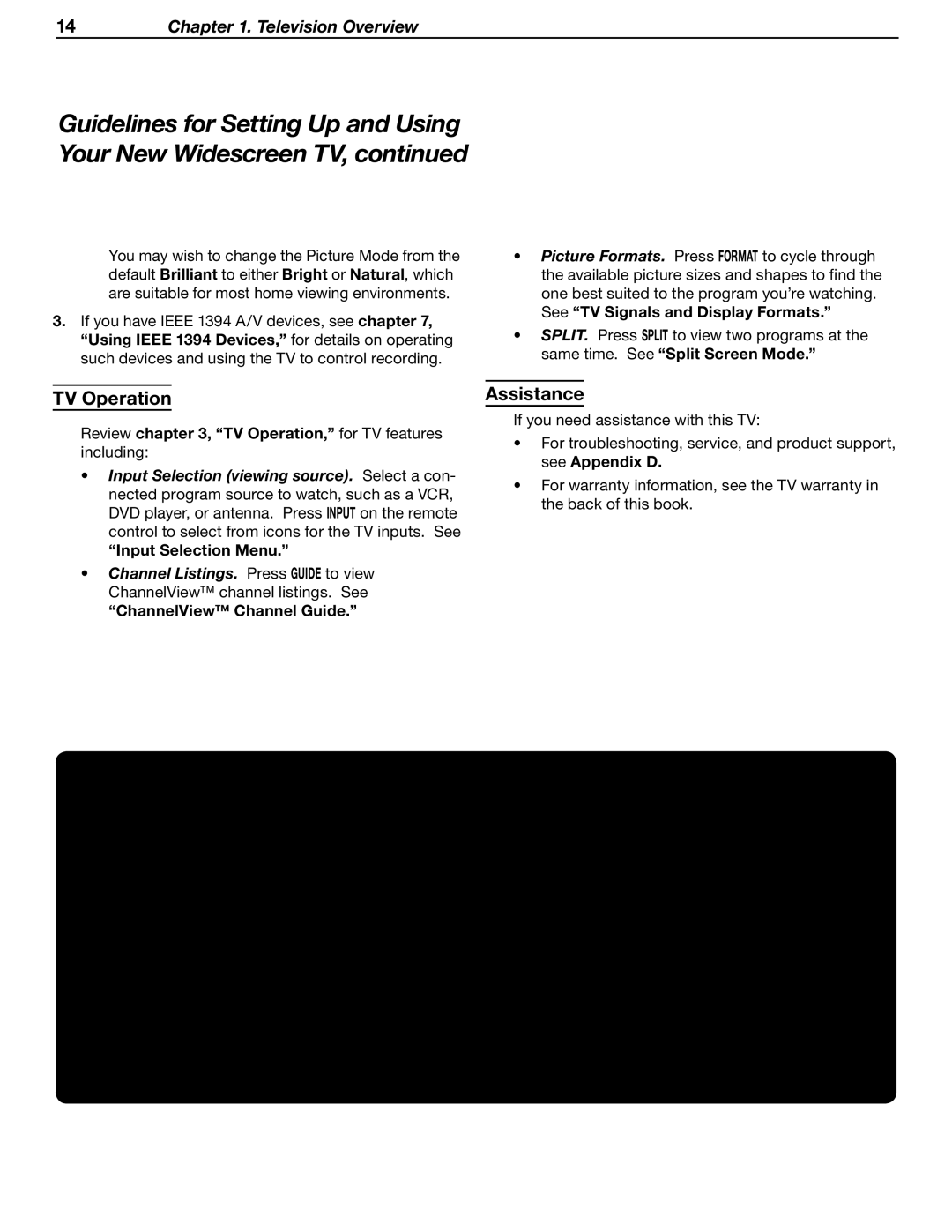14Chapter 1. Television Overview
Guidelines for Setting Up and Using Your New Widescreen TV, continued
You may wish to change the Picture Mode from the default Brilliant to either Bright or Natural, which are suitable for most home viewing environments.
3.If you have IEEE 1394 A/V devices, see chapter 7, “Using IEEE 1394 Devices,” for details on operating such devices and using the TV to control recording.
•Picture Formats. Press FORMAT to cycle through the available picture sizes and shapes to find the one best suited to the program you’re watching. See “TV Signals and Display Formats.”
•SPLIT. Press SPLIT to view two programs at the same time. See “Split Screen Mode.”
TV Operation
Review chapter 3, “TV Operation,” for TV features including:
•Input Selection (viewing source). Select a con- nected program source to watch, such as a VCR, DVD player, or antenna. Press INPUT on the remote control to select from icons for the TV inputs. See
“Input Selection Menu.”
•Channel Listings. Press GUIDE to view ChannelView™ channel listings. See
“ChannelView™ Channel Guide.”
Assistance
If you need assistance with this TV:
•For troubleshooting, service, and product support, see Appendix D.
•For warranty information, see the TV warranty in the back of this book.
TV Tips
Turning the TV On or Off
To turn the TV on or off, point the remote control at the front of the TV and press the POWER button. Alternatively, press the POWER button on the front panel of the TV.
Controlling Sound Volume
Press VOL ![]() /
/![]() to adjust the sound level.
to adjust the sound level.
Changing Channels
To change channels:
•Enter the channel number using the number keys on the remote control and press ENTER. For a
•Press CH ![]() /
/![]() to change channels one channel at a time.
to change channels one channel at a time.
•Press and hold CH ![]() /
/![]() to move quickly through channels.
to move quickly through channels.
•Press QV (QuickView) to switch back to the previ- ously tuned channel.
•Use the FAV (Favorites) feature to set up lists of favorite channels and tune to them with the FAV key. See “Channel Menu” in chapter 4.
NOTE: Memorize channels to make finding channels easier. See “Setup Menu” in chapter 4, “TV Menu Settings.”