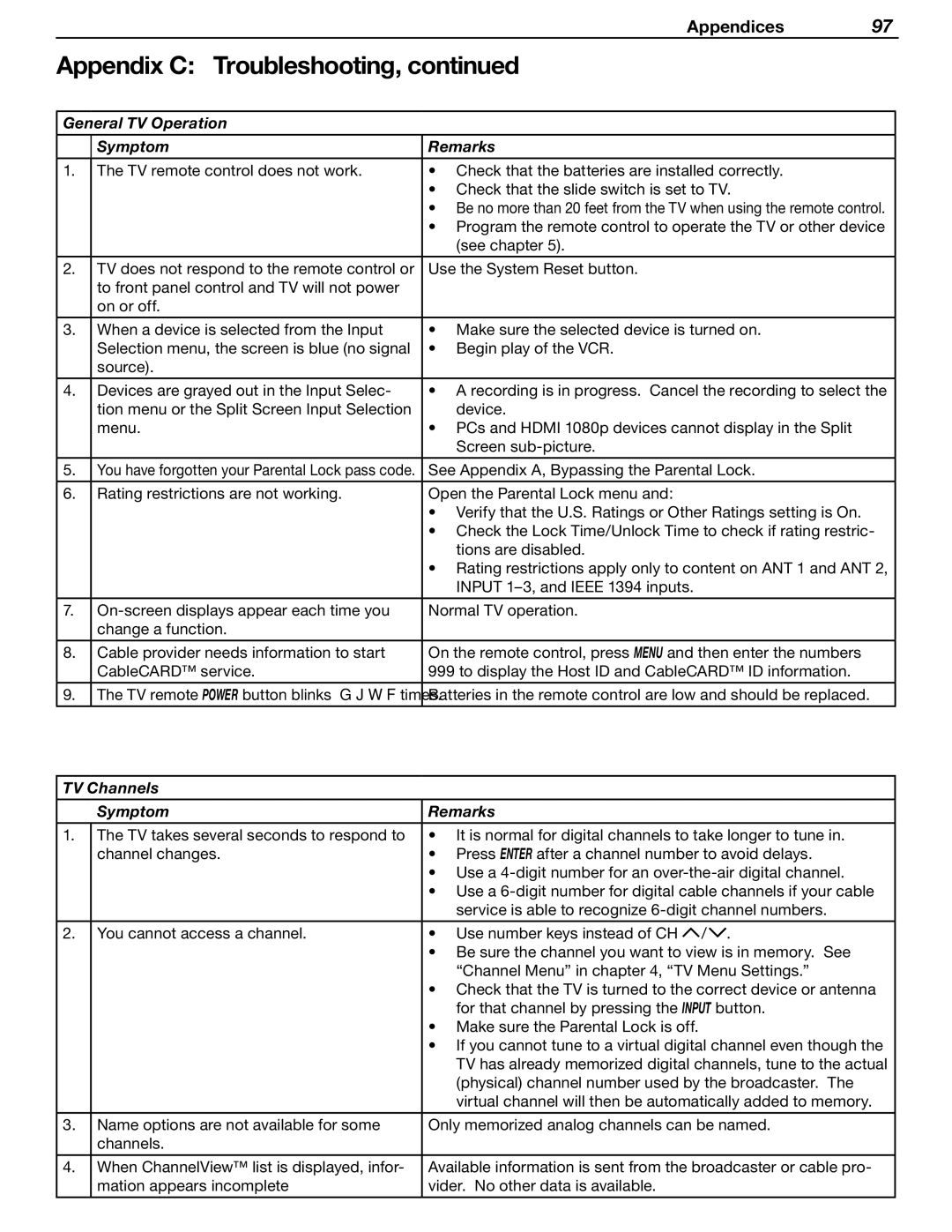Appendices 97
Appendix C: Troubleshooting, continued
General TV Operation
| Symptom | Remarks |
|
|
|
1. | The TV remote control does not work. | • Check that the batteries are installed correctly. |
|
| • Check that the slide switch is set to TV. |
|
| • Be no more than 20 feet from the TV when using the remote control. |
|
| • Program the remote control to operate the TV or other device |
|
| (see chapter 5). |
|
|
|
2. | TV does not respond to the remote control or | Use the System Reset button. |
| to front panel control and TV will not power |
|
| on or off. |
|
3. | When a device is selected from the Input | • Make sure the selected device is turned on. |
| Selection menu, the screen is blue (no signal | • Begin play of the VCR. |
| source). |
|
|
|
|
4. | Devices are grayed out in the Input Selec- | • A recording is in progress. Cancel the recording to select the |
| tion menu or the Split Screen Input Selection | device. |
| menu. | • PCs and HDMI 1080p devices cannot display in the Split |
|
| Screen |
|
|
|
5. | You have forgotten your Parental Lock pass code. | See Appendix A, Bypassing the Parental Lock. |
|
|
|
6. | Rating restrictions are not working. | Open the Parental Lock menu and: |
|
| • Verify that the U.S. Ratings or Other Ratings setting is On. |
|
| • Check the Lock Time/Unlock Time to check if rating restric- |
|
| tions are disabled. |
|
| • Rating restrictions apply only to content on ANT 1 and ANT 2, |
|
| INPUT |
|
|
|
7. | Normal TV operation. | |
| change a function. |
|
|
|
|
8. | Cable provider needs information to start | On the remote control, press MENU and then enter the numbers |
| CableCARD™ service. | 999 to display the Host ID and CableCARD™ ID information. |
|
|
|
9. | The TV remote POWER button blinks five times. | Batteries in the remote control are low and should be replaced. |
|
|
|
TV Channels
Symptom | Remarks |
|
|
1. The TV takes several seconds to respond to | • It is normal for digital channels to take longer to tune in. |
channel changes. | • Press ENTER after a channel number to avoid delays. |
| • Use a |
| • Use a |
| service is able to recognize |
2. You cannot access a channel. | • Use number keys instead of CH / . |
•Be sure the channel you want to view is in memory. See “Channel Menu” in chapter 4, “TV Menu Settings.”
•Check that the TV is turned to the correct device or antenna for that channel by pressing the INPUT button.
•Make sure the Parental Lock is off.
•If you cannot tune to a virtual digital channel even though the TV has already memorized digital channels, tune to the actual (physical) channel number used by the broadcaster. The virtual channel will then be automatically added to memory.
3. Name options are not available for some | Only memorized analog channels can be named. |
channels. |
|
4.When ChannelView™ list is displayed, infor- Available information is sent from the broadcaster or cable pro-
mation appears incomplete | vider. No other data is available. |