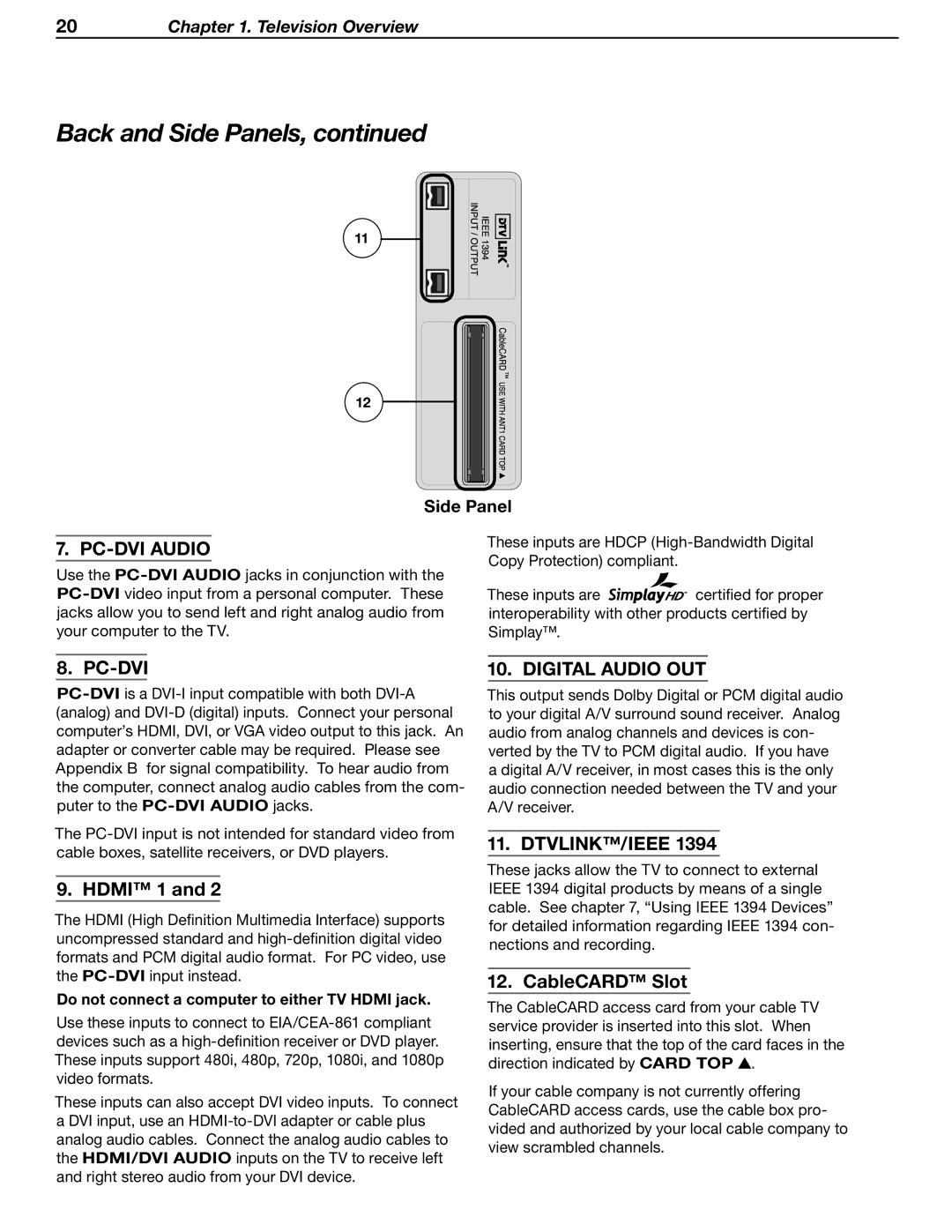20Chapter 1. Television Overview
Back and Side Panels, continued
11
12
Side Panel
7. PC-DVI AUDIO
Use the
These inputs are HDCP
These inputs are ![]()
![]()
![]()
![]()
![]()
![]() certified for proper interoperability with other products certified by Simplay™.
certified for proper interoperability with other products certified by Simplay™.
8. PC-DVI
The
9. HDMI™ 1 and 2
The HDMI (High Definition Multimedia Interface) supports uncompressed standard and
Do not connect a computer to either TV HDMI jack.
Use these inputs to connect to
These inputs can also accept DVI video inputs. To connect
aDVI input, use an
10. DIGITAL AUDIO OUT
This output sends Dolby Digital or PCM digital audio to your digital A/V surround sound receiver. Analog audio from analog channels and devices is con- verted by the TV to PCM digital audio. If you have a digital A/V receiver, in most cases this is the only audio connection needed between the TV and your A/V receiver.
11. DTVLINK™/IEEE 1394
These jacks allow the TV to connect to external IEEE 1394 digital products by means of a single cable. See chapter 7, “Using IEEE 1394 Devices” for detailed information regarding IEEE 1394 con- nections and recording.
12. CableCARD™ Slot
The CableCARD access card from your cable TV service provider is inserted into this slot. When inserting, ensure that the top of the card faces in the direction indicated by CARD TOP ![]() .
.
If your cable company is not currently offering CableCARD access cards, use the cable box pro- vided and authorized by your local cable company to view scrambled channels.