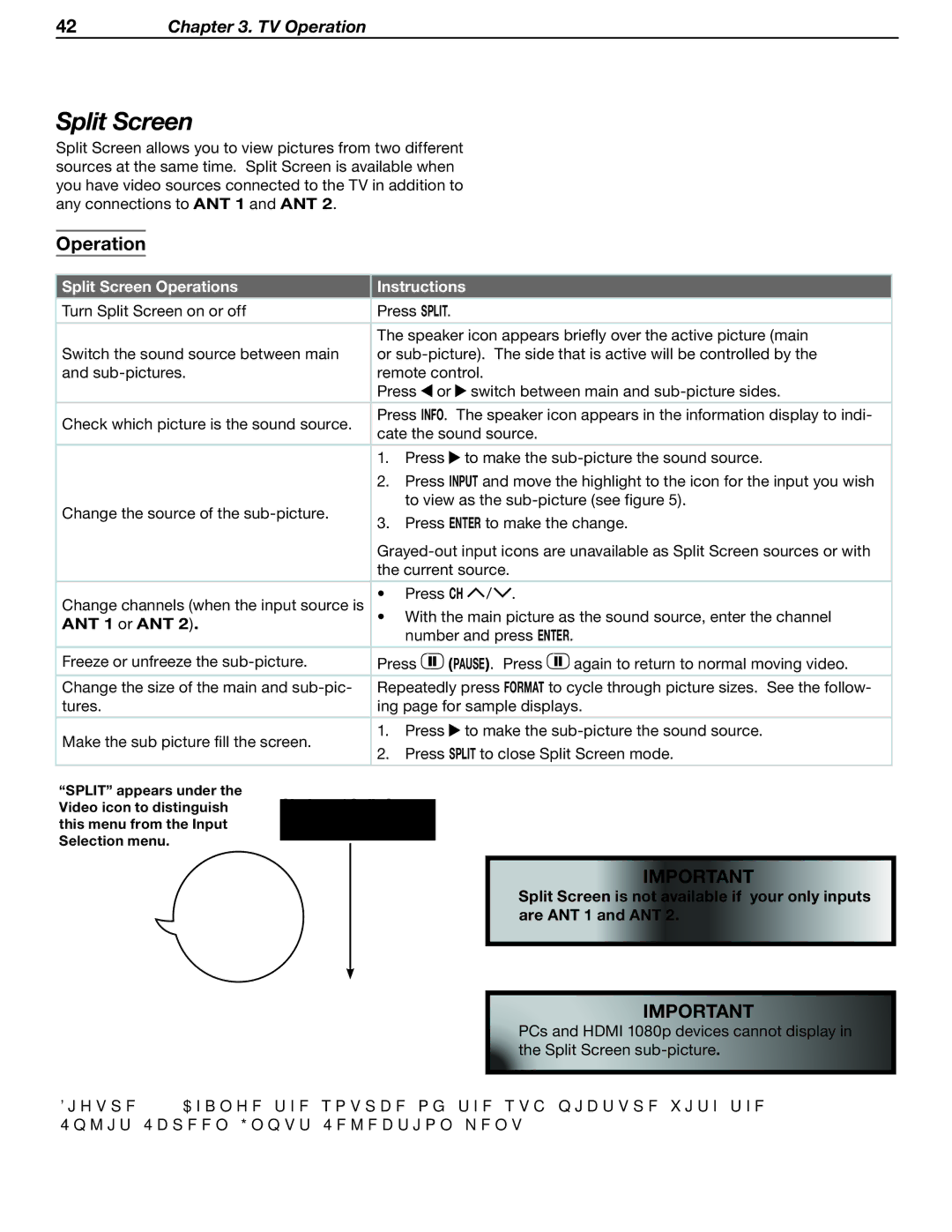42Chapter 3. TV Operation
Split Screen
Split Screen allows you to view pictures from two different sources at the same time. Split Screen is available when you have video sources connected to the TV in addition to any connections to ANT 1 and ANT 2.
Operation
Split Screen Operations | Instructions |
| ||||
|
|
|
| |||
Turn Split Screen on or off | Press SPLIT. |
|
| |||
|
| |||||
| The speaker icon appears briefly over the active picture (main | |||||
Switch the sound source between main | or | |||||
and | remote control. |
| ||||
| Press | or | switch between main and | |||
Check which picture is the sound source. | Press INFO. The speaker icon appears in the information display to indi- | |||||
cate the sound source. |
| |||||
|
| |||||
|
|
|
| |||
| 1. | Press | to make the | |||
| 2. | Press INPUT and move the highlight to the icon for the input you wish | ||||
Change the source of the |
| to view as the | ||||
3. | Press ENTER to make the change. | |||||
| ||||||
| ||||||
| the current source. |
| ||||
|
|
|
|
| ||
Change channels (when the input source is | • | Press CH | / . |
| ||
ANT 1 or ANT 2). | • | With the main picture as the sound source, enter the channel | ||||
| number and press ENTER. |
| ||||
|
|
| ||||
|
|
|
| |||
Freeze or unfreeze the | Press | (PAUSE). Press | again to return to normal moving video. | |||
|
| |||||
Change the size of the main and | Repeatedly press FORMAT to cycle through picture sizes. See the follow- | |||||
tures. | ing page for sample displays. | |||||
|
|
|
| |||
Make the sub picture fill the screen. | 1. | Press | to make the | |||
2. | Press SPLIT to close Split Screen mode. | |||||
| ||||||
“SPLIT” appears under the | Choice of Split Screen | |
Video icon to distinguish | ||
this menu from the Input | ||
Selection menu. |
|
|
|
| |
|
|
|
Figure 5. Change the source of the sub-picture with the Split Screen Input Selection menu.
IMPORTANT
Split Screen is not available if your only inputs are ANT 1 and ANT 2.
IMPORTANT
PCs and HDMI 1080p devices cannot display in the Split Screen