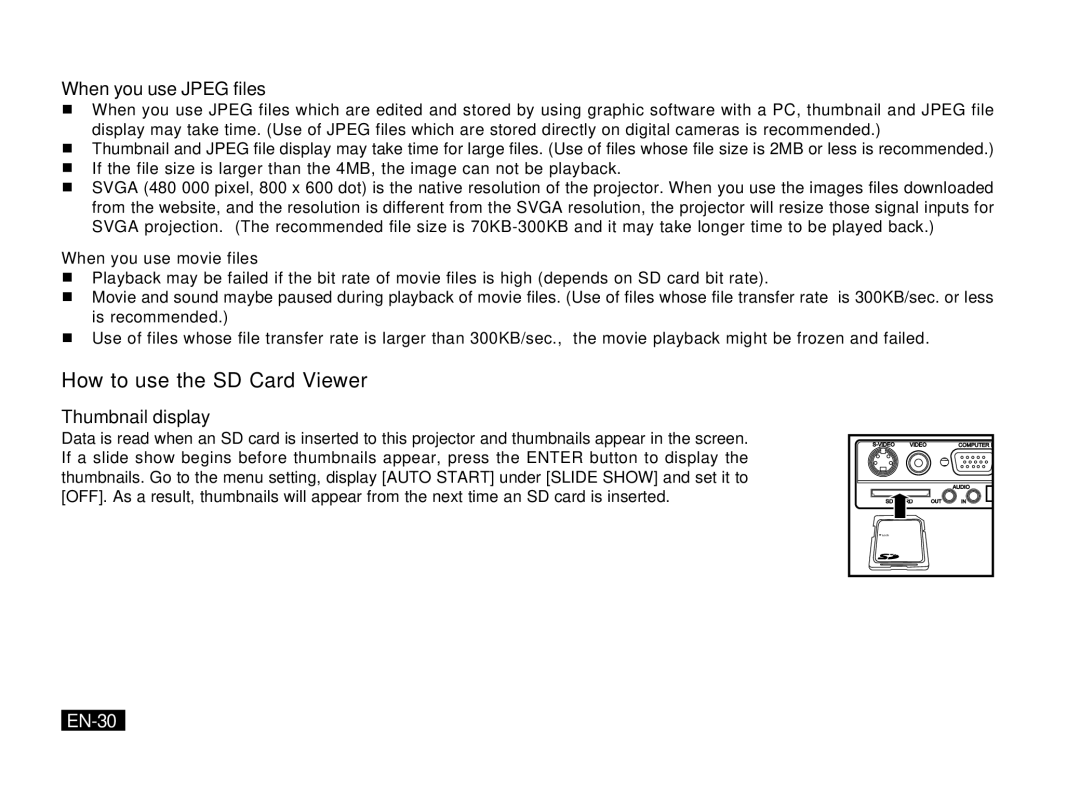PK20 specifications
The Mitsubishi Electronics PK20 is an innovative and versatile projector designed for both business and educational environments. Leveraging cutting-edge technology, this model offers high-quality performance and user-friendly features, making it an excellent choice for presentations, training sessions, and classroom activities.One of the standout features of the PK20 is its compact and lightweight design, which enhances portability without compromising functionality. Weighing just a few pounds, it is easy to transport between various locations, allowing users to set up quickly and efficiently. Its sleek form factor makes it suitable for small spaces while maintaining an elegant appearance.
The PK20 employs advanced DLP (Digital Light Processing) technology, delivering vibrant color accuracy and sharp image clarity. With a brightness rating of 3000 lumens, it effectively projects images in well-lit environments, ensuring that presentations are visible and engaging, even in daylight conditions. The native resolution of the projector is XGA (1024 x 768), providing clear and detailed visuals for text and graphics.
A key characteristic of the PK20 is its impressive lamp lifespan, which can extend up to 10,000 hours in eco mode. This feature not only reduces the need for frequent lamp replacements but also contributes to lower total cost of ownership, making it more economical for schools and businesses alike. The projector also features an energy-saving mode that automatically adjusts brightness based on the content being displayed, further extending the lamp life.
Connectivity options are a significant advantage of the PK20. It includes multiple input ports, such as HDMI, VGA, and USB, allowing users to connect various devices such as laptops, smartphones, and media players with ease. Wireless connectivity options enable seamless integration with modern devices, enhancing the user experience and eliminating the clutter of cables.
Furthermore, the PK20 is equipped with built-in audio capabilities, delivering clear sound for presentations without the need for external speakers. This feature is particularly beneficial in educational settings, where audio plays a crucial role in engagement and comprehension.
In summary, the Mitsubishi Electronics PK20 projector stands out with its combination of portability, superior brightness, impressive lamp life, and versatile connectivity options. Its user-centric design makes it a reliable choice for enhancing presentations, whether in a classroom, conference room, or any other setting that demands high-quality visual performance.