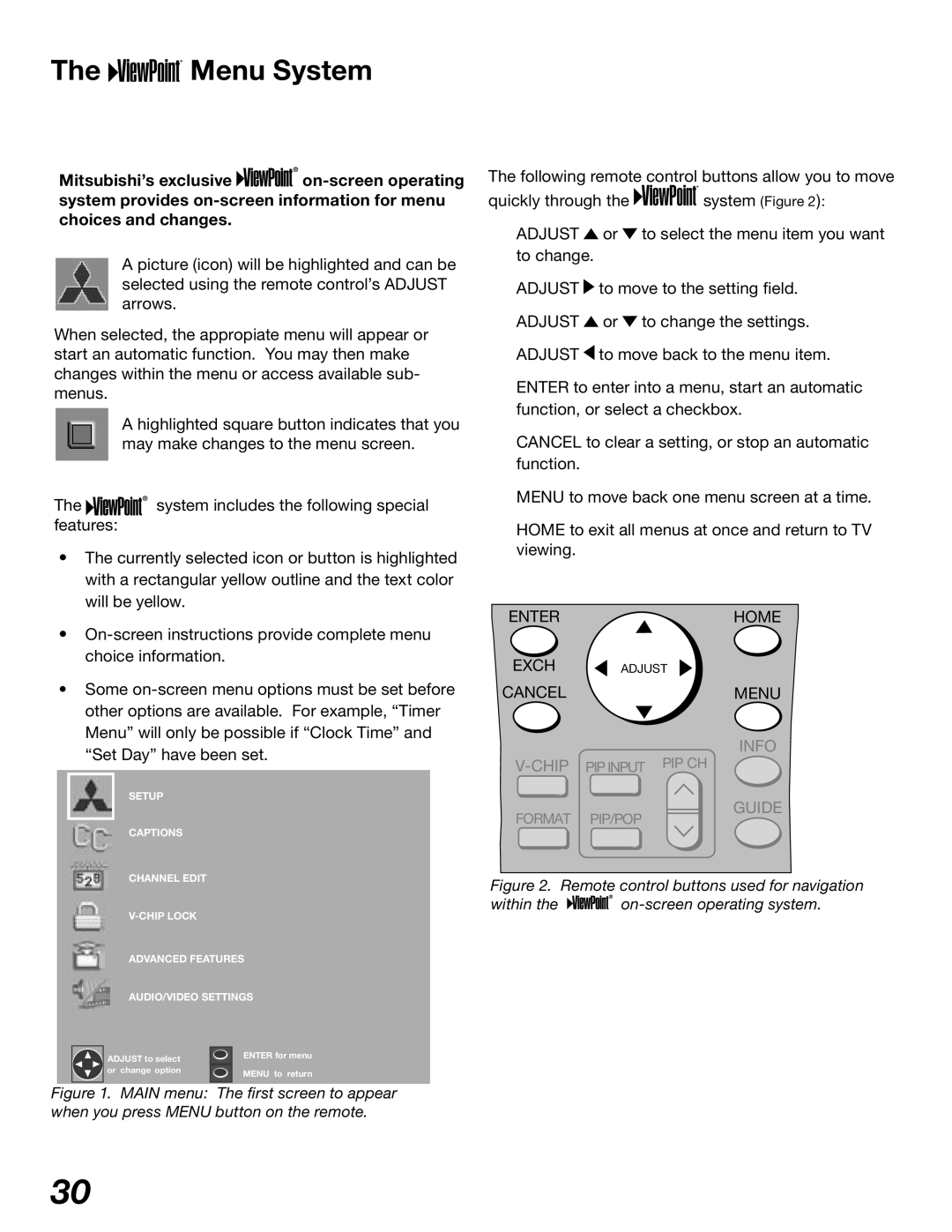The 








 Menu System
Menu System
Mitsubishi’s exclusive ![]()
![]()
![]()
![]()
![]()
![]()
A picture (icon) will be highlighted and can be selected using the remote control’s ADJUST arrows.
When selected, the appropiate menu will appear or start an automatic function. You may then make changes within the menu or access available sub- menus.
A highlighted square button indicates that you may make changes to the menu screen.
The ![]()
![]()
![]()
![]()
![]()
![]() system includes the following special features:
system includes the following special features:
•The currently selected icon or button is highlighted with a rectangular yellow outline and the text color will be yellow.
•
•Some
The following remote control buttons allow you to move
quickly through the ![]()
![]()
![]()
![]()
![]()
![]()
![]()
![]()
![]() system (Figure 2):
system (Figure 2):
ADJUST ![]() or
or ![]() to select the menu item you want to change.
to select the menu item you want to change.
ADJUST ![]() to move to the setting field.
to move to the setting field.
ADJUST ![]() or
or ![]() to change the settings.
to change the settings.
ADJUST ![]() to move back to the menu item.
to move back to the menu item.
ENTER to enter into a menu, start an automatic function, or select a checkbox.
CANCEL to clear a setting, or stop an automatic function.
MENU to move back one menu screen at a time.
HOME to exit all menus at once and return to TV viewing.
ENTERHOME
EXCH ADJUST
CANCELMENU
INFO
SETUP
CAPTIONS
FORMAT PIP/POP
GUIDE
CHANNEL EDIT
ADVANCED FEATURES
AUDIO/VIDEO SETTINGS
ADJUST to select |
| ENTER for menu |
|
|
or change option | MENU to return |
|
Figure 1. MAIN menu: The first screen to appear when you press MENU button on the remote.
Figure 2. Remote control buttons used for navigation
within the 






on-screen operating system.
30