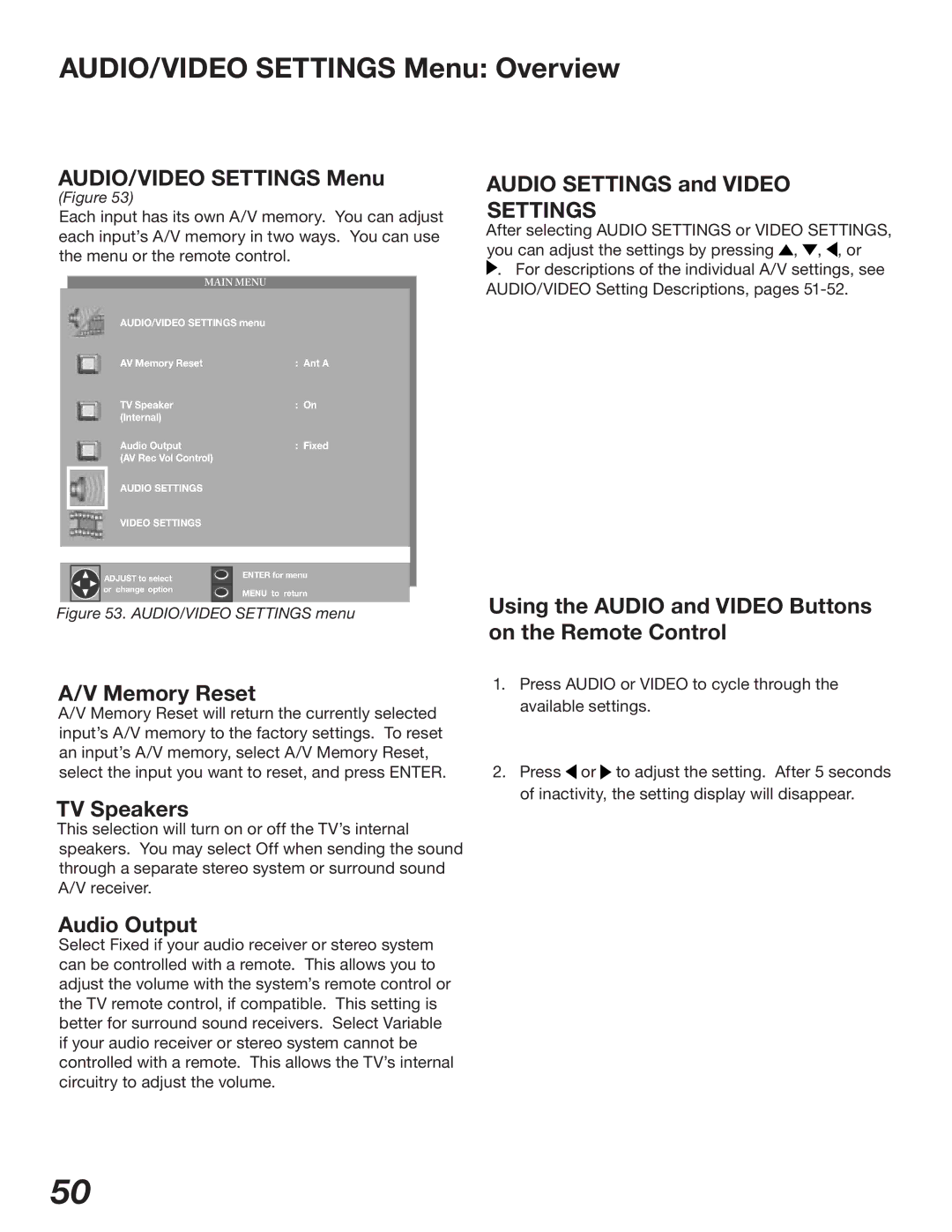Owner’s Guide
Visit our website at
Stand Requirement Lamp Cool Down
Contents
Important Safeguards
Important Safeguards
Overloading
Thank You for Your Purchase
Chapter
Television Overview
TV Accessories
Special Features
Front Control Panel
Indicators
Reset
Input-3
Back Panel Input/Output
Back Panel
Connecting
How Connections Affect the PIP and POP
For antenna with twin flat leads
Connecting an Antenna or Wall Outlet Cable
Separate UHF and VHF Antennas
For cable or antenna with coaxial lead
Connecting an Antenna to a Cable Box or VCR
Connect two coaxial cables as follows
Antenna to Cable Box and VCR
Connect three coaxial cables as follows
Stereo Audio System
Receiver
Connecting a DVD Player or Other S-Video Device
DVD Player with Component Video Recommended
DTV Receiver with Component Video Connections Recommended
Connecting a DTV Receiver
DTV Connectors and Adaptors
DTV Receiver with RGB Video Connections
DTV Receiver witH RGB connections
Connecting MonitorLink/DVI
Section detail Core
PIP/POP
Remote Control Functions
Remote Control Functions Overview of the TV Layer Buttons
Overview
For Best Results from the Remote Control
Remote Control Functions Care and Operation
Operating the Remote Control
Operation
Setting the Sleep Timer
Canceling the Sleep Timer
Use of the Remote Control with Other A/V Products
Cable Box Codes
Receiver Codes
Receivers
Remote Control Functions Special Functions
Cable Boxes and Satellite Receivers
Mitsubishi A/V Receivers
Remote Control Operation of PIP and POP
Activating the PIP and POP
Menu Screen Operations
Menu System
Guide
Main Menu Screens Overview
Input Assignment Clock
Chip Lock Menu
Input Assignment Menu
Memorize Channels
Memorize Menu
Set Day
Setup Menu Manually Setting the Clock
Clock Setting Manual
Time Zone
Setup Menu Automatically Setting the Clock
Clock Setting Auto
Daylight Savings Time
Language
Setup Menu Language, Energy Mode
Energy Mode
Captions Menu Overview
CC Background
Captions Menu Closed Captions, Background Color
Closed Captions
Channel
Channel Edit Menu Antenna, Channel Selection
Antenna
Name
Channel Edit Menu Memory, Name Selection
Memory
SQV Using The Remote Control
Channel Edit Menu Using SQV Super Quick View
SQV Using The Menu Screen
Chip Lock Menu Overview
Chip Signal Information
Content Categories
TV Ratings
Entering the Passcode
Chip Menu Setting Up and Using V-Chip Lock Passcode
Setting Up the V-CHIP Lock Passcode
Selecting V-Chip Rating Menu
Lock by Time
Front Button Lock
Chip Start Time Chip Stop Time
Chip Menu Allowing or Blocking Ratings, Lock by Time
Allowing or Blocking by Ratings
Auto Color Correction
Reset Color
Color Balance Menu
PerfectColor
Set Time
Advanced Features Menu TIMER, Timer Menu, and Set Time
Timer menu
Advanced Features Menu Set Day, Input, and Channel
Input
Black Enhancement
Advanced Features Menu Video Mute, Black Enhancement
Video Mute
AUDIO/VIDEO Settings Menu Overview
AUDIO/VIDEO Setting Descriptions Audio
Audio Settings
AUDIO/VIDEO Setting Descriptions Video
Video Settings
PIP/POP Operations
Available On-Screen Format Sizes Operation of PIP and POP
Available On-Screen Format Sizes
Widescreen Picture 480i/480p
Operation of PIP and POP
Appendix a Bypassing the V-Chip Lock
Bypassing the V-Chip Lock
This page intentionally blank
Appendix B High Definition Input Connection Compatibility
Appendix C Remote Control Programming Codes
Cable Box DVD Players
DBS/DTV
Appendix D Cleaning and Service
Appendix E Cleaning the Dust Filter
Cleaning the Dust Filter
Appendix F Lamp Cartridge Replacement
Lamp Life
Replacing the Lamp Cartridge
Tool needed Phillips screwdriver
Troubleshooting
Problem Possible Solution
Additional Information
Index
Reset Color Video
Mitsubishi DLP Projection Television Limited Warranty
To Obtain Warranty Service
Mitsubishi Digital Electronics AMERICA, INC
Mitsubishi Digital Electronics America, Inc 871D424A10

![]() ,
, ![]() ,
, ![]() , or
, or![]() . For descriptions of the individual A/V settings, see AUDIO/VIDEO Setting Descriptions, pages
. For descriptions of the individual A/V settings, see AUDIO/VIDEO Setting Descriptions, pages ![]() or
or ![]() to adjust the setting. After 5 seconds of inactivity, the setting display will disappear.
to adjust the setting. After 5 seconds of inactivity, the setting display will disappear.