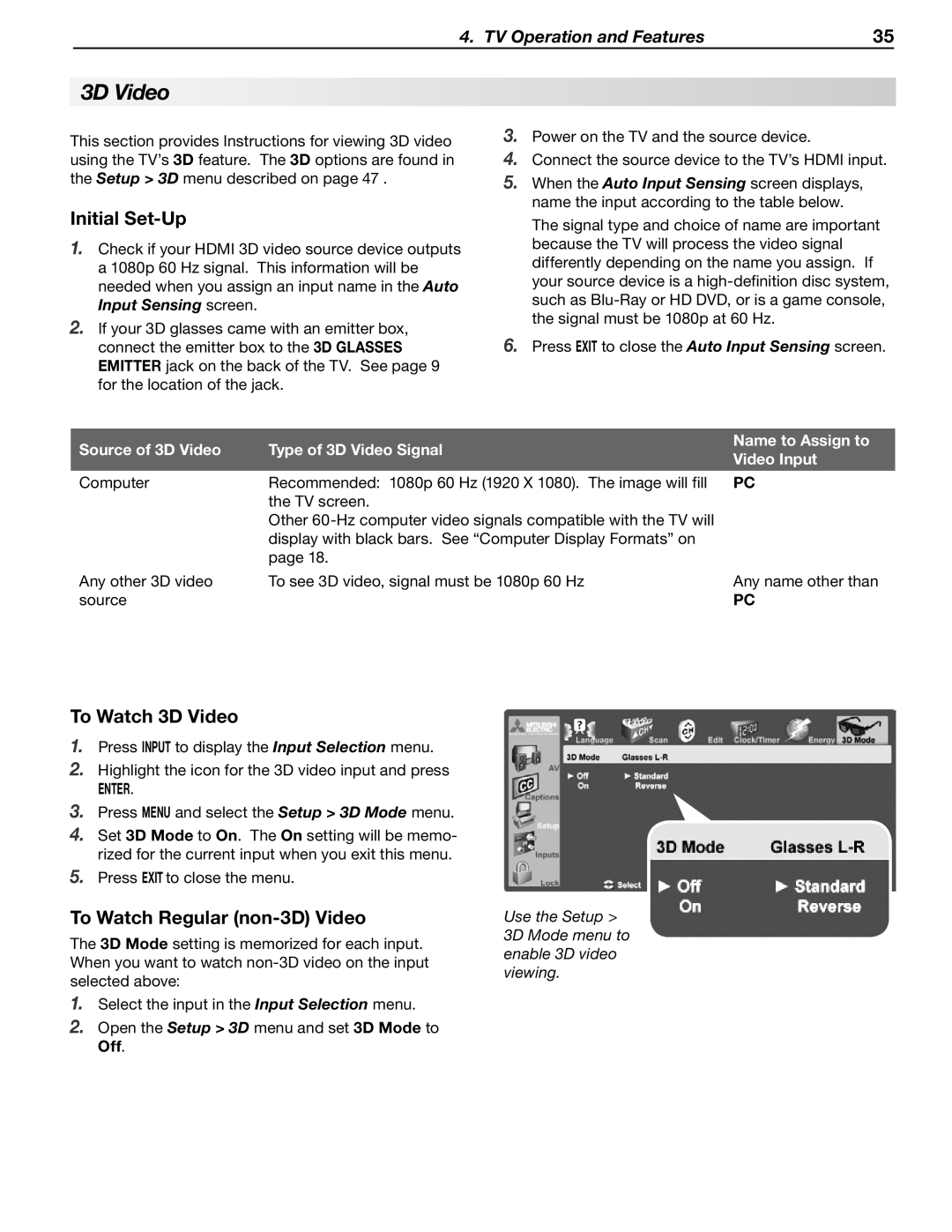4. TV Operation and Features | 35 |
3D Video
This section provides Instructions for viewing 3D video using the TV’s 3D feature. The 3D options are found in the Setup > 3D menu described on page 47 .
Initial Set-Up
1.Check if your HDMI 3D video source device outputs a 1080p 60 Hz signal. This information will be needed when you assign an input name in the Auto Input Sensing screen.
2.If your 3D glasses came with an emitter box, connect the emitter box to the 3D GLASSES EMITTER jack on the back of the TV. See page 9 for the location of the jack.
3.Power on the TV and the source device.
4.Connect the source device to the TV’s HDMI input.
5.When the Auto Input Sensing screen displays, name the input according to the table below.
The signal type and choice of name are important because the TV will process the video signal differently depending on the name you assign. If your source device is a
6.Press EXIT to close the Auto Input Sensing screen.
Source of 3D Video
Computer
Any other 3D video source
Type of 3D Video Signal
Recommended: 1080p 60 Hz (1920 X 1080). The image will fill the TV screen.
Other
To see 3D video, signal must be 1080p 60 Hz
Name to Assign to Video Input
PC
Any name other than
PC
To Watch 3D Video
1.Press INPUT to display the Input Selection menu.
2.Highlight the icon for the 3D video input and press
ENTER.
3.Press MENU and select the Setup > 3D Mode menu.
4.Set 3D Mode to On. The On setting will be memo- rized for the current input when you exit this menu.
5.Press EXIT to close the menu.
To Watch Regular (non-3D) Video
The 3D Mode setting is memorized for each input. When you want to watch
1.Select the input in the Input Selection menu.
2.Open the Setup > 3D menu and set 3D Mode to Off.
Use the Setup > 3D Mode menu to enable 3D video viewing.