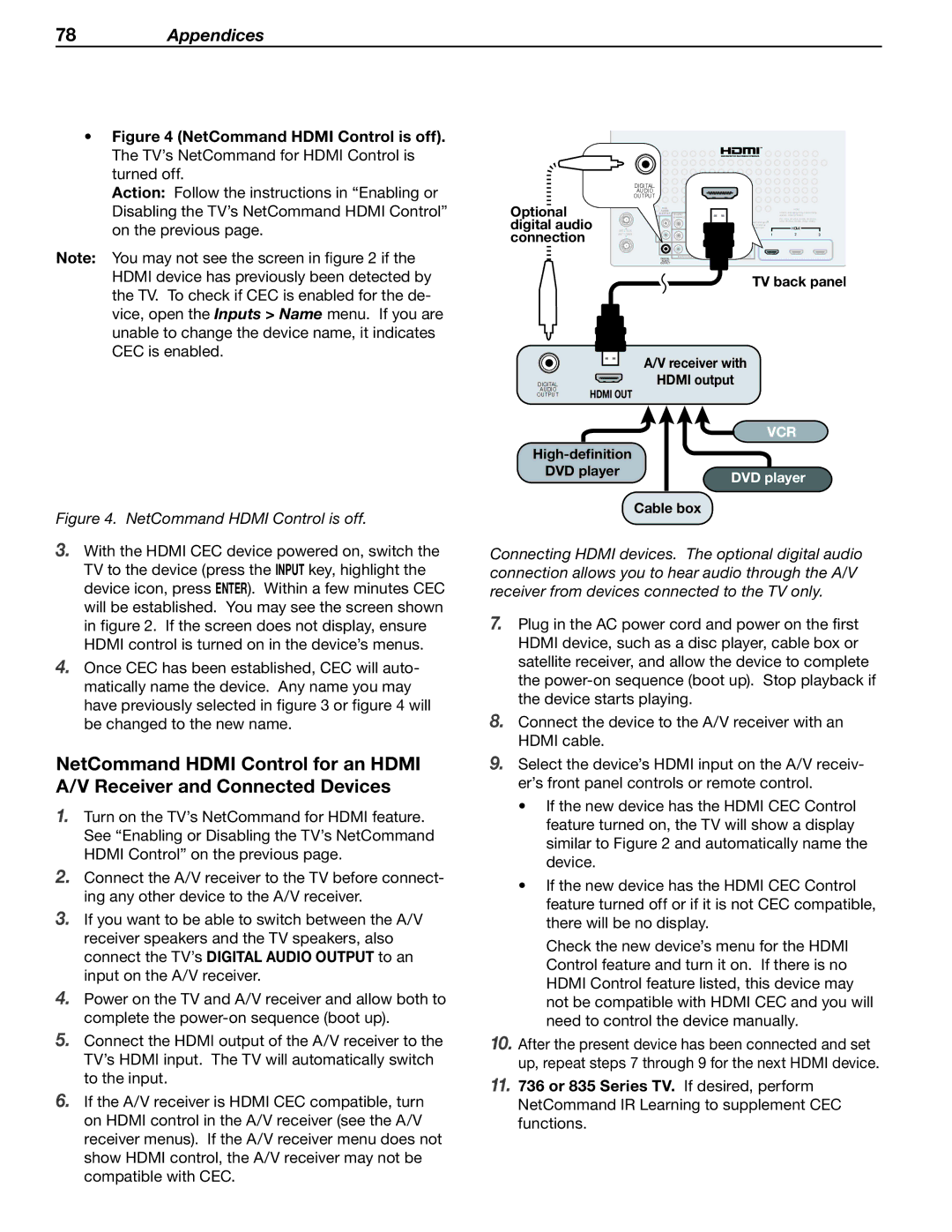78Appendices
•Figure 4 (NetCommand HDMI Control is off). The TV’s NetCommand for HDMI Control is turned off.
Action: Follow the instructions in “Enabling or Disabling the TV’s NetCommand HDMI Control” on the previous page.
Note: You may not see the screen in figure 2 if the HDMI device has previously been detected by the TV. To check if CEC is enabled for the de- vice, open the Inputs > Name menu. If you are unable to change the device name, it indicates CEC is enabled.
Figure 4. NetCommand HDMI Control is off.
3.With the HDMI CEC device powered on, switch the TV to the device (press the INPUT key, highlight the device icon, press ENTER). Within a few minutes CEC will be established. You may see the screen shown in figure 2. If the screen does not display, ensure HDMI control is turned on in the device’s menus.
4.Once CEC has been established, CEC will auto- matically name the device. Any name you may have previously selected in figure 3 or figure 4 will be changed to the new name.
NetCommand HDMI Control for an HDMI A/V Receiver and Connected Devices
1.Turn on the TV’s NetCommand for HDMI feature. See “Enabling or Disabling the TV’s NetCommand HDMI Control” on the previous page.
2.Connect the A/V receiver to the TV before connect- ing any other device to the A/V receiver.
3.If you want to be able to switch between the A/V receiver speakers and the TV speakers, also connect the TV’s DIGITAL AUDIO OUTPUT to an input on the A/V receiver.
4.Power on the TV and A/V receiver and allow both to complete the
5.Connect the HDMI output of the A/V receiver to the TV’s HDMI input. The TV will automatically switch to the input.
6.If the A/V receiver is HDMI CEC compatible, turn on HDMI control in the A/V receiver (see the A/V receiver menus). If the A/V receiver menu does not show HDMI control, the A/V receiver may not be compatible with CEC.
|
| 3D |
|
|
|
|
|
|
|
|
|
|
|
| GLASSES |
|
|
|
|
|
|
|
|
|
|
|
| EMITTER |
|
|
|
|
|
|
|
|
|
|
|
| DIGITAL |
|
|
|
|
|
|
|
|
|
|
|
| AUDIO |
|
|
|
|
|
|
|
|
|
|
Optional |
| OUTPUT |
|
|
|
|
|
|
|
|
|
|
| AVR | R | AUDIO |
| L | R AUDIO L | VIDEO |
| PC: VGA, |
| ||
|
| AUDIO |
|
|
|
|
|
|
|
| HDMI |
|
|
| OUTPUT | DVI/PC INPUT |
|
|
|
|
| VIDEO: 480i/480p/720p/1080i/1080p |
| ||
digital audio |
|
|
|
|
| Pr 2INPUT3 |
| AUDIO: PCM STEREO |
| |||
ANT 2 / AUX |
|
|
|
| Y | Pb |
| HDMI |
| |||
|
| L |
|
|
|
|
|
|
| XGA, |
| |
|
|
|
|
|
|
|
|
|
| Output / External |
|
|
connection |
|
|
|
|
|
|
|
|
| Controller Input |
|
|
ANT 1 / MAIN | R |
|
|
| Y/ VIDEO | Pb | Pr | INPUT | 1 | 2 | 3 | |
|
|
|
|
|
|
| ||||||
|
|
|
|
|
|
|
|
|
|
|
| |
|
| DIGITAL | R | AUDIO | L |
| (480i / 480p / 720p / 1080i) | 1 | INPUT 3 |
|
| |
|
|
| INPUT |
|
| |||||||
|
|
|
|
|
|
|
|
|
|
|
| |
|
| AUDIO |
|
|
|
|
|
|
|
|
|
|
|
| OUTPUT |
|
|
|
|
|
|
|
|
|
|
TV back panel
|
| A/V receiver with |
DIGITAL |
| HDMI output |
AUDIO | HDMI OUT |
|
OUTPUT |
| |
|
| VCR |
| ||
DVD player | DVD player | |
|
| |