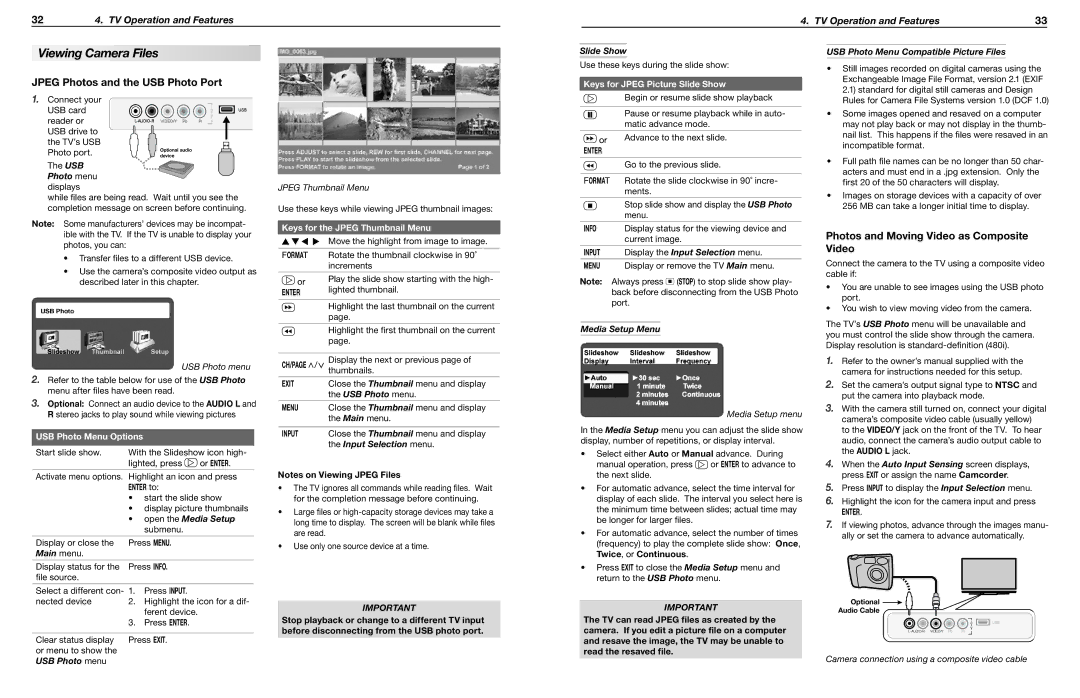Viewing Camera Files
JPEG Photos and the USB Photo Port
1.Connect your
USB card | | | P | USB |
| | | I | |
| | | N | |
reader or | L-AUDIO-R VIDEO/Y | Pb Pr | U | |
T | |
| | | 4 | |
USB drive to | | | | |
the TV’s USB | | | | |
Photo port. | 0QUJPOBM�BVEJP� | | |
EFWJDF | | | |
The USB Photo menu
displays
while files are being read. Wait until you see the completion message on screen before continuing.
Note: Some manufacturers’ devices may be incompat- ible with the TV. If the TV is unable to display your photos, you can:
•Transfer files to a different USB device.
•Use the camera’s composite video output as described later in this chapter.
USB Photo menu
2.Refer to the table below for use of the USB Photo menu after files have been read.
3.Optional: Connect an audio device to the AUDIO L and R stereo jacks to play sound while viewing pictures
USB Photo Menu Options
Start slide show. | With the Slideshow icon high- |
| lighted, press | or ENTER. |
Activate menu options. Highlight an icon and press ENTER to:
•start the slide show
•display picture thumbnails
•open the Media Setup submenu.
Display or close the | Press MENU. |
Main menu. | | |
Display status for the | Press INFO. |
file source. | | |
| |
Select a different con- 1. | Press INPUT. |
nected device | 2. Highlight the icon for a dif- |
| | ferent device. |
| 3. | Press ENTER. |
| |
Clear status display | Press EXIT. |
or menu to show the | | |
USB Photo menu | | |
JPEG Thumbnail Menu
Use these keys while viewing JPEG thumbnail images:
Keys for the JPEG Thumbnail Menu
| | Move the highlight from image to image. |
| | |
| FORMAT | Rotate the thumbnail clockwise in 90˚ |
| | increments |
| | |
| or | Play the slide show starting with the high- |
| lighted thumbnail. |
| ENTER |
| | |
| | Highlight the last thumbnail on the current |
| | page. |
| | Highlight the first thumbnail on the current |
| | page. |
| | |
| CH/PAGE / | Display the next or previous page of |
| | thumbnails. |
| EXIT | Close the Thumbnail menu and display |
| | the USB Photo menu. |
| | |
| MENU | Close the Thumbnail menu and display |
| | the Main menu. |
| | |
| INPUT | Close the Thumbnail menu and display |
| | the Input Selection menu. |
Notes on Viewing JPEG Files
•The TV ignores all commands while reading files. Wait for the completion message before continuing.
•Large files or high-capacity storage devices may take a long time to display. The screen will be blank while files are read.
•Use only one source device at a time.
IMPORTANT
Stop playback or change to a different TV input before disconnecting from the USB photo port.
Slide Show
Use these keys during the slide show:
Keys for JPEG Picture Slide Show
Begin or resume slide show playback
Pause or resume playback while in auto- matic advance mode.
or | Advance to the next slide. |
|
ENTER | |
Go to the previous slide.
FORMAT Rotate the slide clockwise in 90˚ incre- ments.
Stop slide show and display the USB Photo menu.
INFO Display status for the viewing device and current image.
INPUT Display the Input Selection menu.
MENU Display or remove the TV Main menu.
Note: Always press  (STOP) to stop slide show play- back before disconnecting from the USB Photo port.
(STOP) to stop slide show play- back before disconnecting from the USB Photo port.
Media Setup Menu
 Media Setup menu
Media Setup menu
In the Media Setup menu you can adjust the slide show display, number of repetitions, or display interval.
•Select either Auto or Manual advance. During
manual operation, press  or ENTER to advance to the next slide.
or ENTER to advance to the next slide.
•For automatic advance, select the time interval for display of each slide. The interval you select here is the minimum time between slides; actual time may be longer for larger files.
•For automatic advance, select the number of times
(frequency) to play the complete slide show: Once, Twice, or Continuous.
•Press EXIT to close the Media Setup menu and return to the USB Photo menu.
IMPORTANT
The TV can read JPEG files as created by the camera. If you edit a picture file on a computer and resave the image, the TV may be unable to read the resaved file.
USB Photo Menu Compatible Picture Files
•Still images recorded on digital cameras using the
Exchangeable Image File Format, version 2.1 (EXIF 2.1) standard for digital still cameras and Design Rules for Camera File Systems version 1.0 (DCF 1.0)
•Some images opened and resaved on a computer may not play back or may not display in the thumb- nail list. This happens if the files were resaved in an incompatible format.
•Full path file names can be no longer than 50 char- acters and must end in a .jpg extension. Only the first 20 of the 50 characters will display.
•Images on storage devices with a capacity of over
256 MB can take a longer initial time to display.
Photos and Moving Video as Composite Video
Connect the camera to the TV using a composite video cable if:
•You are unable to see images using the USB photo port.
•You wish to view moving video from the camera.
The TV’s USB Photo menu will be unavailable and you must control the slide show through the camera. Display resolution is standard-definition (480i).
1.Refer to the owner’s manual supplied with the camera for instructions needed for this setup.
2.Set the camera’s output signal type to NTSC and put the camera into playback mode.
3.With the camera still turned on, connect your digital camera’s composite video cable (usually yellow) to the VIDEO/Y jack on the front of the TV. To hear audio, connect the camera’s audio output cable to the AUDIO L jack.
4.When the Auto Input Sensing screen displays, press EXIT or assign the name Camcorder.
5.Press INPUT to display the Input Selection menu.
6.Highlight the icon for the camera input and press
ENTER.
7.If viewing photos, advance through the images manu- ally or set the camera to advance automatically.
0QUJPOBM�  "VEJP�$BCMF
"VEJP�$BCMF
| | I | USB |
| | N |
| | P | |
| | U | |
L-AUDIO-R VIDEO/Y Pb | Pr | T | |
4 | |
Camera connection using a composite video cable