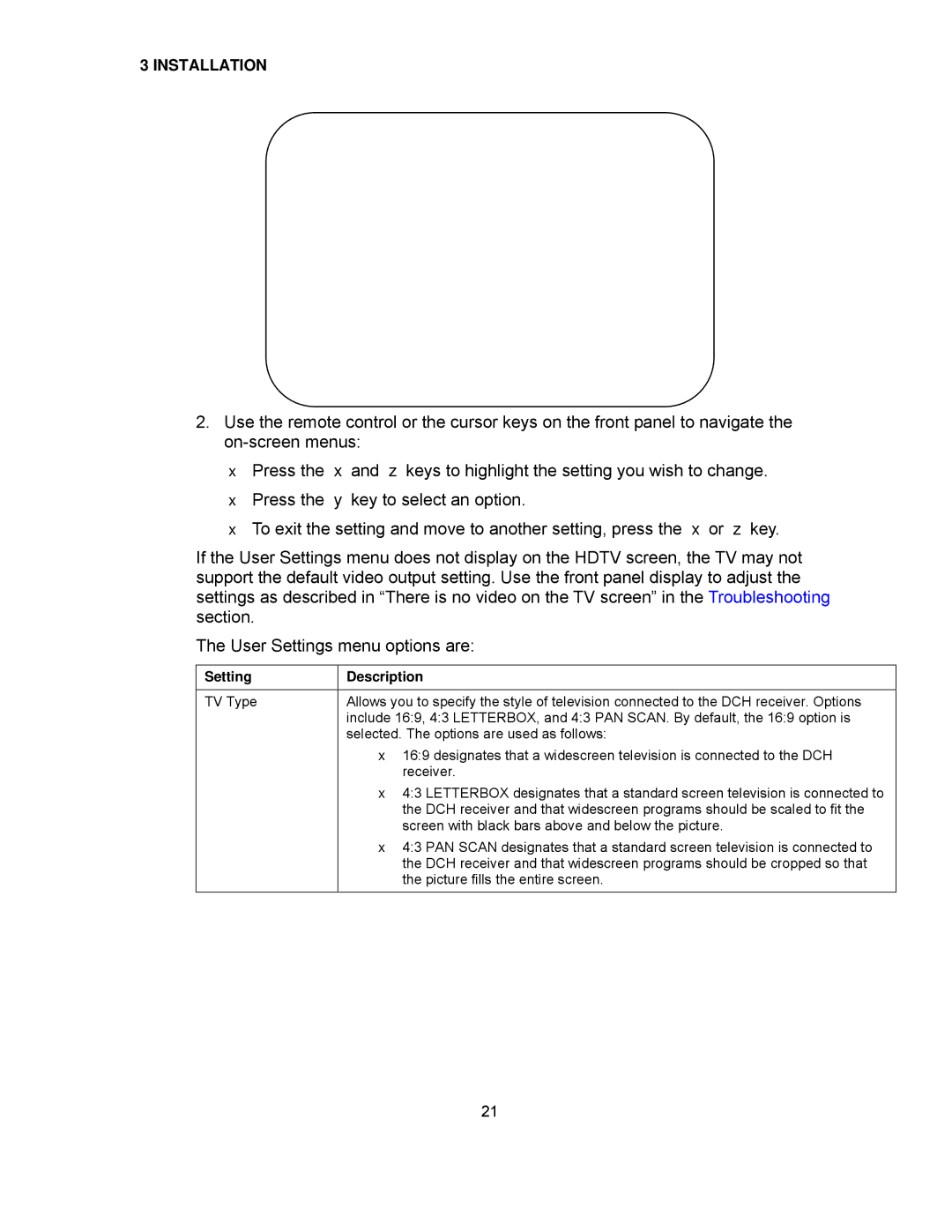3 INSTALLATION
2.Use the remote control or the cursor keys on the front panel to navigate the
•Press the ▲ and ▼ keys to highlight the setting you wish to change.
•Press the ► key to select an option.
•To exit the setting and move to another setting, press the ▲ or ▼ key.
If the User Settings menu does not display on the HDTV screen, the TV may not support the default video output setting. Use the front panel display to adjust the settings as described in “There is no video on the TV screen” in the Troubleshooting section.
The User Settings menu options are:
Setting
TV Type
Description
Allows you to specify the style of television connected to the DCH receiver. Options include 16:9, 4:3 LETTERBOX, and 4:3 PAN SCAN. By default, the 16:9 option is selected. The options are used as follows:
•16:9 designates that a widescreen television is connected to the DCH receiver.
•4:3 LETTERBOX designates that a standard screen television is connected to the DCH receiver and that widescreen programs should be scaled to fit the screen with black bars above and below the picture.
•4:3 PAN SCAN designates that a standard screen television is connected to the DCH receiver and that widescreen programs should be cropped so that the picture fills the entire screen.
21