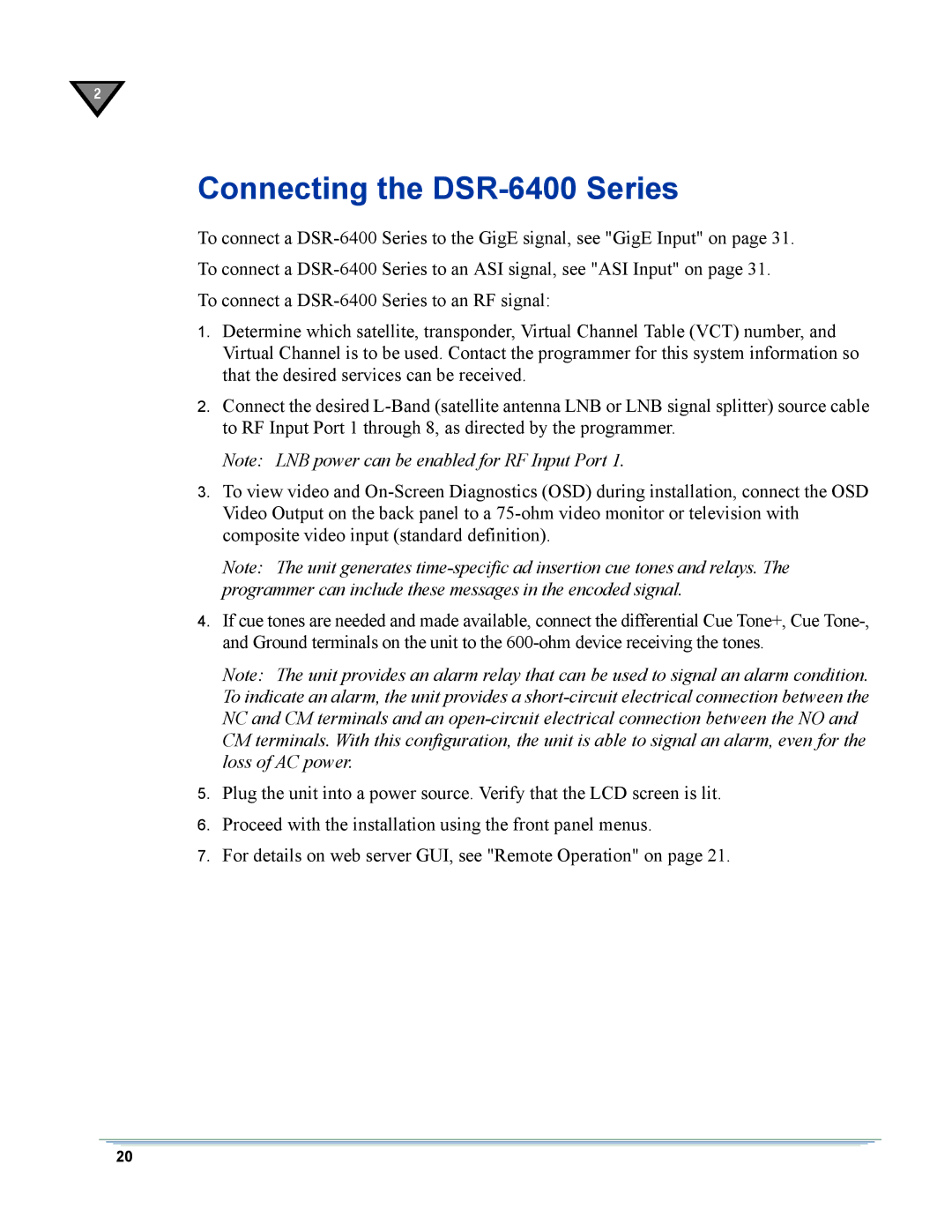DSR-6400 specifications
The Motorola DSR-6400 is an advanced digital satellite receiver designed to meet the demands of both broadcasters and service providers. Renowned for its robust performance and versatility, the DSR-6400 is an ideal choice for delivering high-quality video content over satellite networks.One of the main features of the DSR-6400 is its support for high-definition (HD) video formats. It is capable of receiving and processing HD 1080i and 720p signals, ensuring that users can enjoy crystal-clear video quality. The receiver supports MPEG-2 and MPEG-4 compression technologies, which optimize bandwidth usage and enhance the viewing experience. This dual support is particularly valuable as it allows for a seamless transition from standard definition to high definition broadcasts.
Another notable feature of the DSR-6400 is its modular architecture, which allows for easy upgrades and customization. This adaptability ensures that operators can scale their systems according to changing market demands or technological advancements. The receiver is equipped with multiple input and output options, including ASI, IP, and HDMI, making it suitable for various applications and environments.
The DSR-6400 also boasts advanced conditional access and security features. It is compatible with several encryption systems, ensuring that content providers can securely distribute their programming without the risk of unauthorized access. This is crucial in maintaining the integrity of broadcasting, especially for premium content.
In terms of reliability, the DSR-6400 is built to withstand the demands of 24/7 operations. Its failover capabilities and redundancy options make it a reliable choice for mission-critical broadcasting scenarios. Additionally, the receiver's diagnostics and monitoring tools allow operators to maintain optimal performance and quickly address any issues that may arise.
Overall, the Motorola DSR-6400 stands out as a powerful and flexible digital satellite receiver, equipped with state-of-the-art features that cater to the evolving needs of the broadcasting industry. Its combination of high-definition support, modular design, and strong security protocols makes it an essential component for those looking to deliver outstanding satellite television services. Whether for direct-to-home broadcasting or in a complex distribution environment, the DSR-6400 continues to be a trusted choice for professionals in the field.