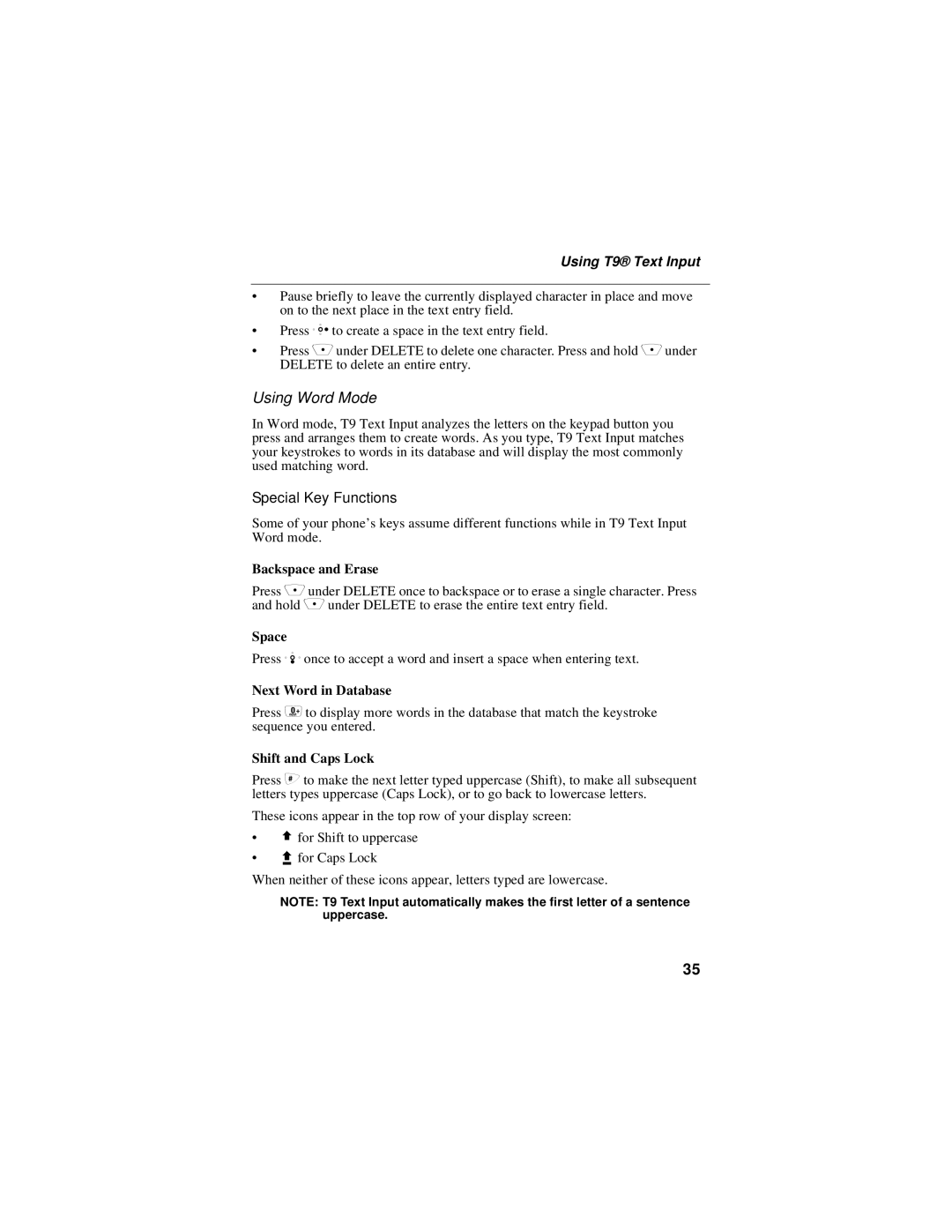Using T9® Text Input
•Pause briefly to leave the currently displayed character in place and move on to the next place in the text entry field.
•Press P to create a space in the text entry field.
•Press C under DELETE to delete one character. Press and hold C under DELETE to delete an entire entry.
Using Word Mode
In Word mode, T9 Text Input analyzes the letters on the keypad button you press and arranges them to create words. As you type, T9 Text Input matches your keystrokes to words in its database and will display the most commonly used matching word.
Special Key Functions
Some of your phone’s keys assume different functions while in T9 Text Input Word mode.
Backspace and Erase
Press C under DELETE once to backspace or to erase a single character. Press and hold C under DELETE to erase the entire text entry field.
Space
Press R once to accept a word and insert a space when entering text.
Next Word in Database
Press 0 to display more words in the database that match the keystroke sequence you entered.
Shift and Caps Lock
Press # to make the next letter typed uppercase (Shift), to make all subsequent letters types uppercase (Caps Lock), or to go back to lowercase letters.
These icons appear in the top row of your display screen:
•$ for Shift to uppercase
•x for Caps Lock
When neither of these icons appear, letters typed are lowercase.
NOTE: T9 Text Input automatically makes the first letter of a sentence uppercase.
35