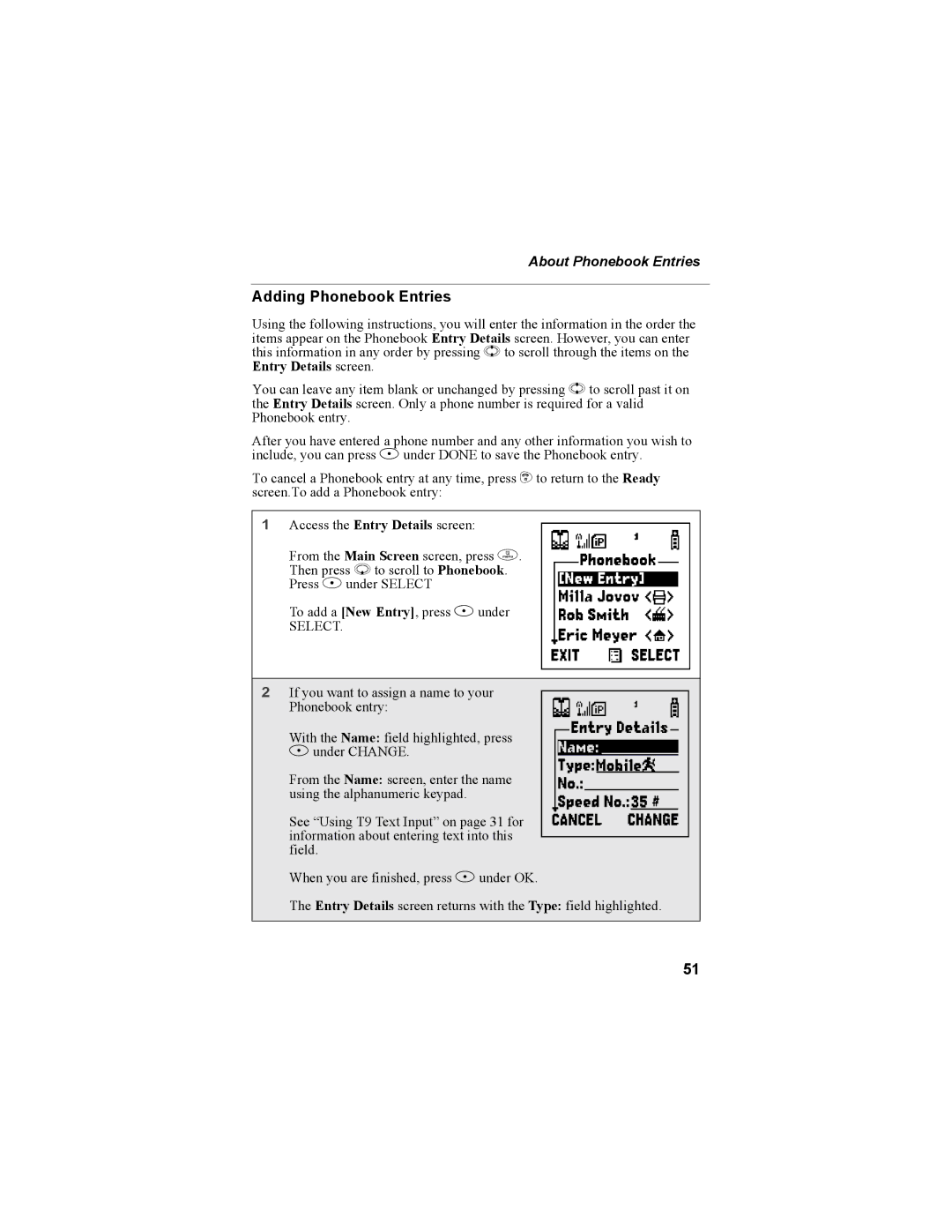About Phonebook Entries
Adding Phonebook Entries
Using the following instructions, you will enter the information in the order the items appear on the Phonebook Entry Details screen. However, you can enter this information in any order by pressing S to scroll through the items on the Entry Details screen.
You can leave any item blank or unchanged by pressing S to scroll past it on the Entry Details screen. Only a phone number is required for a valid Phonebook entry.
After you have entered a phone number and any other information you wish to include, you can press A under DONE to save the Phonebook entry.
To cancel a Phonebook entry at any time, press e to return to the Ready screen.To add a Phonebook entry:
1Access the Entry Details screen:
From the Main Screen screen, press m. H Then press R to scroll to Phonebook.
Press B under SELECT
To add a [New Entry], press B under
SELECT.
2If you want to assign a name to your IWith the Name: field highlighted, pressB under CHANGE.From the Name: screen, enter the nameusing the alphanumeric keypad.Phonebook entry:
See “Using T9 Text Input” on page 31 for information about entering text into this field.
When you are finished, press B under OK.
The Entry Details screen returns with the Type: field highlighted.
51