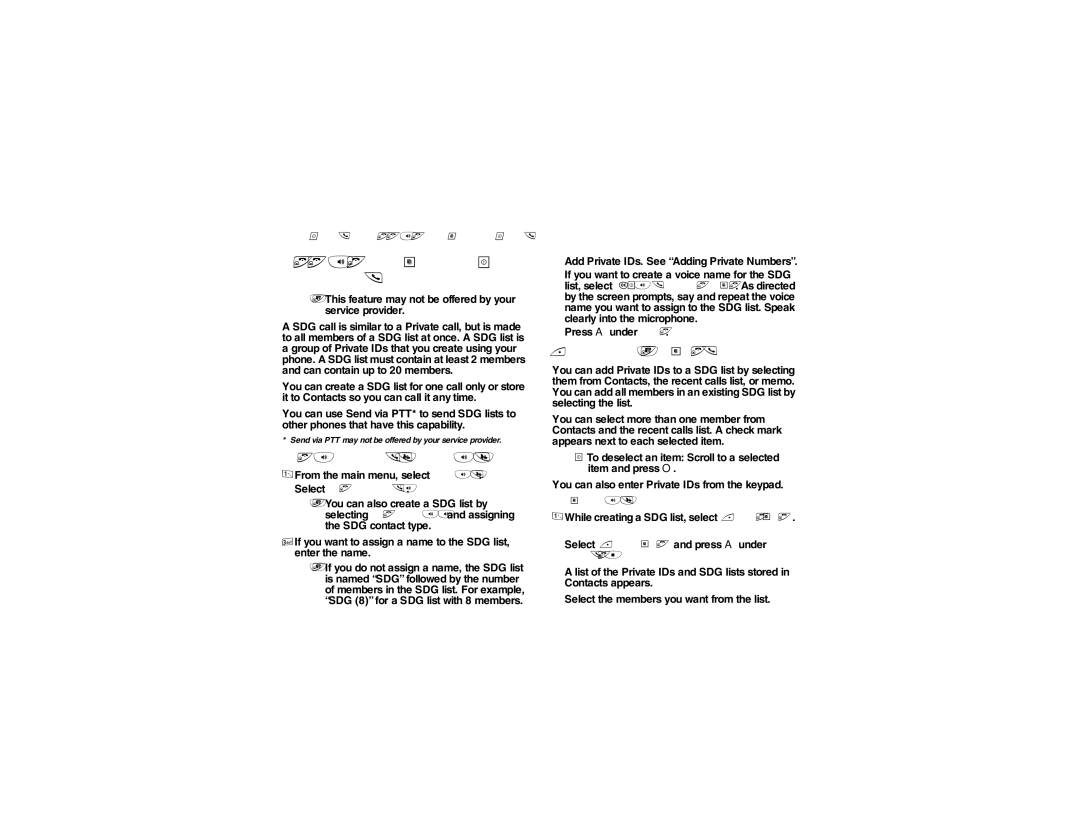Group Calls and Selective Dynamic Group Calls
Selective Dynamic Group (SDG) Calls
Note: This feature may not be offered by your service provider.
A SDG call is similar to a Private call, but is made to all members of a SDG list at once. A SDG list is a group of Private IDs that you create using your phone. A SDG list must contain at least 2 members and can contain up to 20 members.
You can create a SDG list for one call only or store it to Contacts so you can call it any time.
You can use Send via PTT* to send SDG lists to other phones that have this capability.
* Send via PTT may not be offered by your service provider.
Creating SDG Lists in Contacts
1From the main menu, select Contacts.
2Select [New SDG List].
Note: You can also create a SDG list by selecting [New Contact] and assigning the SDG contact type.
3If you want to assign a name to the SDG list, enter the name.
Note: If you do not assign a name, the SDG list is named “SDG” followed by the number
of members in the SDG list. For example,
56“SDG (8)” for a SDG list with 8 members.
4Add Private IDs. See “Adding Private Numbers”.
5If you want to create a voice name for the SDG list, select [Options] > Voice Name. As directed by the screen prompts, say and repeat the voice name you want to assign to the SDG list. Speak clearly into the microphone.
6Press A under Save.
Adding Private Numbers
You can add Private IDs to a SDG list by selecting them from Contacts, the recent calls list, or memo. You can add all members in an existing SDG list by selecting the list.
You can select more than one member from Contacts and the recent calls list. A check mark appears next to each selected item.
Tip: To deselect an item: Scroll to a selected item and press O.
You can also enter Private IDs from the keypad.
From Contacts
1While creating a SDG list, select [Add Member].
Select [Add Number] and press A under
Browse.
A list of the Private IDs and SDG lists stored in Contacts appears.
2Select the members you want from the list.