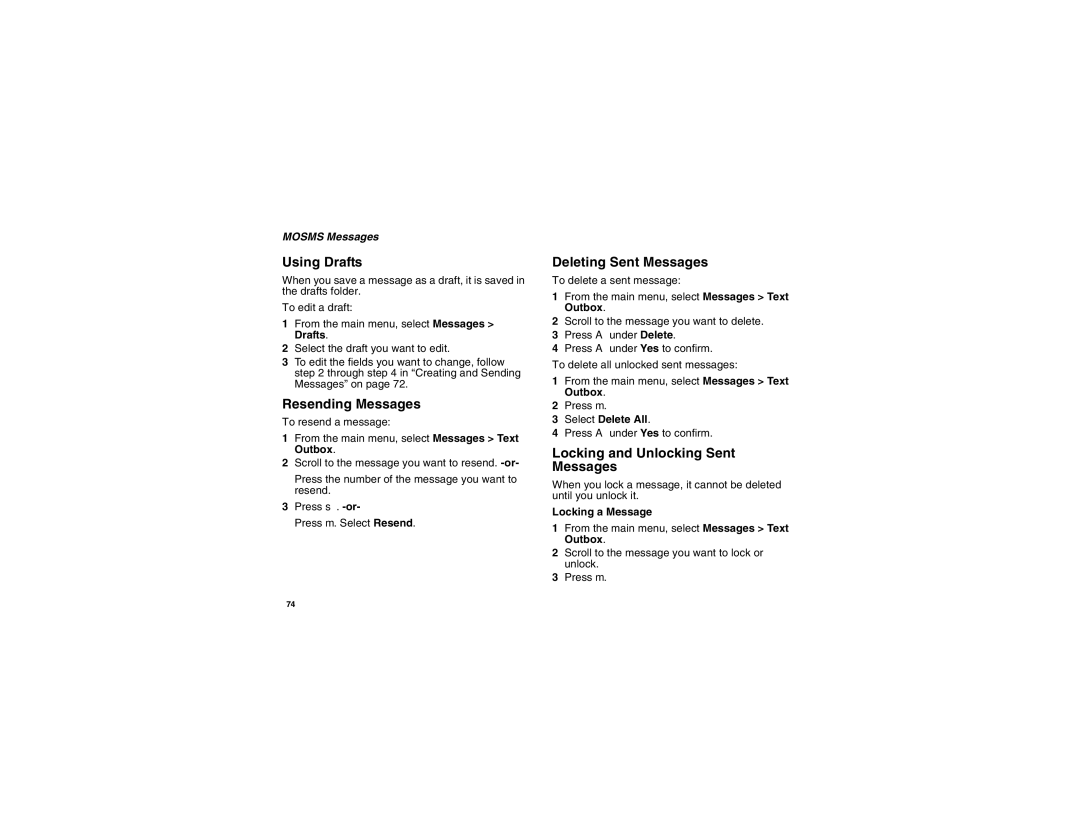MOSMS Messages
Using Drafts
When you save a message as a draft, it is saved in the drafts folder.
To edit a draft:
1From the main menu, select Messages > Drafts.
2Select the draft you want to edit.
3To edit the fields you want to change, follow step 2 through step 4 in “Creating and Sending Messages” on page 72.
Resending Messages
To resend a message:
1From the main menu, select Messages > Text Outbox.
2Scroll to the message you want to resend.
Press the number of the message you want to resend.
3Press s.
Press m. Select Resend.
Deleting Sent Messages
To delete a sent message:
1From the main menu, select Messages > Text Outbox.
2Scroll to the message you want to delete.
3Press A under Delete.
4Press A under Yes to confirm.
To delete all unlocked sent messages:
1From the main menu, select Messages > Text Outbox.
2Press m.
3Select Delete All.
4Press A under Yes to confirm.
Locking and Unlocking Sent Messages
When you lock a message, it cannot be deleted until you unlock it.
Locking a Message
1From the main menu, select Messages > Text Outbox.
2Scroll to the message you want to lock or unlock.
3Press m.
74