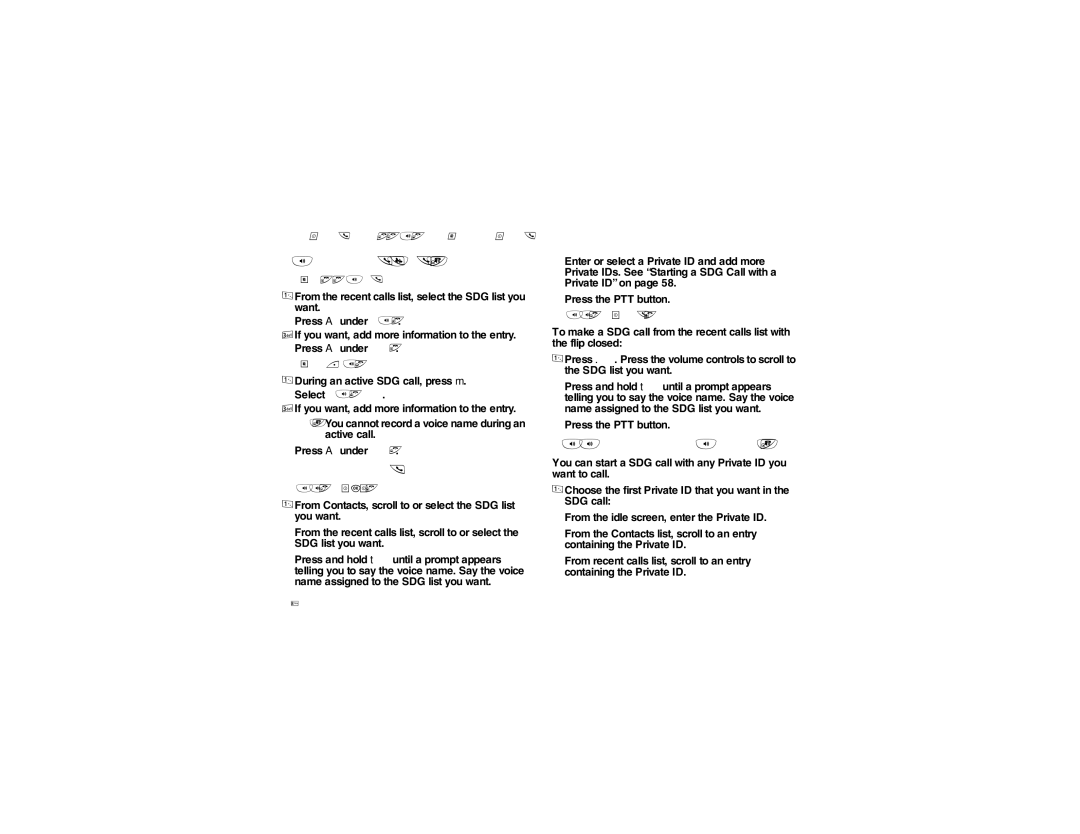Group Calls and Selective Dynamic Group Calls
Storing SDG Lists Faster
From Recent Calls
1From the recent calls list, select the SDG list you want.
2Press A under Store.
3If you want, add more information to the entry.
4Press A under Save.
From an Active SDG Call
1During an active SDG call, press m.
2Select Store SDG.
3If you want, add more information to the entry.
Note: You cannot record a voice name during an active call.
4Press A under Save.
Making SDG Calls
With the Flip Open
1From Contacts, scroll to or select the SDG list you want.
From the recent calls list, scroll to or select the SDG list you want.
Press and hold t until a prompt appears telling you to say the voice name. Say the voice name assigned to the SDG list you
Enter or select a Private ID and add more Private IDs. See “Starting a SDG Call with a Private ID” on page 58.
2Press the PTT button.
With the Flip Closed
To make a SDG call from the recent calls list with the flip closed:
1Press .. Press the volume controls to scroll to the SDG list you want.
Press and hold t until a prompt appears telling you to say the voice name. Say the voice name assigned to the SDG list you want.
2Press the PTT button.
Starting a SDG Call with a Private ID
You can start a SDG call with any Private ID you want to call.
1Choose the first Private ID that you want in the SDG call:
From the idle screen, enter the Private ID.
From the Contacts list, scroll to an entry containing the Private ID.
From recent calls list, scroll to an entry containing the Private ID.
58