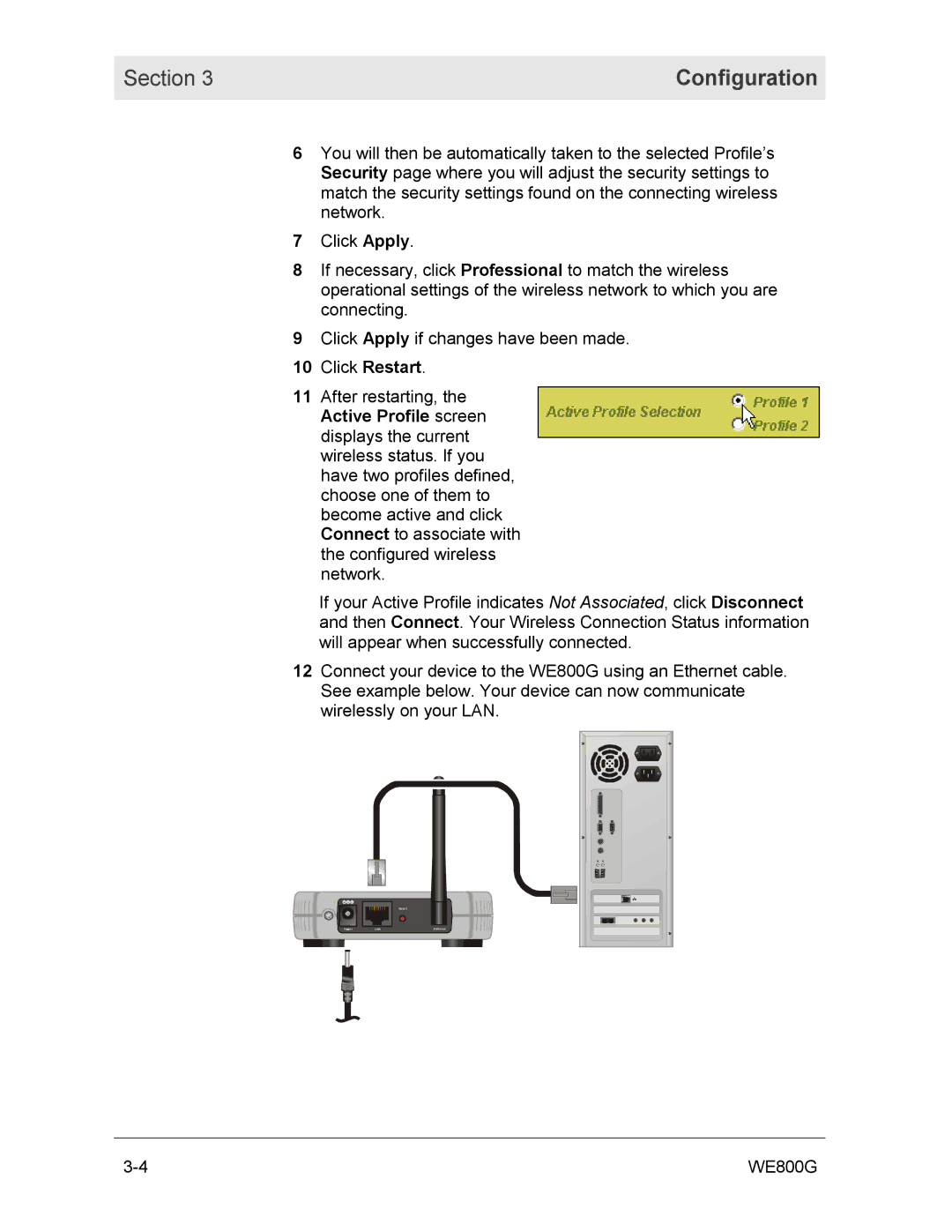Section 3 | Configuration |
|
|
6You will then be automatically taken to the selected Profile’s Security page where you will adjust the security settings to match the security settings found on the connecting wireless network.
7Click Apply.
8If necessary, click Professional to match the wireless operational settings of the wireless network to which you are connecting.
9Click Apply if changes have been made.
10 Click Restart.
11After restarting, the Active Profile screen displays the current wireless status. If you have two profiles defined, choose one of them to become active and click Connect to associate with the configured wireless network.
If your Active Profile indicates Not Associated, click Disconnect and then Connect. Your Wireless Connection Status information will appear when successfully connected.
12Connect your device to the WE800G using an Ethernet cable. See example below. Your device can now communicate wirelessly on your LAN.
Reset
Power | LAN | Antenna |
WE800G |