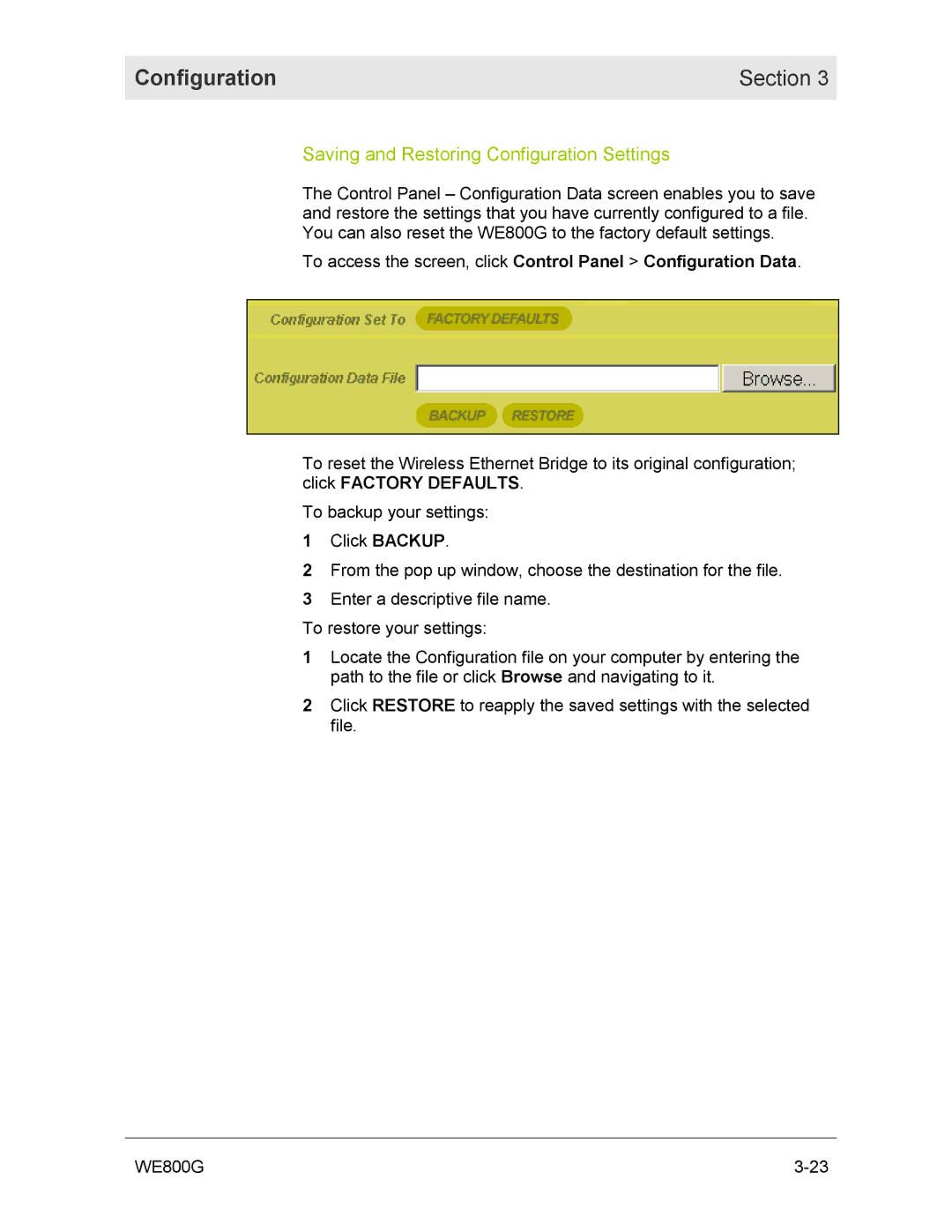Configuration | Section 3 |
|
|
Saving and Restoring Configuration Settings
The Control Panel – Configuration Data screen enables you to save and restore the settings that you have currently configured to a file. You can also reset the WE800G to the factory default settings.
To access the screen, click Control Panel > Configuration Data.
To reset the Wireless Ethernet Bridge to its original configuration; click FACTORY DEFAULTS.
To backup your settings:
1Click BACKUP.
2From the pop up window, choose the destination for the file.
3 Enter a descriptive file name. To restore your settings:
1Locate the Configuration file on your computer by entering the path to the file or click Browse and navigating to it.
2Click RESTORE to reapply the saved settings with the selected file.
WE800G |