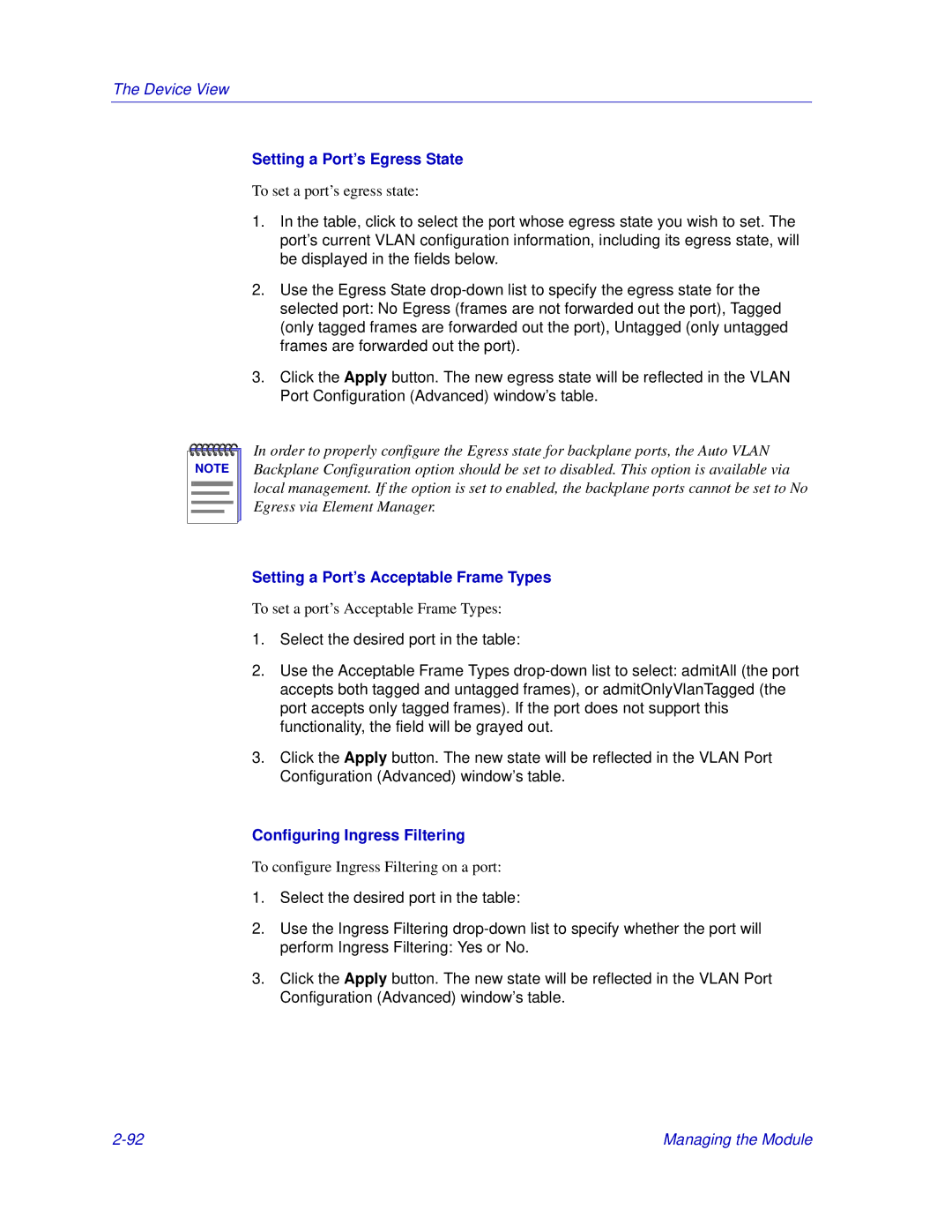The Device View
Setting a Port’s Egress State
To set a port’s egress state:
1.In the table, click to select the port whose egress state you wish to set. The port’s current VLAN configuration information, including its egress state, will be displayed in the fields below.
2.Use the Egress State
3.Click the Apply button. The new egress state will be reflected in the VLAN Port Configuration (Advanced) window’s table.
NOTE |
In order to properly configure the Egress state for backplane ports, the Auto VLAN Backplane Configuration option should be set to disabled. This option is available via local management. If the option is set to enabled, the backplane ports cannot be set to No Egress via Element Manager.
Setting a Port’s Acceptable Frame Types
To set a port’s Acceptable Frame Types:
1.Select the desired port in the table:
2.Use the Acceptable Frame Types
3.Click the Apply button. The new state will be reflected in the VLAN Port Configuration (Advanced) window’s table.
Configuring Ingress Filtering
To configure Ingress Filtering on a port:
1.Select the desired port in the table:
2.Use the Ingress Filtering
3.Click the Apply button. The new state will be reflected in the VLAN Port Configuration (Advanced) window’s table.
Managing the Module |