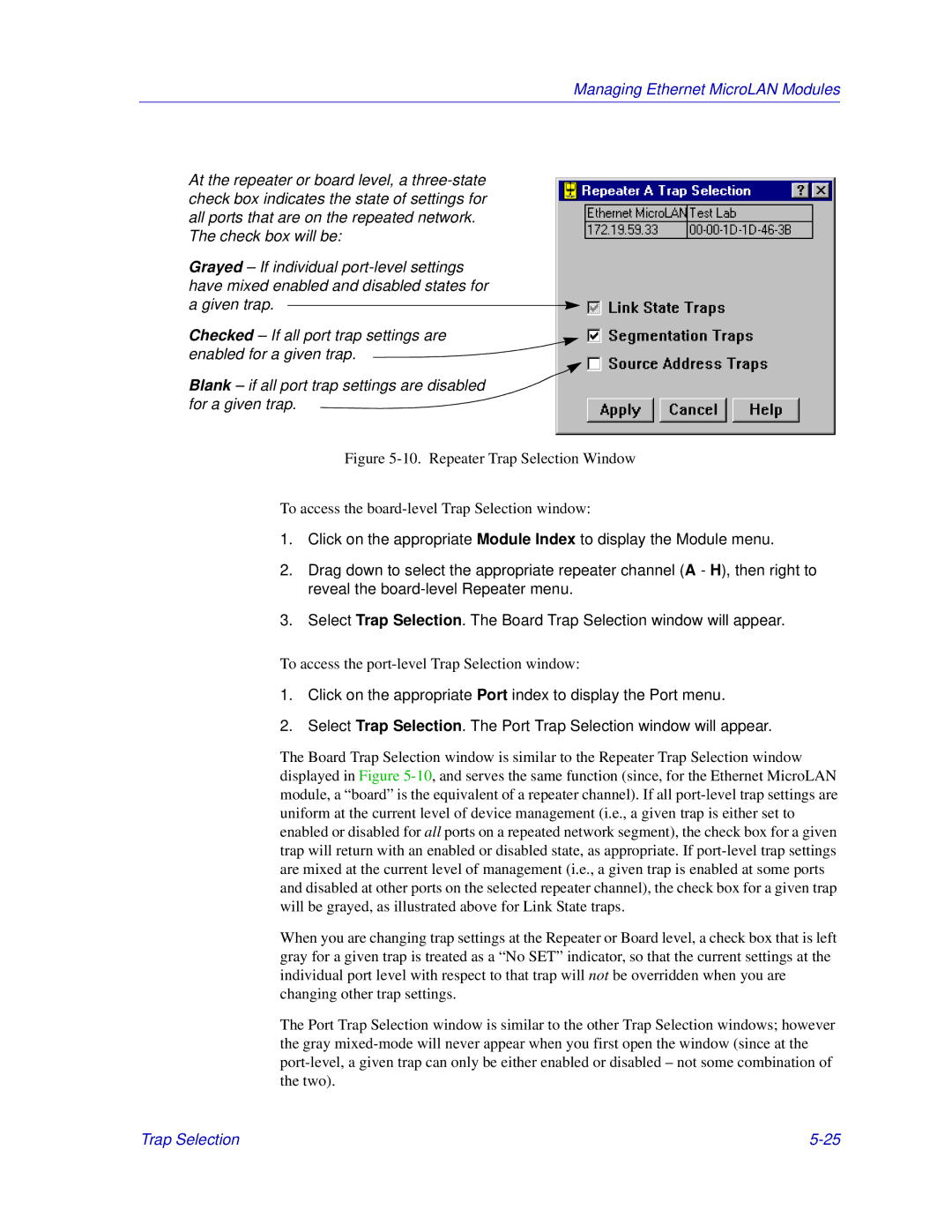Managing Ethernet MicroLAN Modules
At the repeater or board level, a
The check box will be:
Grayed – If individual
Checked – If all port trap settings are enabled for a given trap.
Blank – if all port trap settings are disabled for a given trap.
Figure 5-10. Repeater Trap Selection Window
To access the board-level Trap Selection window:
1.Click on the appropriate Module Index to display the Module menu.
2.Drag down to select the appropriate repeater channel (A - H), then right to reveal the
3.Select Trap Selection. The Board Trap Selection window will appear.
To access the port-level Trap Selection window:
1.Click on the appropriate Port index to display the Port menu.
2.Select Trap Selection. The Port Trap Selection window will appear.
The Board Trap Selection window is similar to the Repeater Trap Selection window displayed in Figure
When you are changing trap settings at the Repeater or Board level, a check box that is left gray for a given trap is treated as a “No SET” indicator, so that the current settings at the individual port level with respect to that trap will not be overridden when you are changing other trap settings.
The Port Trap Selection window is similar to the other Trap Selection windows; however the gray
Trap Selection |