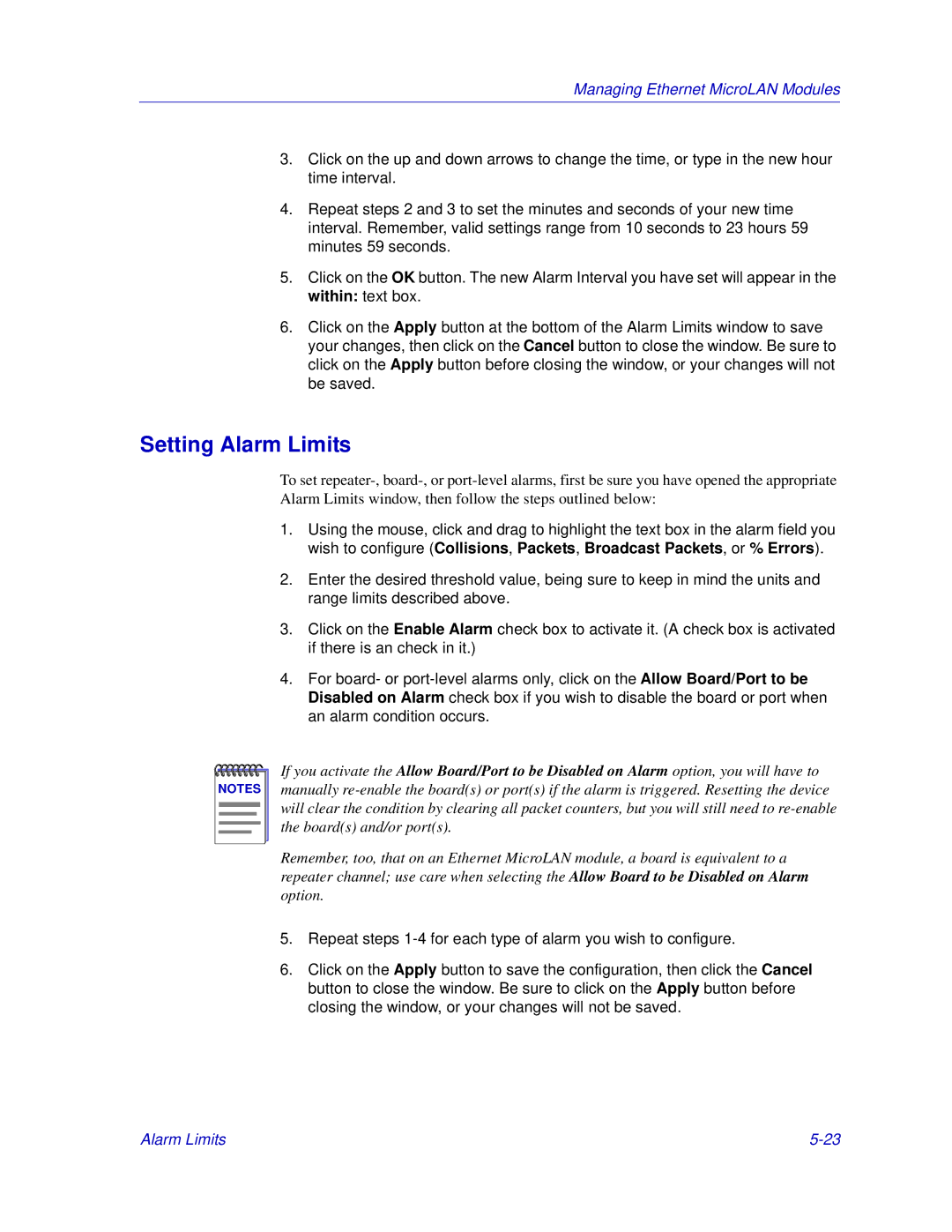Managing Ethernet MicroLAN Modules
3.Click on the up and down arrows to change the time, or type in the new hour time interval.
4.Repeat steps 2 and 3 to set the minutes and seconds of your new time interval. Remember, valid settings range from 10 seconds to 23 hours 59 minutes 59 seconds.
5.Click on the OK button. The new Alarm Interval you have set will appear in the within: text box.
6.Click on the Apply button at the bottom of the Alarm Limits window to save your changes, then click on the Cancel button to close the window. Be sure to click on the Apply button before closing the window, or your changes will not be saved.
Setting Alarm Limits
To set
1.Using the mouse, click and drag to highlight the text box in the alarm field you wish to configure (Collisions, Packets, Broadcast Packets, or % Errors).
2.Enter the desired threshold value, being sure to keep in mind the units and range limits described above.
3.Click on the Enable Alarm check box to activate it. (A check box is activated if there is an check in it.)
4.For board- or
NOTES |
If you activate the Allow Board/Port to be Disabled on Alarm option, you will have to manually
Remember, too, that on an Ethernet MicroLAN module, a board is equivalent to a repeater channel; use care when selecting the Allow Board to be Disabled on Alarm option.
5.Repeat steps
6.Click on the Apply button to save the configuration, then click the Cancel button to close the window. Be sure to click on the Apply button before closing the window, or your changes will not be saved.
Alarm Limits |