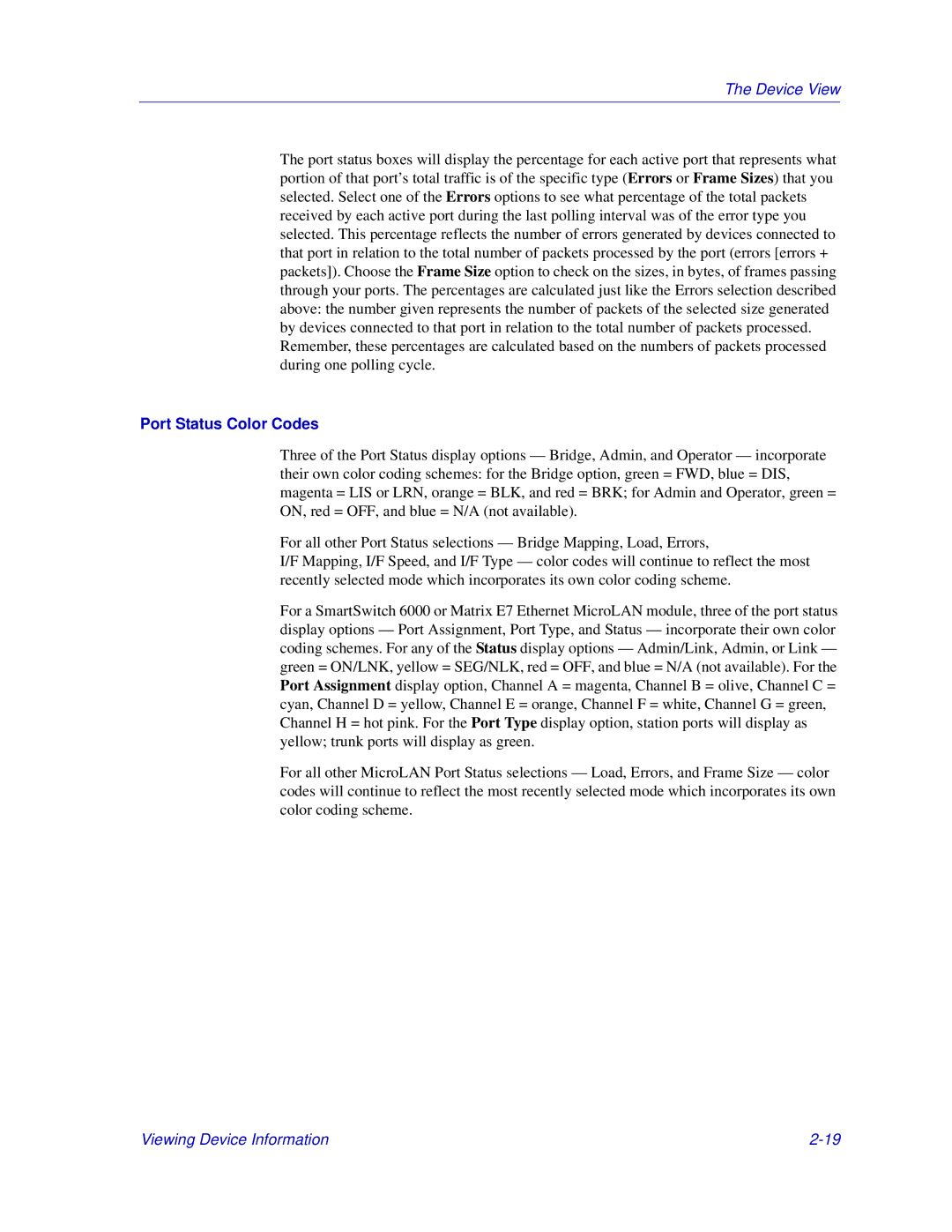The Device View
The port status boxes will display the percentage for each active port that represents what portion of that port’s total traffic is of the specific type ( Errors or Frame Sizes) that you selected. Select one of the Errors options to see what percentage of the total packets received by each active port during the last polling interval was of the error type you selected. This percentage reflects the number of errors generated by devices connected to that port in relation to the total number of packets processed by the port (errors [errors + packets]). Choose the Frame Size option to check on the sizes, in bytes, of frames passing through your ports. The percentages are calculated just like the Errors selection described above: the number given represents the number of packets of the selected size generated by devices connected to that port in relation to the total number of packets processed. Remember, these percentages are calculated based on the numbers of packets processed during one polling cycle.
Port Status Color Codes
Three of the Port Status display options — Bridge, Admin, and Operator — incorporate their own color coding schemes: for the Bridge option, green = FWD, blue = DIS, magenta = LIS or LRN, orange = BLK, and red = BRK; for Admin and Operator, green = ON, red = OFF, and blue = N/A (not available).
For all other Port Status selections — Bridge Mapping, Load, Errors,
I/F Mapping, I/F Speed, and I/F Type — color codes will continue to reflect the most recently selected mode which incorporates its own color coding scheme.
For a SmartSwitch 6000 or Matrix E7 Ethernet MicroLAN module, three of the port status display options — Port Assignment, Port Type, and Status — incorporate their own color coding schemes. For any of the Status display options — Admin/Link, Admin, or Link — green = ON/LNK, yellow = SEG/NLK, red = OFF, and blue = N/A (not available). For the Port Assignment display option, Channel A = magenta, Channel B = olive, Channel C = cyan, Channel D = yellow, Channel E = orange, Channel F = white, Channel G = green, Channel H = hot pink. For the Port Type display option, station ports will display as yellow; trunk ports will display as green.
For all other MicroLAN Port Status selections — Load, Errors, and Frame Size — color codes will continue to reflect the most recently selected mode which incorporates its own color coding scheme.
Viewing Device Information |