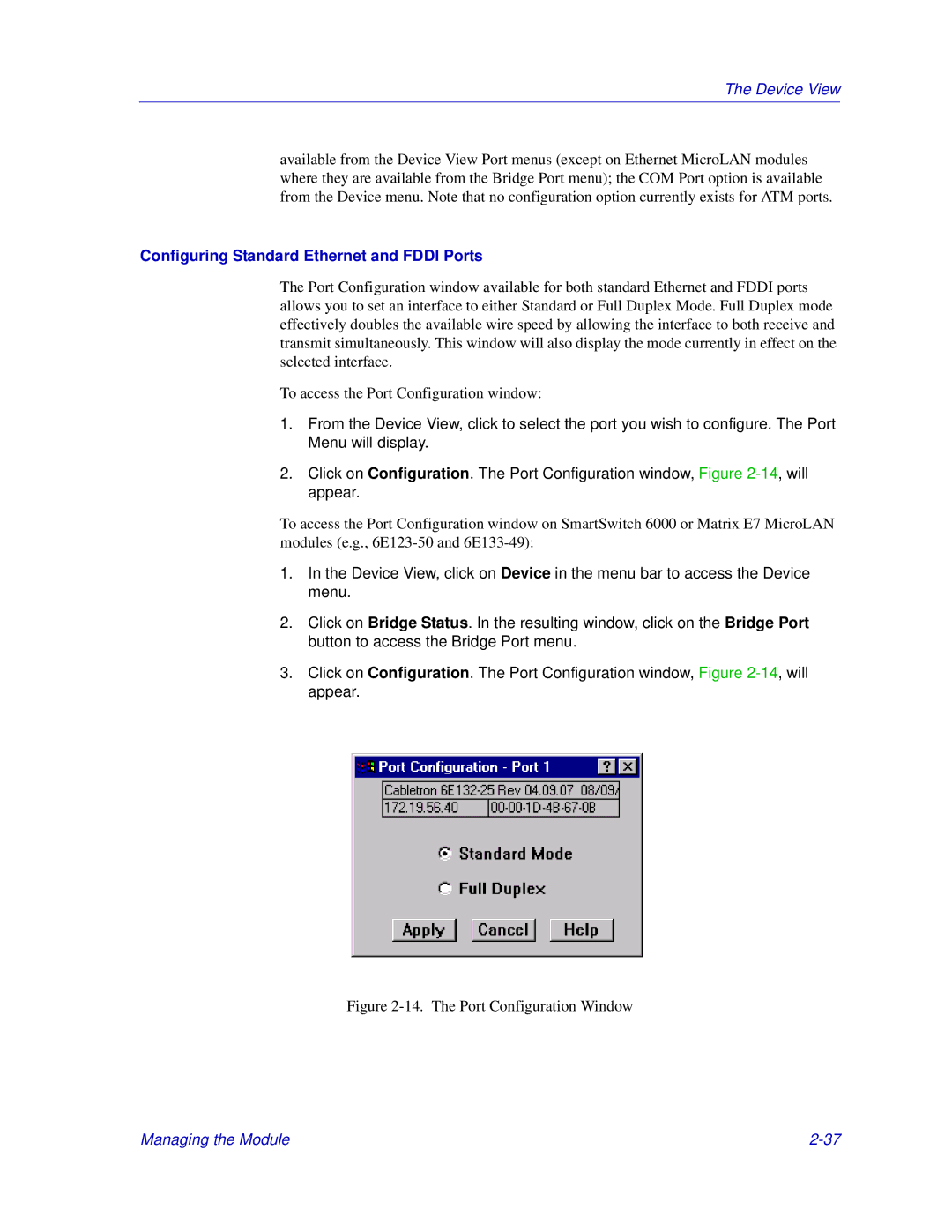The Device View
available from the Device View Port menus (except on Ethernet MicroLAN modules where they are available from the Bridge Port menu); the COM Port option is available from the Device menu. Note that no configuration option currently exists for ATM ports.
Configuring Standard Ethernet and FDDI Ports
The Port Configuration window available for both standard Ethernet and FDDI ports allows you to set an interface to either Standard or Full Duplex Mode. Full Duplex mode effectively doubles the available wire speed by allowing the interface to both receive and transmit simultaneously. This window will also display the mode currently in effect on the selected interface.
To access the Port Configuration window:
1.From the Device View, click to select the port you wish to configure. The Port Menu will display.
2.Click on Configuration. The Port Configuration window, Figure
To access the Port Configuration window on SmartSwitch 6000 or Matrix E7 MicroLAN modules (e.g.,
1.In the Device View, click on Device in the menu bar to access the Device menu.
2.Click on Bridge Status. In the resulting window, click on the Bridge Port button to access the Bridge Port menu.
3.Click on Configuration. The Port Configuration window, Figure
Figure 2-14. The Port Configuration Window
Managing the Module |