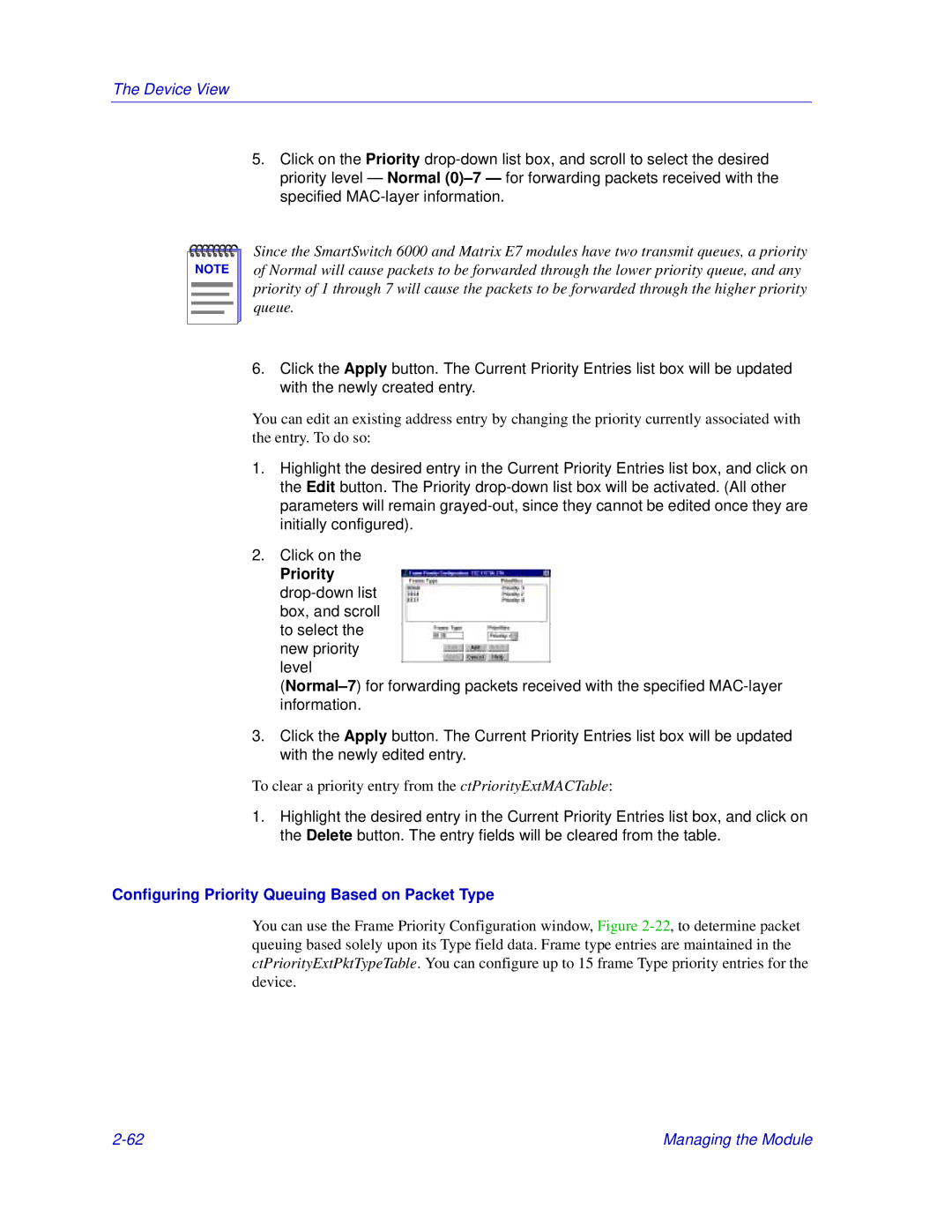The Device View
5.Click on the Priority
NOTE |
Since the SmartSwitch 6000 and Matrix E7 modules have two transmit queues, a priority of Normal will cause packets to be forwarded through the lower priority queue, and any priority of 1 through 7 will cause the packets to be forwarded through the higher priority queue.
6.Click the Apply button. The Current Priority Entries list box will be updated with the newly created entry.
You can edit an existing address entry by changing the priority currently associated with the entry. To do so:
1.Highlight the desired entry in the Current Priority Entries list box, and click on the Edit button. The Priority
2.Click on the
Priority
3.Click the Apply button. The Current Priority Entries list box will be updated with the newly edited entry.
To clear a priority entry from the ctPriorityExtMACTable:
1.Highlight the desired entry in the Current Priority Entries list box, and click on the Delete button. The entry fields will be cleared from the table.
Configuring Priority Queuing Based on Packet Type
You can use the Frame Priority Configuration window, Figure
Managing the Module |