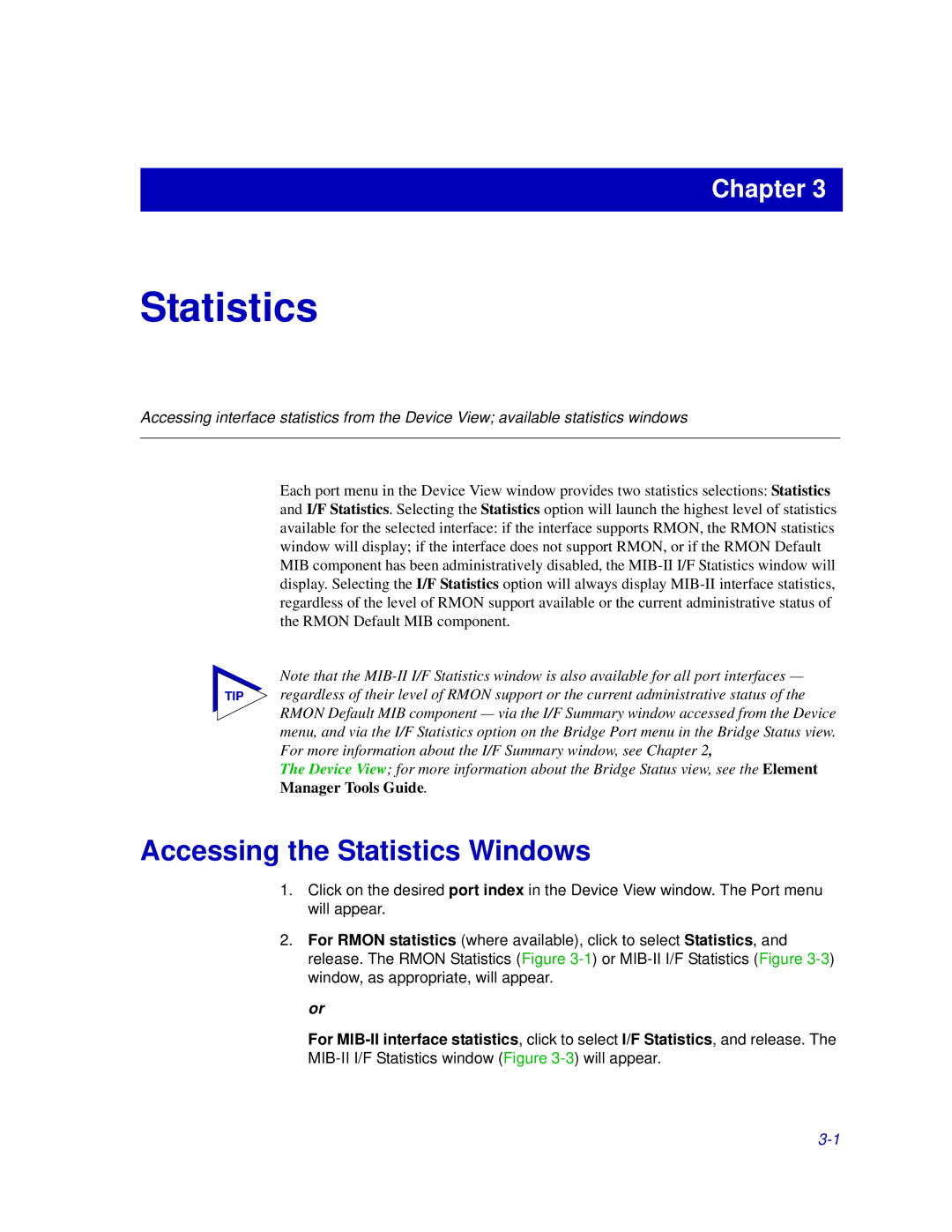Chapter 3
Statistics
Accessing interface statistics from the Device View; available statistics windows
Each port menu in the Device View window provides two statistics selections: Statistics and I/F Statistics. Selecting the Statistics option will launch the highest level of statistics available for the selected interface: if the interface supports RMON, the RMON statistics window will display; if the interface does not support RMON, or if the RMON Default MIB component has been administratively disabled, the
Note that the
TIP regardless of their level of RMON support or the current administrative status of the RMON Default MIB component — via the I/F Summary window accessed from the Device menu, and via the I/F Statistics option on the Bridge Port menu in the Bridge Status view. For more information about the I/F Summary window, see Chapter 2,
The Device View; for more information about the Bridge Status view, see the Element Manager Tools Guide.
Accessing the Statistics Windows
1.Click on the desired port index in the Device View window. The Port menu will appear.
2.For RMON statistics (where available), click to select Statistics, and release. The RMON Statistics (Figure
or
For