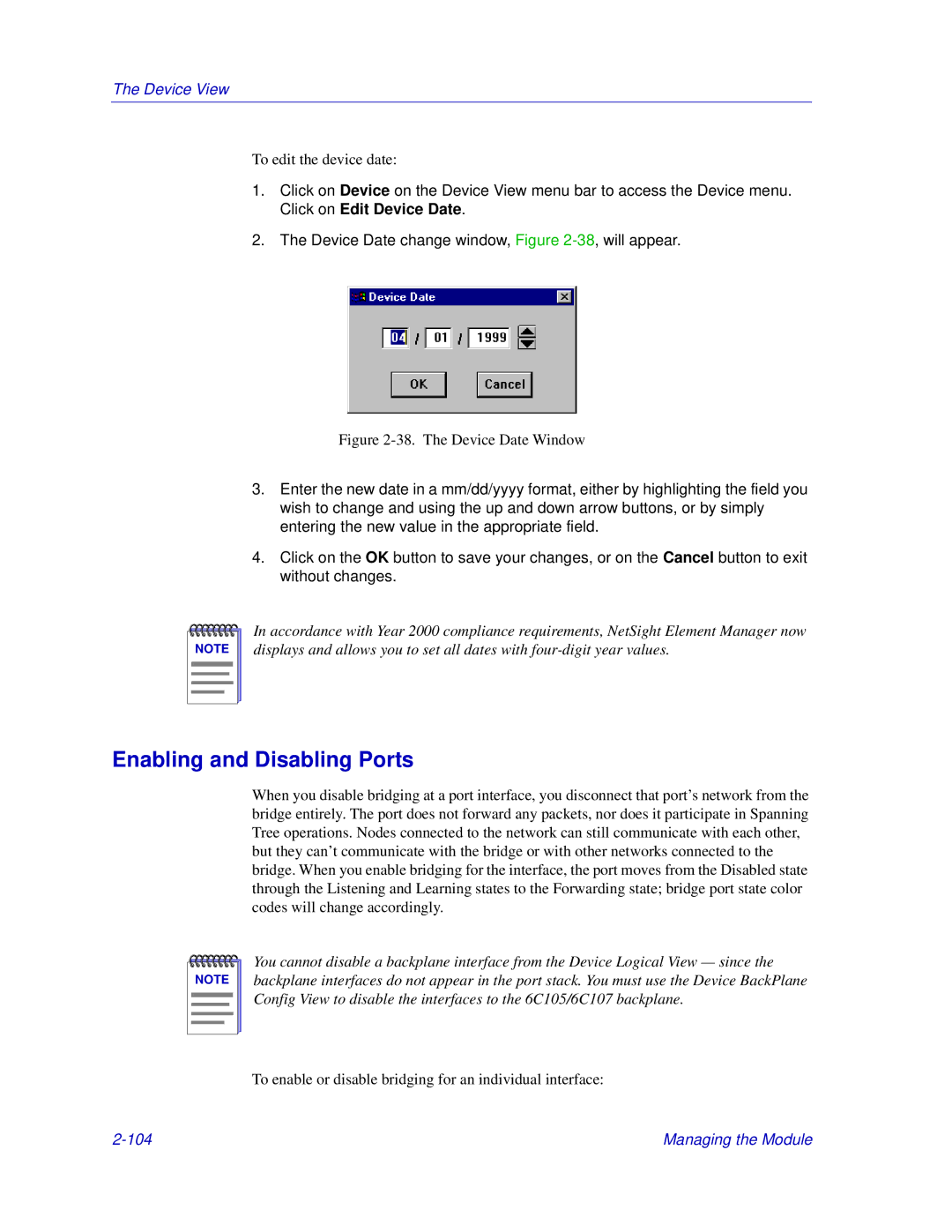The Device View
To edit the device date:
1.Click on Device on the Device View menu bar to access the Device menu. Click on Edit Device Date.
2.The Device Date change window, Figure
Figure 2-38. The Device Date Window
3.Enter the new date in a mm/dd/yyyy format, either by highlighting the field you wish to change and using the up and down arrow buttons, or by simply entering the new value in the appropriate field.
4.Click on the OK button to save your changes, or on the Cancel button to exit without changes.
NOTE |
In accordance with Year 2000 compliance requirements, NetSight Element Manager now displays and allows you to set all dates with
Enabling and Disabling Ports
When you disable bridging at a port interface, you disconnect that port’s network from the bridge entirely. The port does not forward any packets, nor does it participate in Spanning Tree operations. Nodes connected to the network can still communicate with each other, but they can’t communicate with the bridge or with other networks connected to the bridge. When you enable bridging for the interface, the port moves from the Disabled state through the Listening and Learning states to the Forwarding state; bridge port state color codes will change accordingly.
NOTE |
You cannot disable a backplane interface from the Device Logical View — since the backplane interfaces do not appear in the port stack. You must use the Device BackPlane Config View to disable the interfaces to the 6C105/6C107 backplane.
To enable or disable bridging for an individual interface:
Managing the Module |