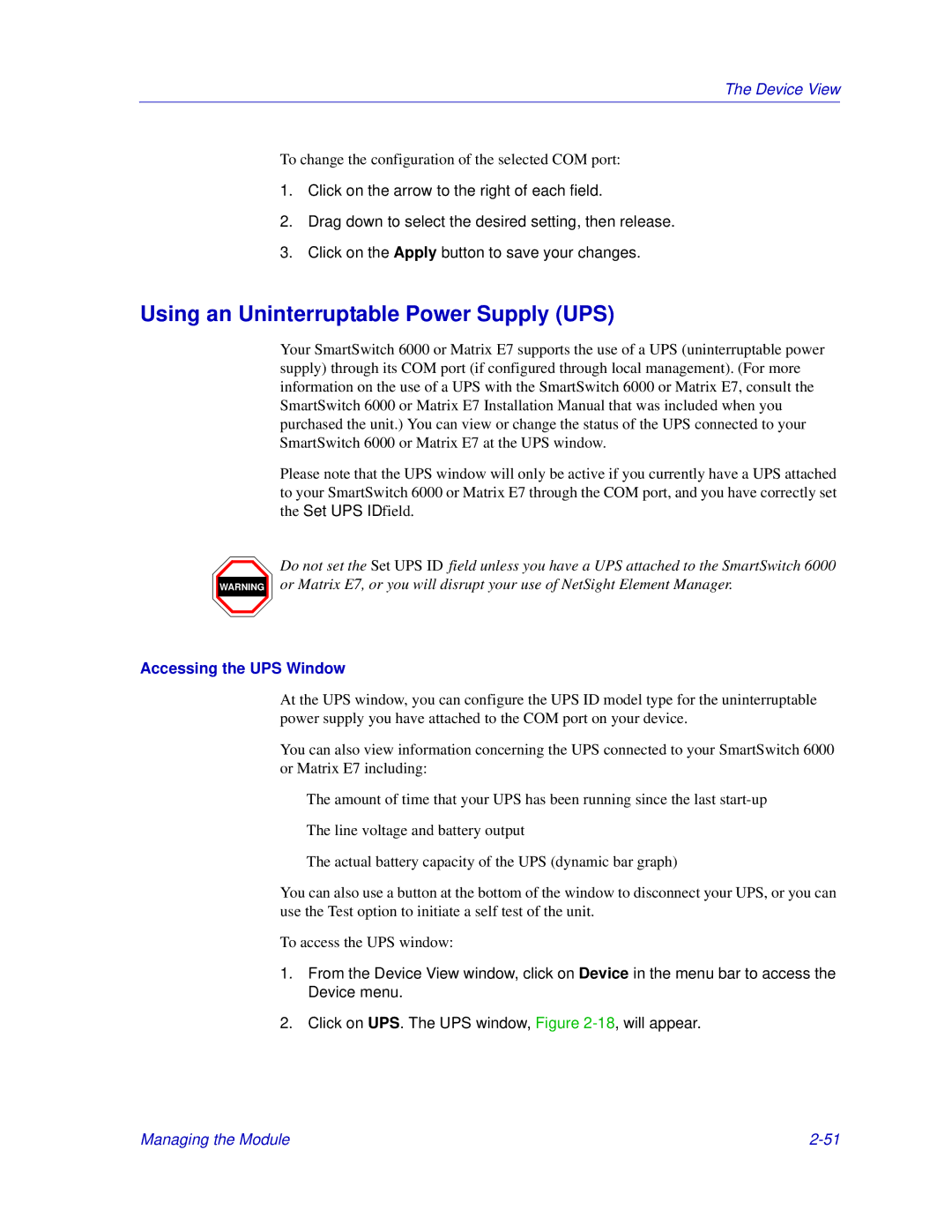The Device View
To change the configuration of the selected COM port:
1.Click on the arrow to the right of each field.
2.Drag down to select the desired setting, then release.
3.Click on the Apply button to save your changes.
Using an Uninterruptable Power Supply (UPS)
WARNING
Your SmartSwitch 6000 or Matrix E7 supports the use of a UPS (uninterruptable power supply) through its COM port (if configured through local management). (For more information on the use of a UPS with the SmartSwitch 6000 or Matrix E7, consult the SmartSwitch 6000 or Matrix E7 Installation Manual that was included when you purchased the unit.) You can view or change the status of the UPS connected to your SmartSwitch 6000 or Matrix E7 at the UPS window.
Please note that the UPS window will only be active if you currently have a UPS attached to your SmartSwitch 6000 or Matrix E7 through the COM port, and you have correctly set the Set UPS ID field.
Do not set the Set UPS ID field unless you have a UPS attached to the SmartSwitch 6000 or Matrix E7, or you will disrupt your use of NetSight Element Manager.
Accessing the UPS Window
At the UPS window, you can configure the UPS ID model type for the uninterruptable power supply you have attached to the COM port on your device.
You can also view information concerning the UPS connected to your SmartSwitch 6000 or Matrix E7 including:
•The amount of time that your UPS has been running since the last
•The line voltage and battery output
•The actual battery capacity of the UPS (dynamic bar graph)
You can also use a button at the bottom of the window to disconnect your UPS, or you can use the Test option to initiate a self test of the unit.
To access the UPS window:
1.From the Device View window, click on Device in the menu bar to access the Device menu.
2.Click on UPS. The UPS window, Figure
Managing the Module |