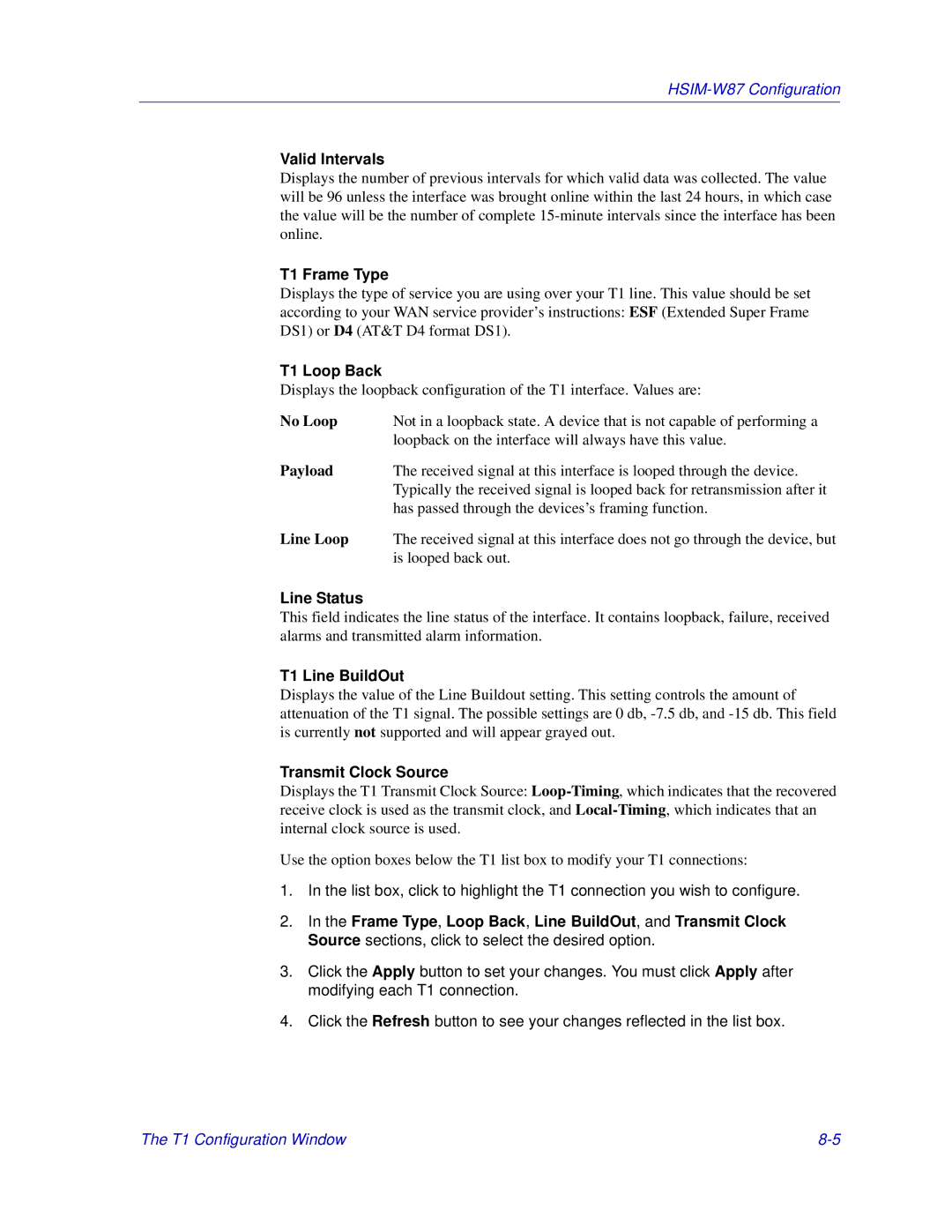Valid Intervals
Displays the number of previous intervals for which valid data was collected. The value will be 96 unless the interface was brought online within the last 24 hours, in which case the value will be the number of complete
T1 Frame Type
Displays the type of service you are using over your T1 line. This value should be set according to your WAN service provider’s instructions: ESF (Extended Super Frame DS1) or D4 (AT&T D4 format DS1).
T1 Loop Back
Displays the loopback configuration of the T1 interface. Values are:
No Loop | Not in a loopback state. A device that is not capable of performing a |
| loopback on the interface will always have this value. |
Payload | The received signal at this interface is looped through the device. |
| Typically the received signal is looped back for retransmission after it |
| has passed through the devices’s framing function. |
Line Loop | The received signal at this interface does not go through the device, but |
| is looped back out. |
Line Status
This field indicates the line status of the interface. It contains loopback, failure, received alarms and transmitted alarm information.
T1 Line BuildOut
Displays the value of the Line Buildout setting. This setting controls the amount of attenuation of the T1 signal. The possible settings are 0 db,
Transmit Clock Source
Displays the T1 Transmit Clock Source:
Use the option boxes below the T1 list box to modify your T1 connections:
1.In the list box, click to highlight the T1 connection you wish to configure.
2.In the Frame Type, Loop Back, Line BuildOut, and Transmit Clock Source sections, click to select the desired option.
3.Click the Apply button to set your changes. You must click Apply after modifying each T1 connection.
4.Click the Refresh button to see your changes reflected in the list box.
The T1 Configuration Window |