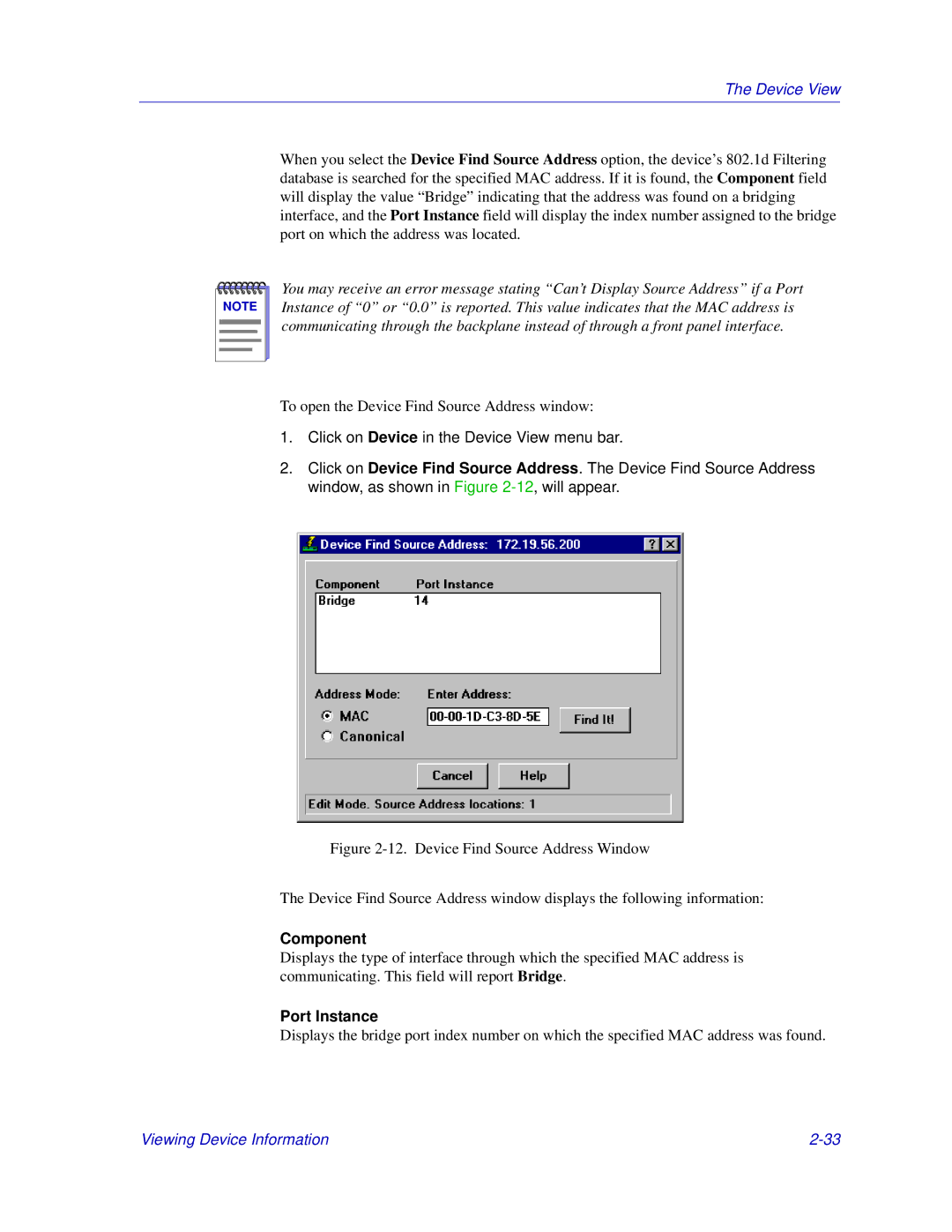The Device View
When you select the Device Find Source Address option, the device’s 802.1d Filtering database is searched for the specified MAC address. If it is found, the Component field will display the value “Bridge” indicating that the address was found on a bridging interface, and the Port Instance field will display the index number assigned to the bridge port on which the address was located.
NOTE |
You may receive an error message stating “Can’t Display Source Address” if a Port Instance of “0” or “0.0” is reported. This value indicates that the MAC address is communicating through the backplane instead of through a front panel interface.
To open the Device Find Source Address window:
1.Click on Device in the Device View menu bar.
2.Click on Device Find Source Address. The Device Find Source Address window, as shown in Figure
Figure 2-12. Device Find Source Address Window
The Device Find Source Address window displays the following information:
Component
Displays the type of interface through which the specified MAC address is communicating. This field will report Bridge.
Port Instance
Displays the bridge port index number on which the specified MAC address was found.
Viewing Device Information |