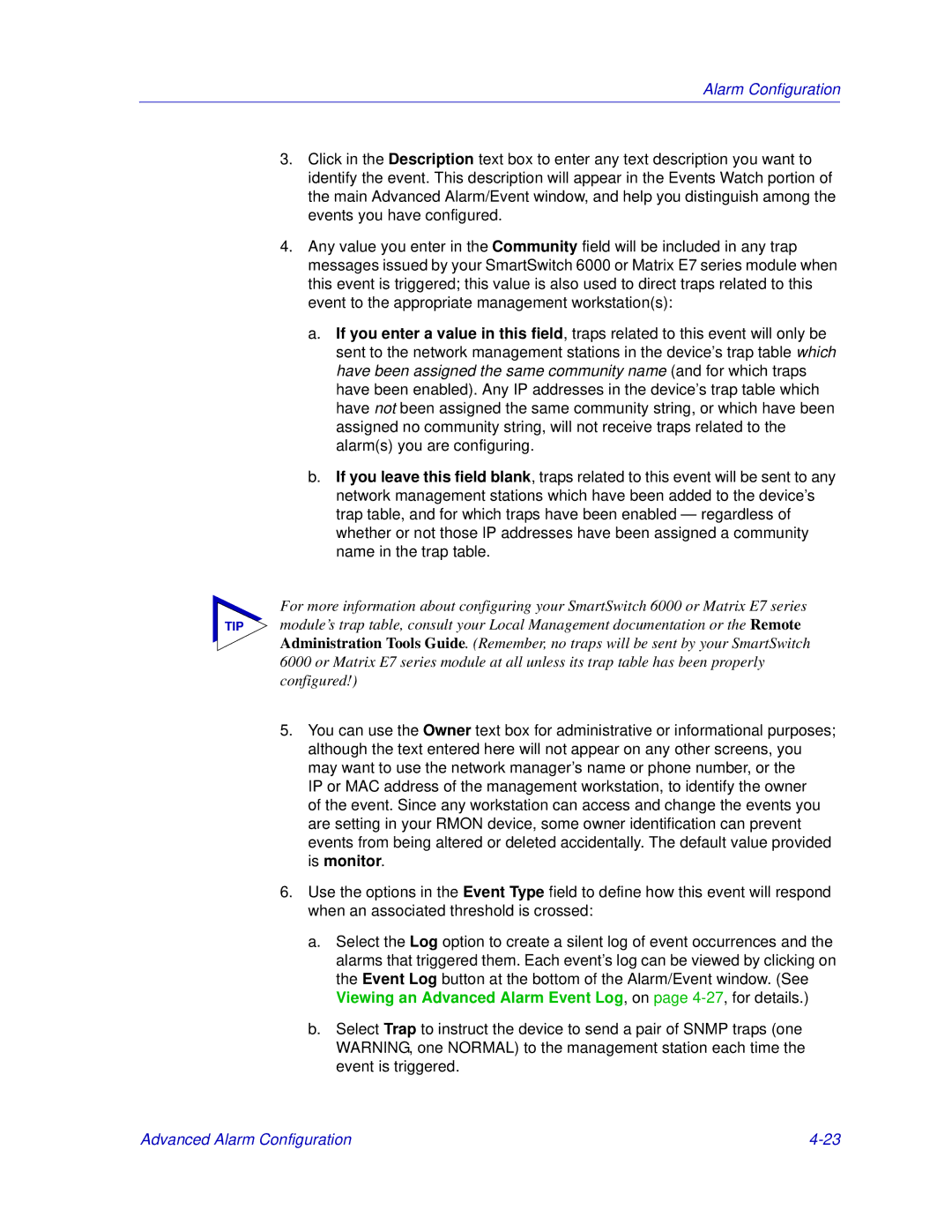Alarm Configuration
3.Click in the Description text box to enter any text description you want to identify the event. This description will appear in the Events Watch portion of the main Advanced Alarm/Event window, and help you distinguish among the events you have configured.
4.Any value you enter in the Community field will be included in any trap messages issued by your SmartSwitch 6000 or Matrix E7 series module when this event is triggered; this value is also used to direct traps related to this event to the appropriate management workstation(s):
a.If you enter a value in this field, traps related to this event will only be sent to the network management stations in the device’s trap table which have been assigned the same community name (and for which traps have been enabled). Any IP addresses in the device’s trap table which have not been assigned the same community string, or which have been assigned no community string, will not receive traps related to the alarm(s) you are configuring.
b.If you leave this field blank, traps related to this event will be sent to any network management stations which have been added to the device’s trap table, and for which traps have been enabled — regardless of whether or not those IP addresses have been assigned a community name in the trap table.
For more information about configuring your SmartSwitch 6000 or Matrix E7 series
TIP module’s trap table, consult your Local Management documentation or the Remote Administration Tools Guide. (Remember, no traps will be sent by your SmartSwitch 6000 or Matrix E7 series module at all unless its trap table has been properly configured!)
5.You can use the Owner text box for administrative or informational purposes; although the text entered here will not appear on any other screens, you may want to use the network manager’s name or phone number, or the
IP or MAC address of the management workstation, to identify the owner of the event. Since any workstation can access and change the events you are setting in your RMON device, some owner identification can prevent events from being altered or deleted accidentally. The default value provided is monitor.
6.Use the options in the Event Type field to define how this event will respond when an associated threshold is crossed:
a.Select the Log option to create a silent log of event occurrences and the alarms that triggered them. Each event’s log can be viewed by clicking on the Event Log button at the bottom of the Alarm/Event window. (See Viewing an Advanced Alarm Event Log, on page
b.Select Trap to instruct the device to send a pair of SNMP traps (one WARNING, one NORMAL) to the management station each time the event is triggered.
Advanced Alarm Configuration |