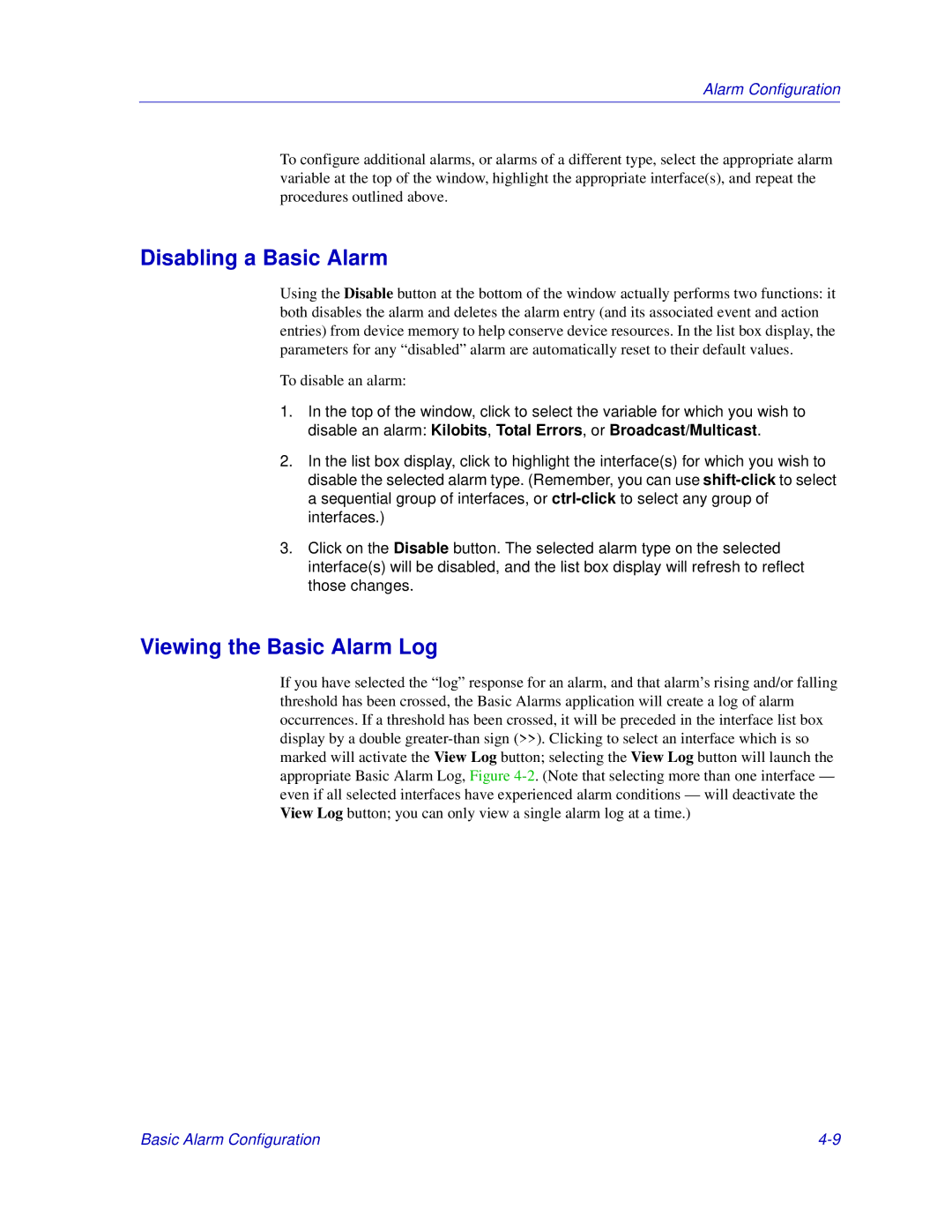Alarm Configuration
To configure additional alarms, or alarms of a different type, select the appropriate alarm variable at the top of the window, highlight the appropriate interface(s), and repeat the procedures outlined above.
Disabling a Basic Alarm
Using the Disable button at the bottom of the window actually performs two functions: it both disables the alarm and deletes the alarm entry (and its associated event and action entries) from device memory to help conserve device resources. In the list box display, the parameters for any “disabled” alarm are automatically reset to their default values.
To disable an alarm:
1.In the top of the window, click to select the variable for which you wish to disable an alarm: Kilobits, Total Errors, or Broadcast/Multicast.
2.In the list box display, click to highlight the interface(s) for which you wish to disable the selected alarm type. (Remember, you can use
3.Click on the Disable button. The selected alarm type on the selected interface(s) will be disabled, and the list box display will refresh to reflect those changes.
Viewing the Basic Alarm Log
If you have selected the “log” response for an alarm, and that alarm’s rising and/or falling threshold has been crossed, the Basic Alarms application will create a log of alarm occurrences. If a threshold has been crossed, it will be preceded in the interface list box display by a double
Basic Alarm Configuration |