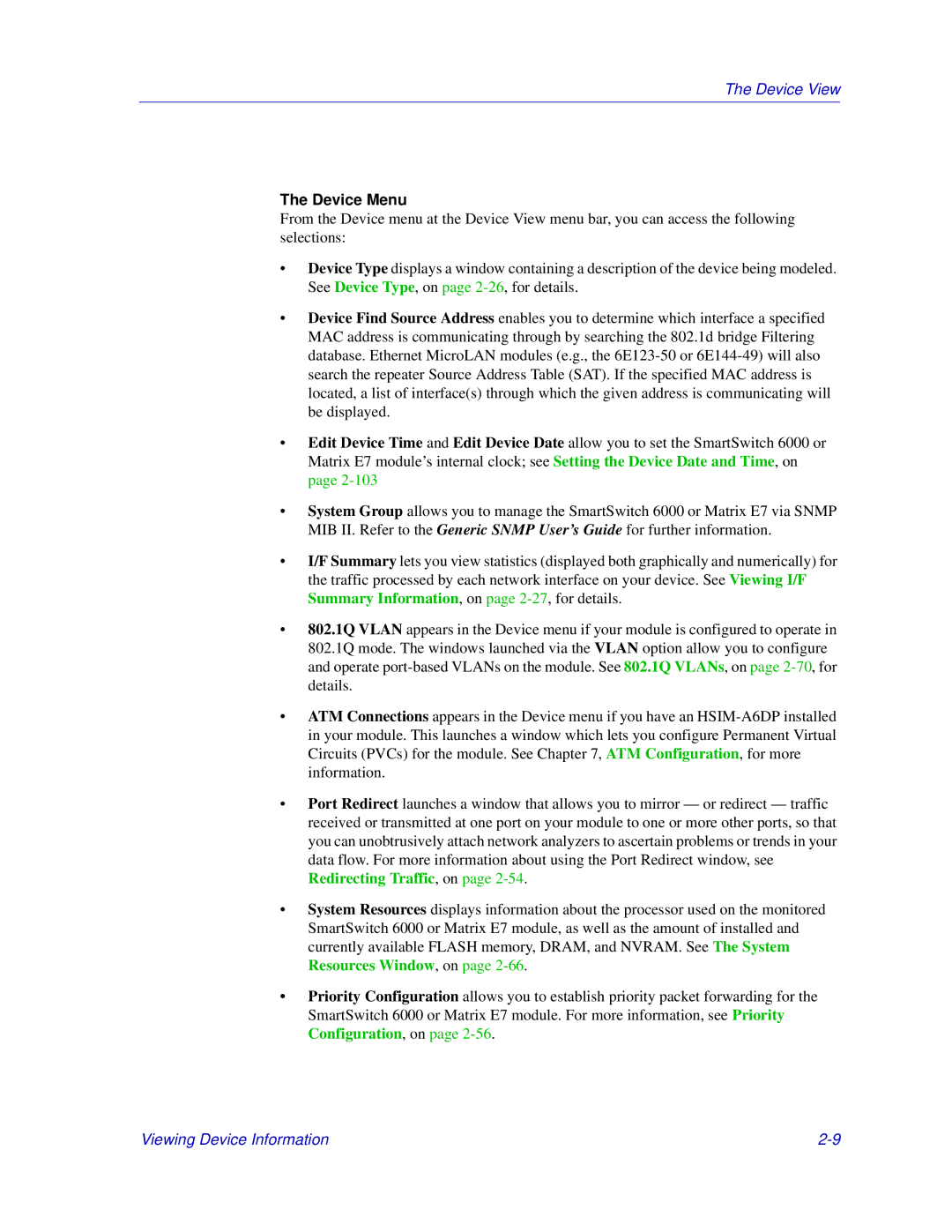The Device View
The Device Menu
From the Device menu at the Device View menu bar, you can access the following selections:
•Device Type displays a window containing a description of the device being modeled. See Device Type, on page
•Device Find Source Address enables you to determine which interface a specified MAC address is communicating through by searching the 802.1d bridge Filtering database. Ethernet MicroLAN modules (e.g., the
•Edit Device Time and Edit Device Date allow you to set the SmartSwitch 6000 or Matrix E7 module’s internal clock; see Setting the Device Date and Time, on page
•System Group allows you to manage the SmartSwitch 6000 or Matrix E7 via SNMP MIB II. Refer to the Generic SNMP User’s Guide for further information.
•I/F Summary lets you view statistics (displayed both graphically and numerically) for the traffic processed by each network interface on your device. See Viewing I/F Summary Information, on page
•802.1Q VLAN appears in the Device menu if your module is configured to operate in 802.1Q mode. The windows launched via the VLAN option allow you to configure and operate
•ATM Connections appears in the Device menu if you have an
•Port Redirect launches a window that allows you to mirror — or redirect — traffic received or transmitted at one port on your module to one or more other ports, so that you can unobtrusively attach network analyzers to ascertain problems or trends in your data flow. For more information about using the Port Redirect window, see Redirecting Traffic, on page
•System Resources displays information about the processor used on the monitored SmartSwitch 6000 or Matrix E7 module, as well as the amount of installed and currently available FLASH memory, DRAM, and NVRAM. See The System Resources Window, on page
•Priority Configuration allows you to establish priority packet forwarding for the SmartSwitch 6000 or Matrix E7 module. For more information, see Priority Configuration, on page
Viewing Device Information |