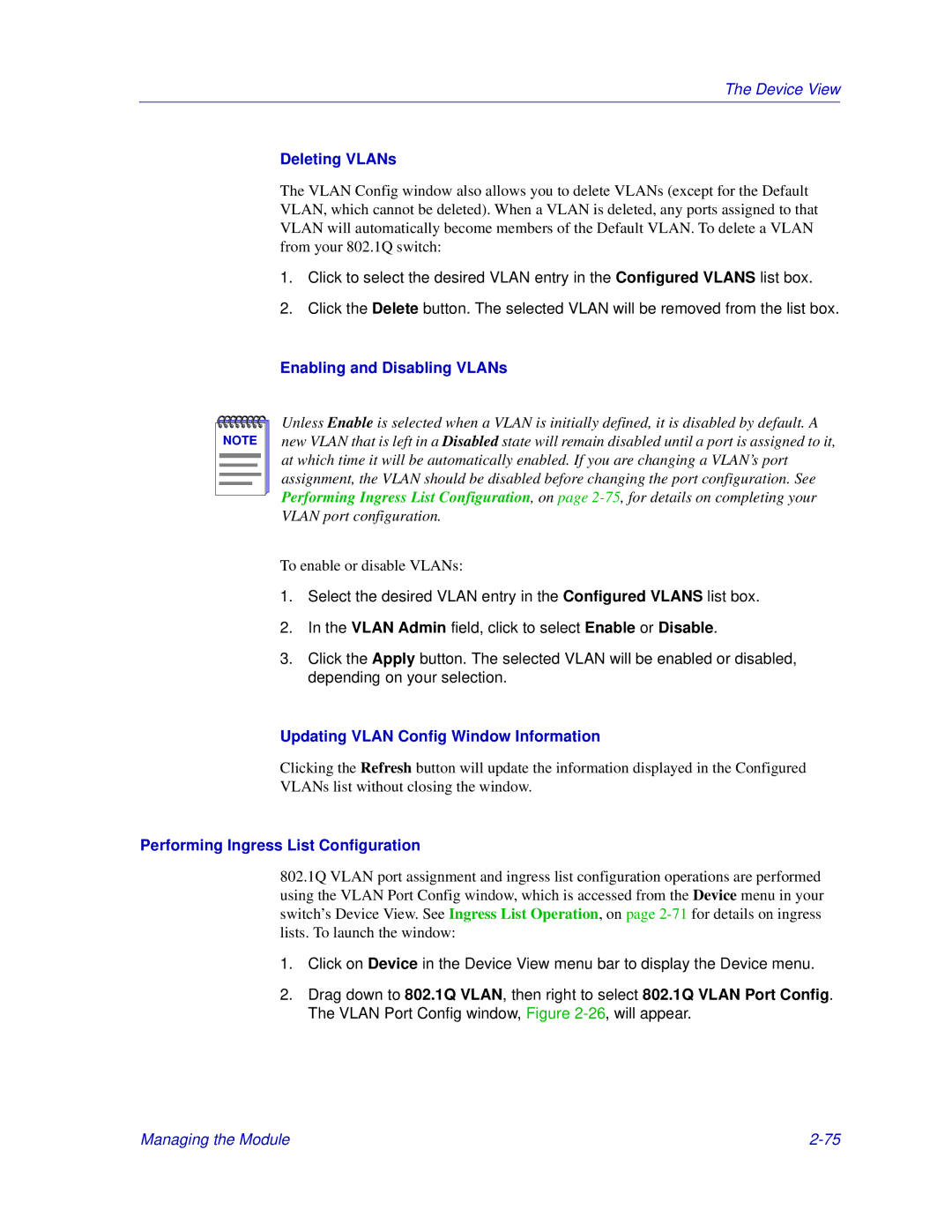The Device View
Deleting VLANs
The VLAN Config window also allows you to delete VLANs (except for the Default VLAN, which cannot be deleted). When a VLAN is deleted, any ports assigned to that VLAN will automatically become members of the Default VLAN. To delete a VLAN from your 802.1Q switch:
1.Click to select the desired VLAN entry in the Configured VLANS list box.
2.Click the Delete button. The selected VLAN will be removed from the list box.
Enabling and Disabling VLANs
NOTE |
Unless Enable is selected when a VLAN is initially defined, it is disabled by default. A new VLAN that is left in a Disabled state will remain disabled until a port is assigned to it, at which time it will be automatically enabled. If you are changing a VLAN’s port assignment, the VLAN should be disabled before changing the port configuration. See Performing Ingress List Configuration, on page
To enable or disable VLANs:
1.Select the desired VLAN entry in the Configured VLANS list box.
2.In the VLAN Admin field, click to select Enable or Disable.
3.Click the Apply button. The selected VLAN will be enabled or disabled, depending on your selection.
Updating VLAN Config Window Information
Clicking the Refresh button will update the information displayed in the Configured VLANs list without closing the window.
Performing Ingress List Configuration
802.1Q VLAN port assignment and ingress list configuration operations are performed using the VLAN Port Config window, which is accessed from the Device menu in your switch’s Device View. See Ingress List Operation, on page
1.Click on Device in the Device View menu bar to display the Device menu.
2.Drag down to 802.1Q VLAN, then right to select 802.1Q VLAN Port Config. The VLAN Port Config window, Figure
Managing the Module |