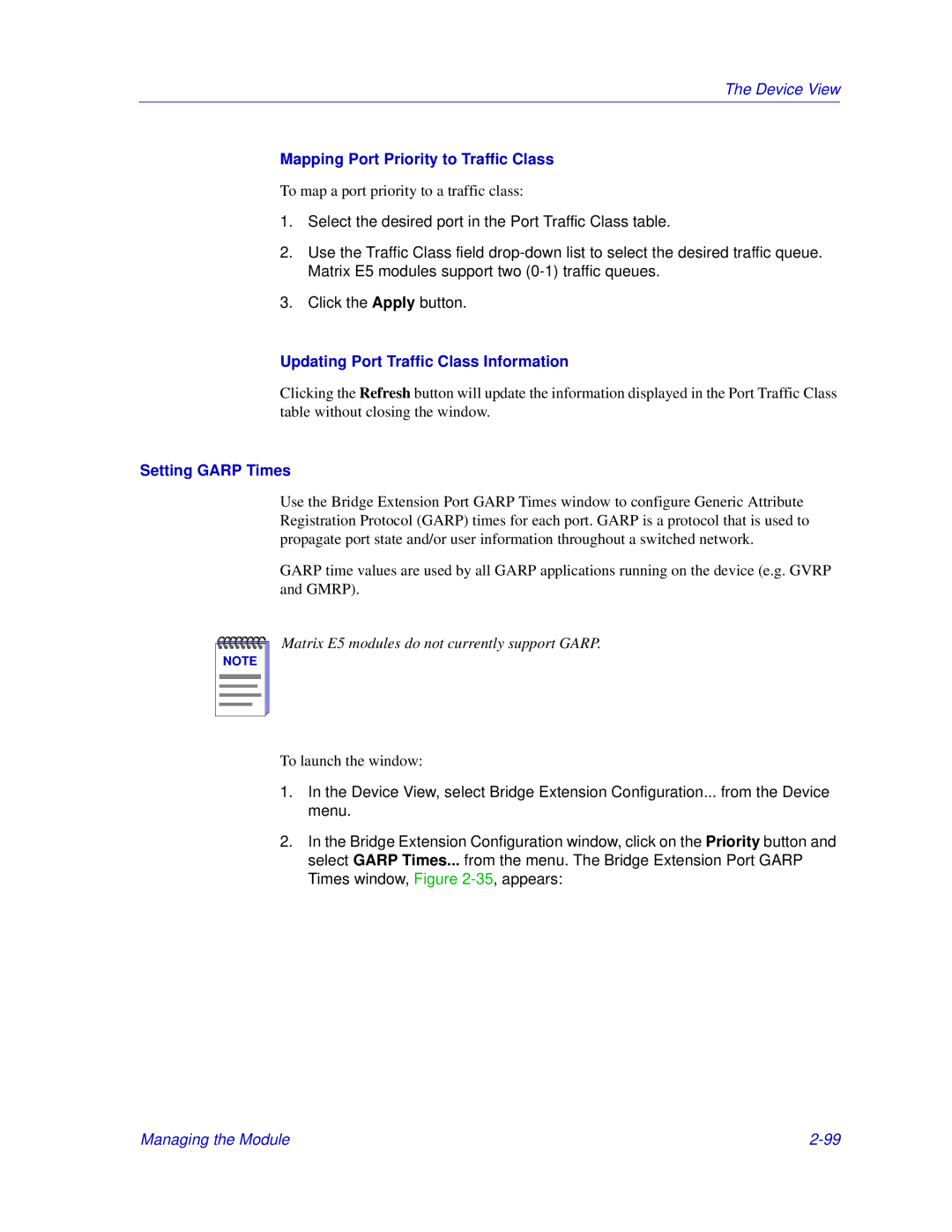The Device View
Mapping Port Priority to Traffic Class
To map a port priority to a traffic class:
1.Select the desired port in the Port Traffic Class table.
2.Use the Traffic Class field
3.Click the Apply button.
Updating Port Traffic Class Information
Clicking the Refresh button will update the information displayed in the Port Traffic Class table without closing the window.
Setting GARP Times
Use the Bridge Extension Port GARP Times window to configure Generic Attribute Registration Protocol (GARP) times for each port. GARP is a protocol that is used to propagate port state and/or user information throughout a switched network.
GARP time values are used by all GARP applications running on the device (e.g. GVRP and GMRP).
NOTE |
Matrix E5 modules do not currently support GARP.
To launch the window:
1.In the Device View, select Bridge Extension Configuration... from the Device menu.
2.In the Bridge Extension Configuration window, click on the Priority button and select GARP Times... from the menu. The Bridge Extension Port GARP Times window, Figure
Managing the Module |