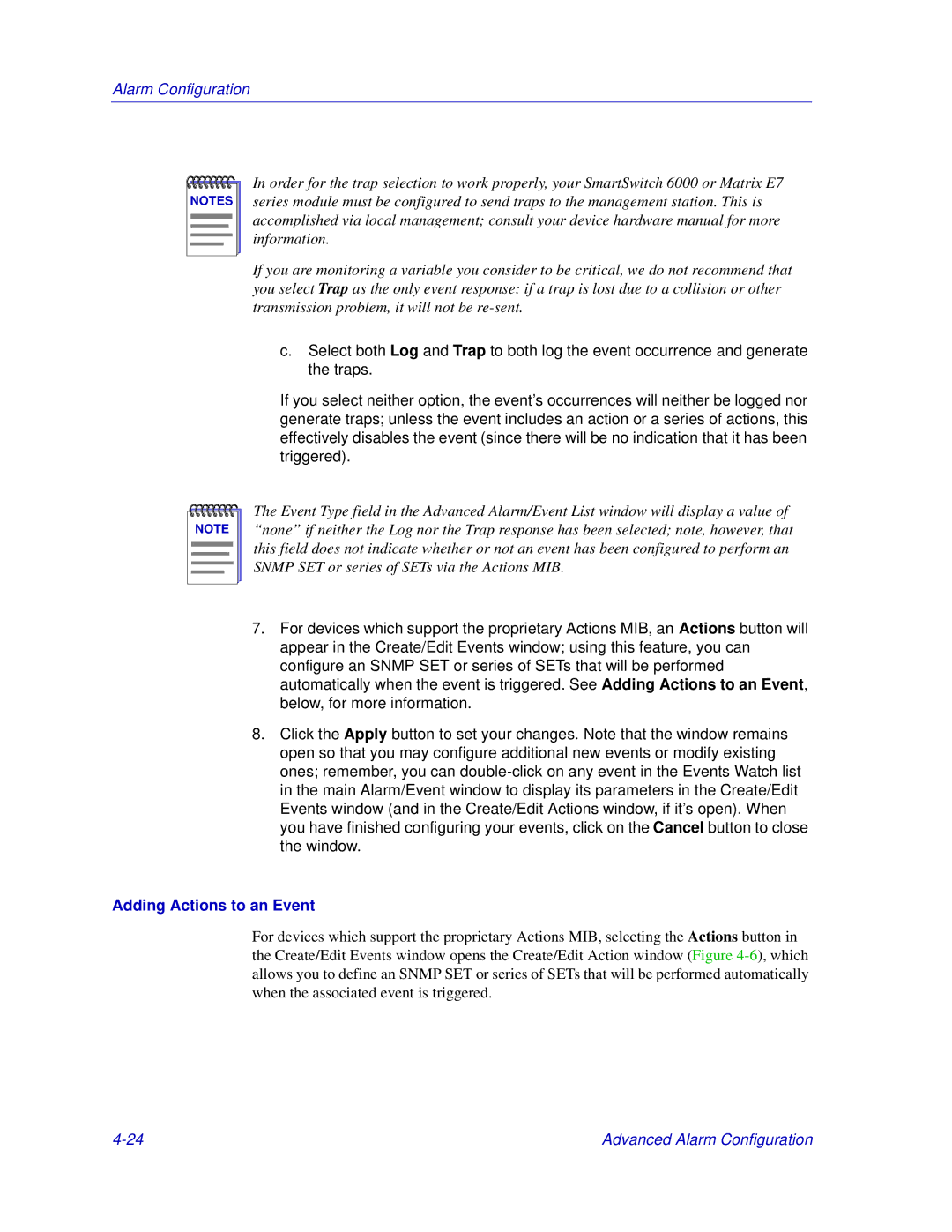Alarm Configuration
NOTES |
In order for the trap selection to work properly, your SmartSwitch 6000 or Matrix E7 series module must be configured to send traps to the management station. This is accomplished via local management; consult your device hardware manual for more information.
If you are monitoring a variable you consider to be critical, we do not recommend that you select Trap as the only event response; if a trap is lost due to a collision or other transmission problem, it will not be
c.Select both Log and Trap to both log the event occurrence and generate the traps.
If you select neither option, the event’s occurrences will neither be logged nor generate traps; unless the event includes an action or a series of actions, this effectively disables the event (since there will be no indication that it has been triggered).
NOTE |
The Event Type field in the Advanced Alarm/Event List window will display a value of “none” if neither the Log nor the Trap response has been selected; note, however, that this field does not indicate whether or not an event has been configured to perform an SNMP SET or series of SETs via the Actions MIB.
7.For devices which support the proprietary Actions MIB, an Actions button will appear in the Create/Edit Events window; using this feature, you can configure an SNMP SET or series of SETs that will be performed automatically when the event is triggered. See Adding Actions to an Event, below, for more information.
8.Click the Apply button to set your changes. Note that the window remains open so that you may configure additional new events or modify existing ones; remember, you can
Adding Actions to an Event
For devices which support the proprietary Actions MIB, selecting the Actions button in the Create/Edit Events window opens the Create/Edit Action window (Figure
Advanced Alarm Configuration |