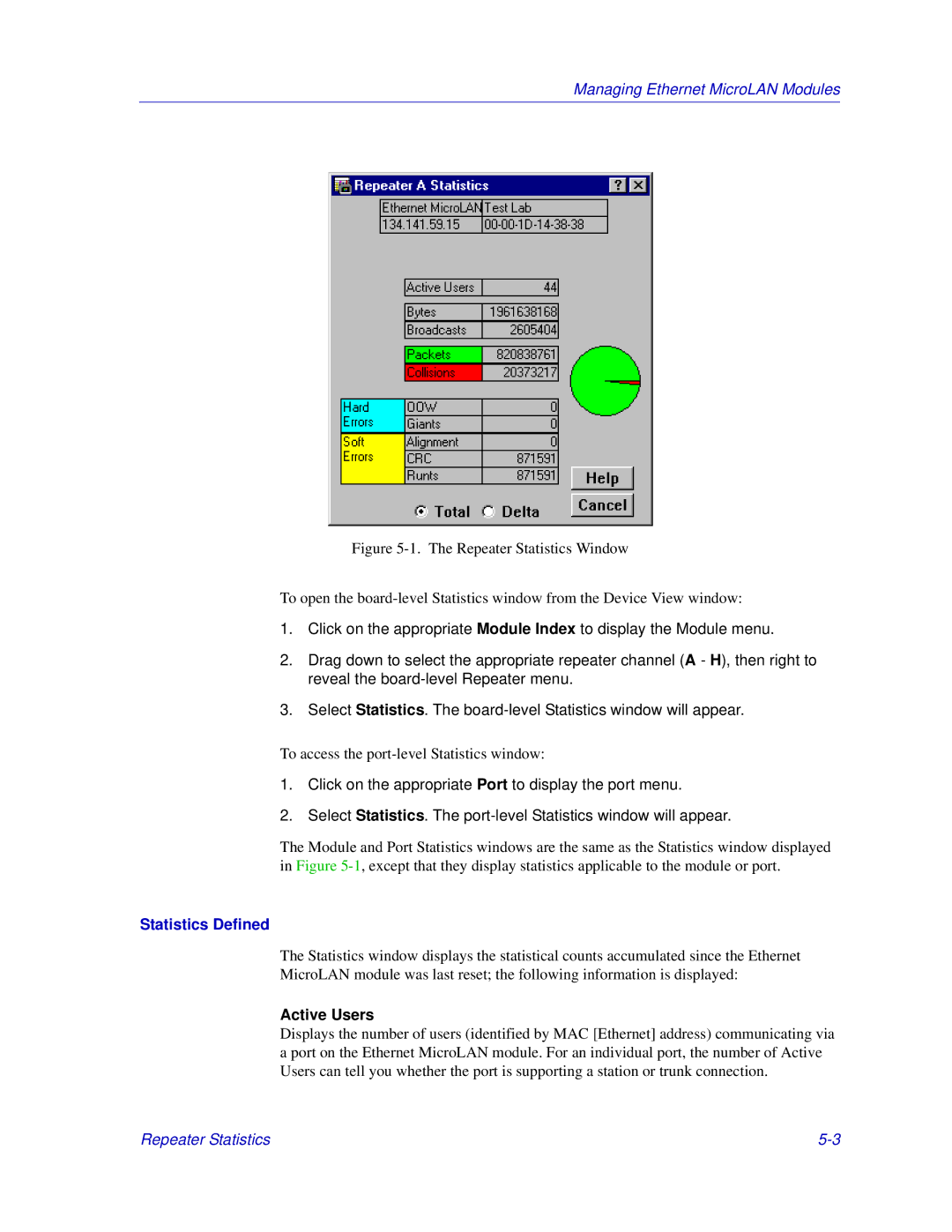Managing Ethernet MicroLAN Modules
Figure 5-1. The Repeater Statistics Window
To open the board-level Statistics window from the Device View window:
1.Click on the appropriate Module Index to display the Module menu.
2.Drag down to select the appropriate repeater channel (A - H), then right to reveal the
3.Select Statistics. The
To access the
1.Click on the appropriate Port to display the port menu.
2.Select Statistics. The
The Module and Port Statistics windows are the same as the Statistics window displayed in Figure
Statistics Defined
The Statistics window displays the statistical counts accumulated since the Ethernet
MicroLAN module was last reset; the following information is displayed:
Active Users
Displays the number of users (identified by MAC [Ethernet] address) communicating via a port on the Ethernet MicroLAN module. For an individual port, the number of Active Users can tell you whether the port is supporting a station or trunk connection.
Repeater Statistics |