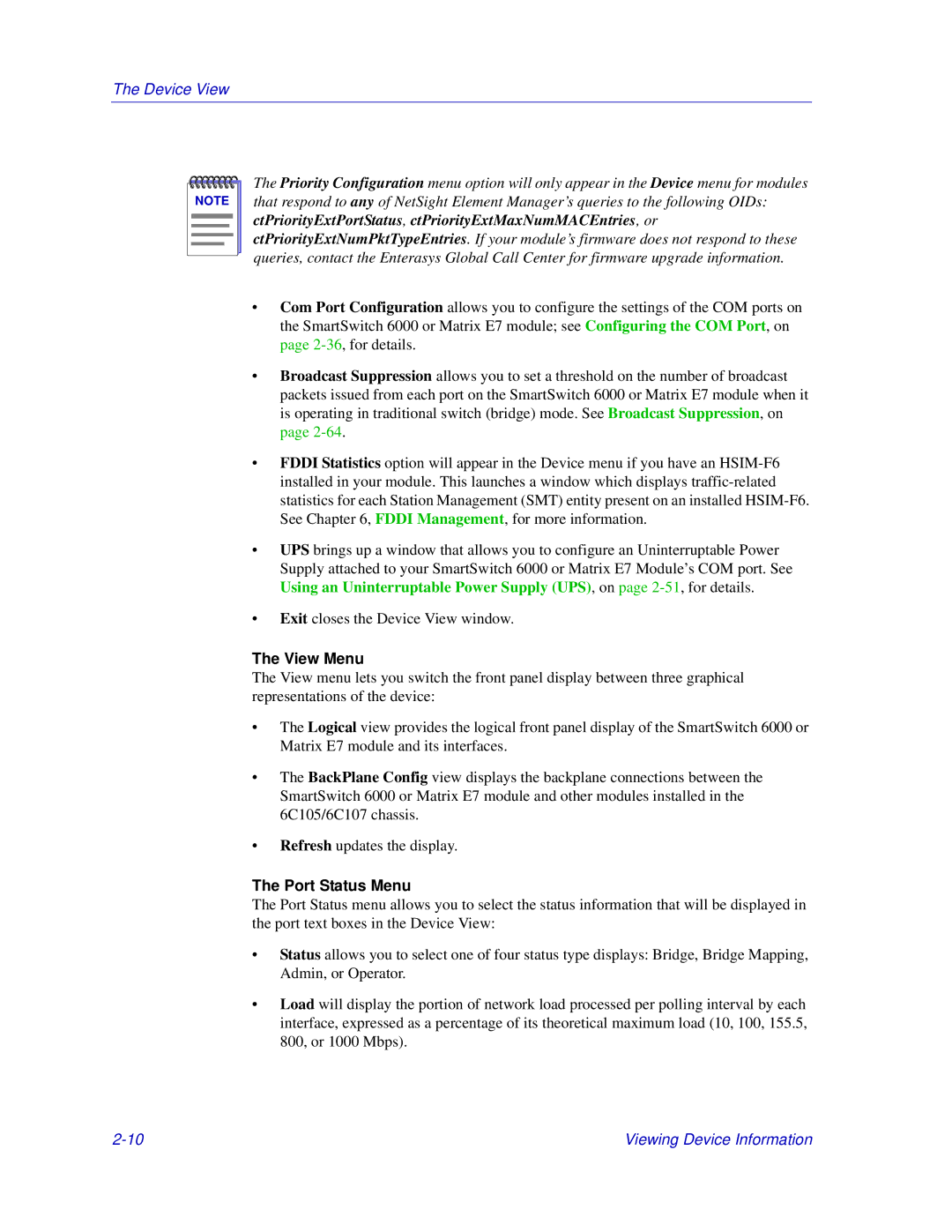The Device View
NOTE |
The Priority Configuration menu option will only appear in the Device menu for modules that respond to any of NetSight Element Manager’s queries to the following OIDs: ctPriorityExtPortStatus, ctPriorityExtMaxNumMACEntries, or ctPriorityExtNumPktTypeEntries. If your module’s firmware does not respond to these queries, contact the Enterasys Global Call Center for firmware upgrade information.
•Com Port Configuration allows you to configure the settings of the COM ports on the SmartSwitch 6000 or Matrix E7 module; see Configuring the COM Port, on page
•Broadcast Suppression allows you to set a threshold on the number of broadcast packets issued from each port on the SmartSwitch 6000 or Matrix E7 module when it is operating in traditional switch (bridge) mode. See Broadcast Suppression, on page
•FDDI Statistics option will appear in the Device menu if you have an
•UPS brings up a window that allows you to configure an Uninterruptable Power Supply attached to your SmartSwitch 6000 or Matrix E7 Module’s COM port. See Using an Uninterruptable Power Supply (UPS), on page
•Exit closes the Device View window.
The View Menu
The View menu lets you switch the front panel display between three graphical representations of the device:
•The Logical view provides the logical front panel display of the SmartSwitch 6000 or Matrix E7 module and its interfaces.
•The BackPlane Config view displays the backplane connections between the SmartSwitch 6000 or Matrix E7 module and other modules installed in the 6C105/6C107 chassis.
•Refresh updates the display.
The Port Status Menu
The Port Status menu allows you to select the status information that will be displayed in the port text boxes in the Device View:
•Status allows you to select one of four status type displays: Bridge, Bridge Mapping, Admin, or Operator.
•Load will display the portion of network load processed per polling interval by each interface, expressed as a percentage of its theoretical maximum load (10, 100, 155.5, 800, or 1000 Mbps).
Viewing Device Information |