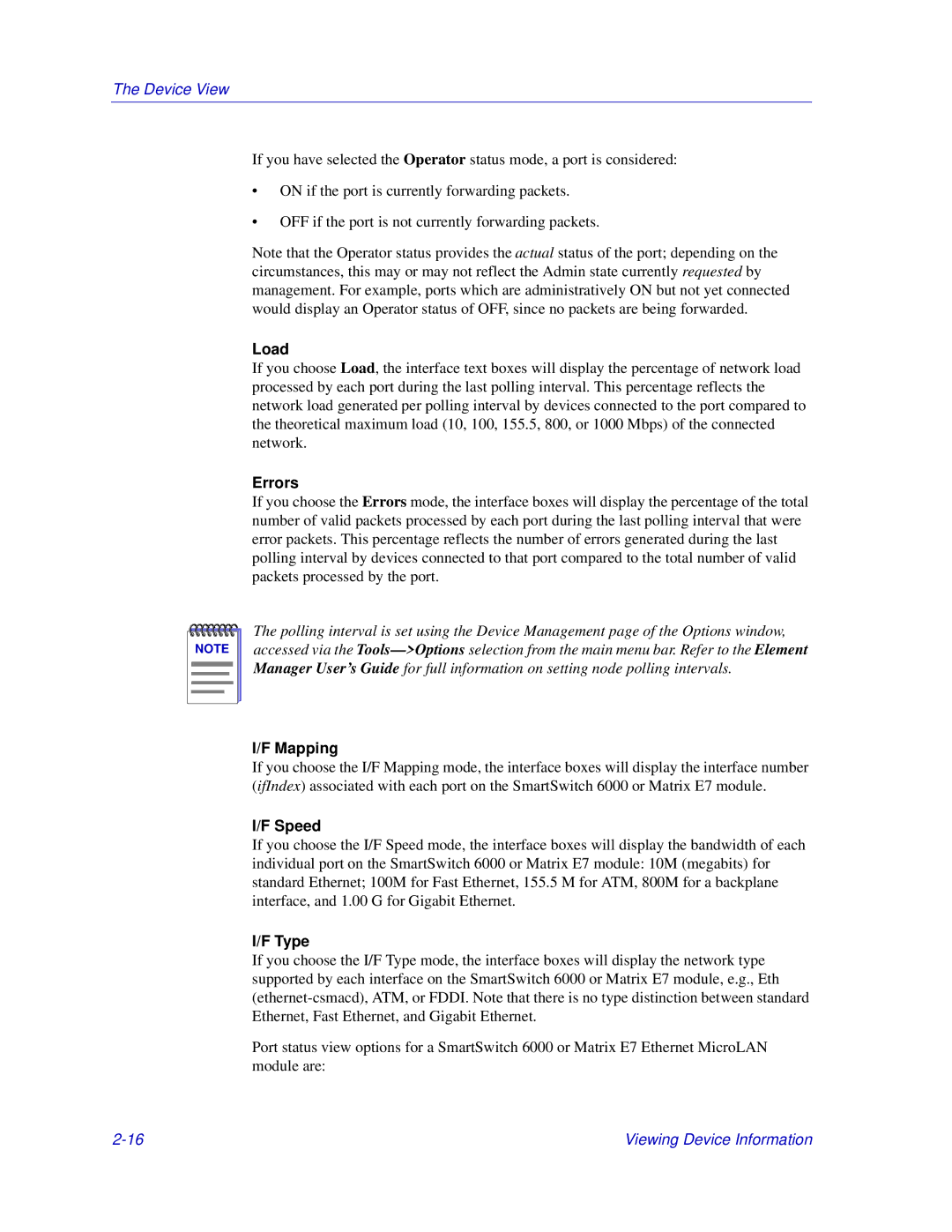The Device View
If you have selected the Operator status mode, a port is considered:
•ON if the port is currently forwarding packets.
•OFF if the port is not currently forwarding packets.
Note that the Operator status provides the actual status of the port; depending on the circumstances, this may or may not reflect the Admin state currently requested by management. For example, ports which are administratively ON but not yet connected would display an Operator status of OFF, since no packets are being forwarded.
Load
If you choose Load, the interface text boxes will display the percentage of network load processed by each port during the last polling interval. This percentage reflects the network load generated per polling interval by devices connected to the port compared to the theoretical maximum load (10, 100, 155.5, 800, or 1000 Mbps) of the connected network.
Errors
If you choose the Errors mode, the interface boxes will display the percentage of the total number of valid packets processed by each port during the last polling interval that were error packets. This percentage reflects the number of errors generated during the last polling interval by devices connected to that port compared to the total number of valid packets processed by the port.
NOTE |
The polling interval is set using the Device Management page of the Options window, accessed via the
I/F Mapping
If you choose the I/F Mapping mode, the interface boxes will display the interface number (ifIndex) associated with each port on the SmartSwitch 6000 or Matrix E7 module.
I/F Speed
If you choose the I/F Speed mode, the interface boxes will display the bandwidth of each individual port on the SmartSwitch 6000 or Matrix E7 module: 10M (megabits) for standard Ethernet; 100M for Fast Ethernet, 155.5 M for ATM, 800M for a backplane interface, and 1.00 G for Gigabit Ethernet.
I/F Type
If you choose the I/F Type mode, the interface boxes will display the network type supported by each interface on the SmartSwitch 6000 or Matrix E7 module, e.g., Eth
Port status view options for a SmartSwitch 6000 or Matrix E7 Ethernet MicroLAN module are:
Viewing Device Information |