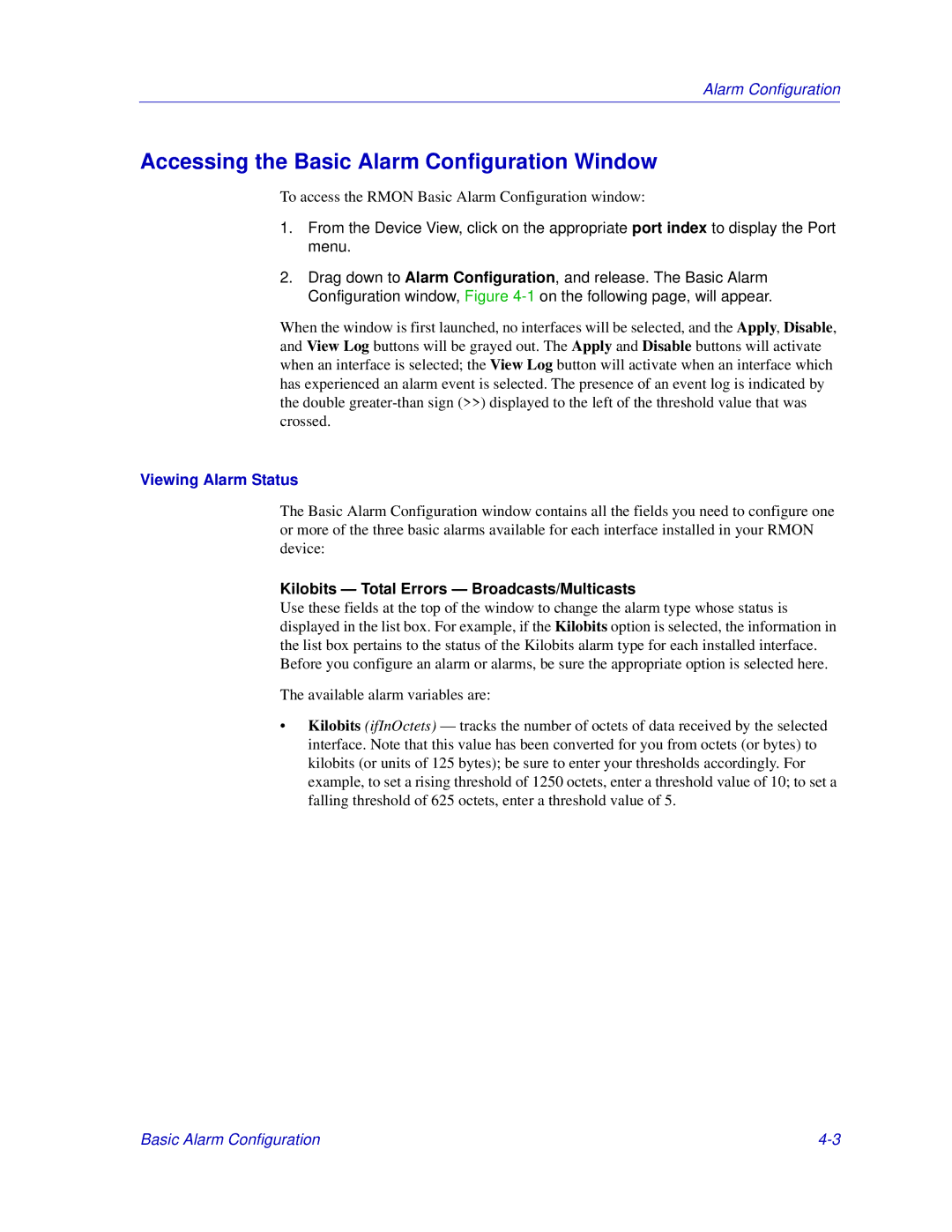Alarm Configuration
Accessing the Basic Alarm Configuration Window
To access the RMON Basic Alarm Configuration window:
1.From the Device View, click on the appropriate port index to display the Port menu.
2.Drag down to Alarm Configuration, and release. The Basic Alarm Configuration window, Figure
When the window is first launched, no interfaces will be selected, and the Apply, Disable, and View Log buttons will be grayed out. The Apply and Disable buttons will activate when an interface is selected; the View Log button will activate when an interface which has experienced an alarm event is selected. The presence of an event log is indicated by the double
Viewing Alarm Status
The Basic Alarm Configuration window contains all the fields you need to configure one or more of the three basic alarms available for each interface installed in your RMON device:
Kilobits — Total Errors — Broadcasts/Multicasts
Use these fields at the top of the window to change the alarm type whose status is displayed in the list box. For example, if the Kilobits option is selected, the information in the list box pertains to the status of the Kilobits alarm type for each installed interface. Before you configure an alarm or alarms, be sure the appropriate option is selected here.
The available alarm variables are:
•Kilobits (ifInOctets) — tracks the number of octets of data received by the selected interface. Note that this value has been converted for you from octets (or bytes) to kilobits (or units of 125 bytes); be sure to enter your thresholds accordingly. For example, to set a rising threshold of 1250 octets, enter a threshold value of 10; to set a falling threshold of 625 octets, enter a threshold value of 5.
Basic Alarm Configuration |