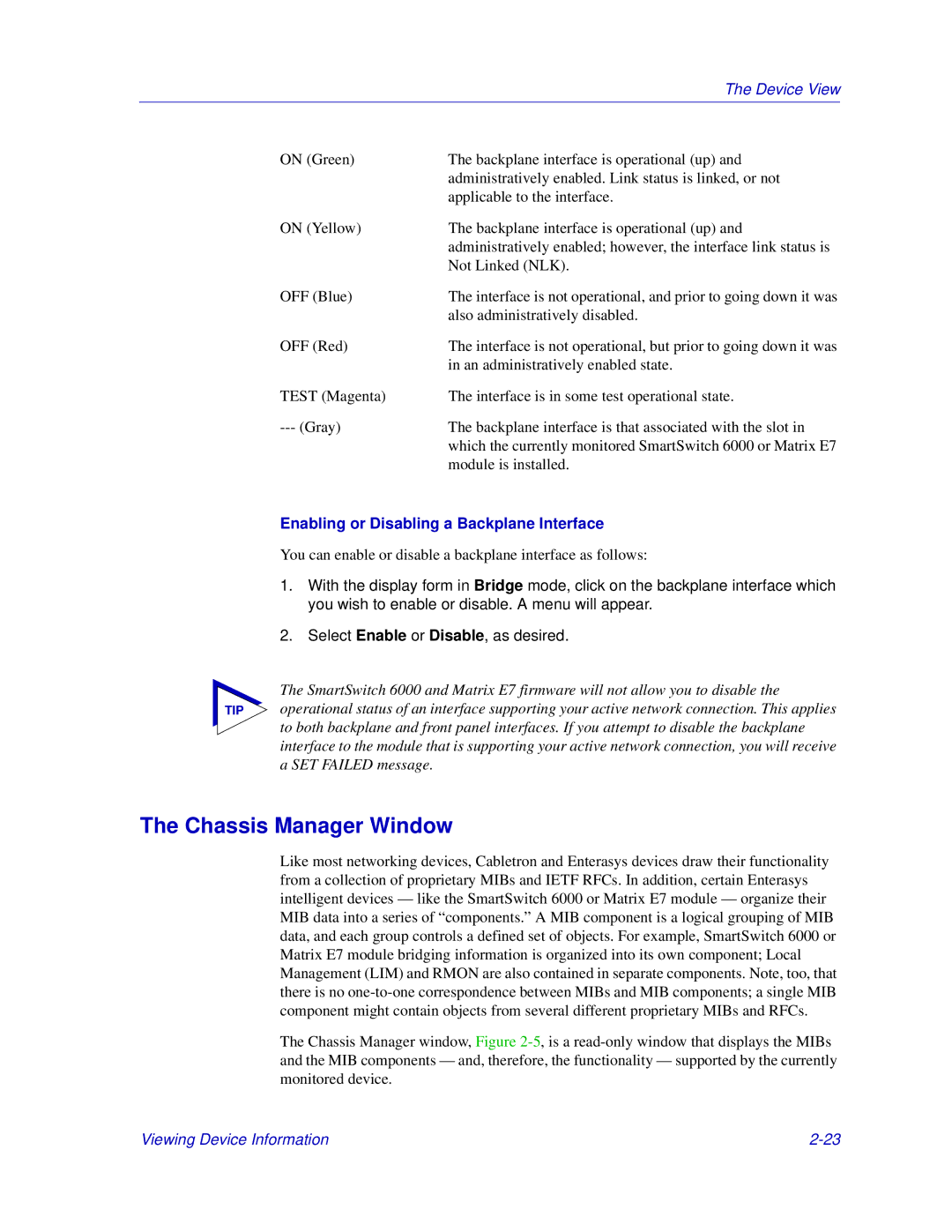| The Device View |
ON (Green) | The backplane interface is operational (up) and |
| administratively enabled. Link status is linked, or not |
| applicable to the interface. |
ON (Yellow) | The backplane interface is operational (up) and |
| administratively enabled; however, the interface link status is |
| Not Linked (NLK). |
OFF (Blue) | The interface is not operational, and prior to going down it was |
| also administratively disabled. |
OFF (Red) | The interface is not operational, but prior to going down it was |
| in an administratively enabled state. |
TEST (Magenta) | The interface is in some test operational state. |
The backplane interface is that associated with the slot in | |
| which the currently monitored SmartSwitch 6000 or Matrix E7 |
| module is installed. |
Enabling or Disabling a Backplane Interface
You can enable or disable a backplane interface as follows:
1.With the display form in Bridge mode, click on the backplane interface which you wish to enable or disable. A menu will appear.
2.Select Enable or Disable, as desired.
The SmartSwitch 6000 and Matrix E7 firmware will not allow you to disable the
TIP operational status of an interface supporting your active network connection. This applies to both backplane and front panel interfaces. If you attempt to disable the backplane interface to the module that is supporting your active network connection, you will receive a SET FAILED message.
The Chassis Manager Window
Like most networking devices, Cabletron and Enterasys devices draw their functionality from a collection of proprietary MIBs and IETF RFCs. In addition, certain Enterasys intelligent devices — like the SmartSwitch 6000 or Matrix E7 module — organize their MIB data into a series of “components.” A MIB component is a logical grouping of MIB data, and each group controls a defined set of objects. For example, SmartSwitch 6000 or Matrix E7 module bridging information is organized into its own component; Local Management (LIM) and RMON are also contained in separate components. Note, too, that there is no
The Chassis Manager window, Figure
Viewing Device Information |