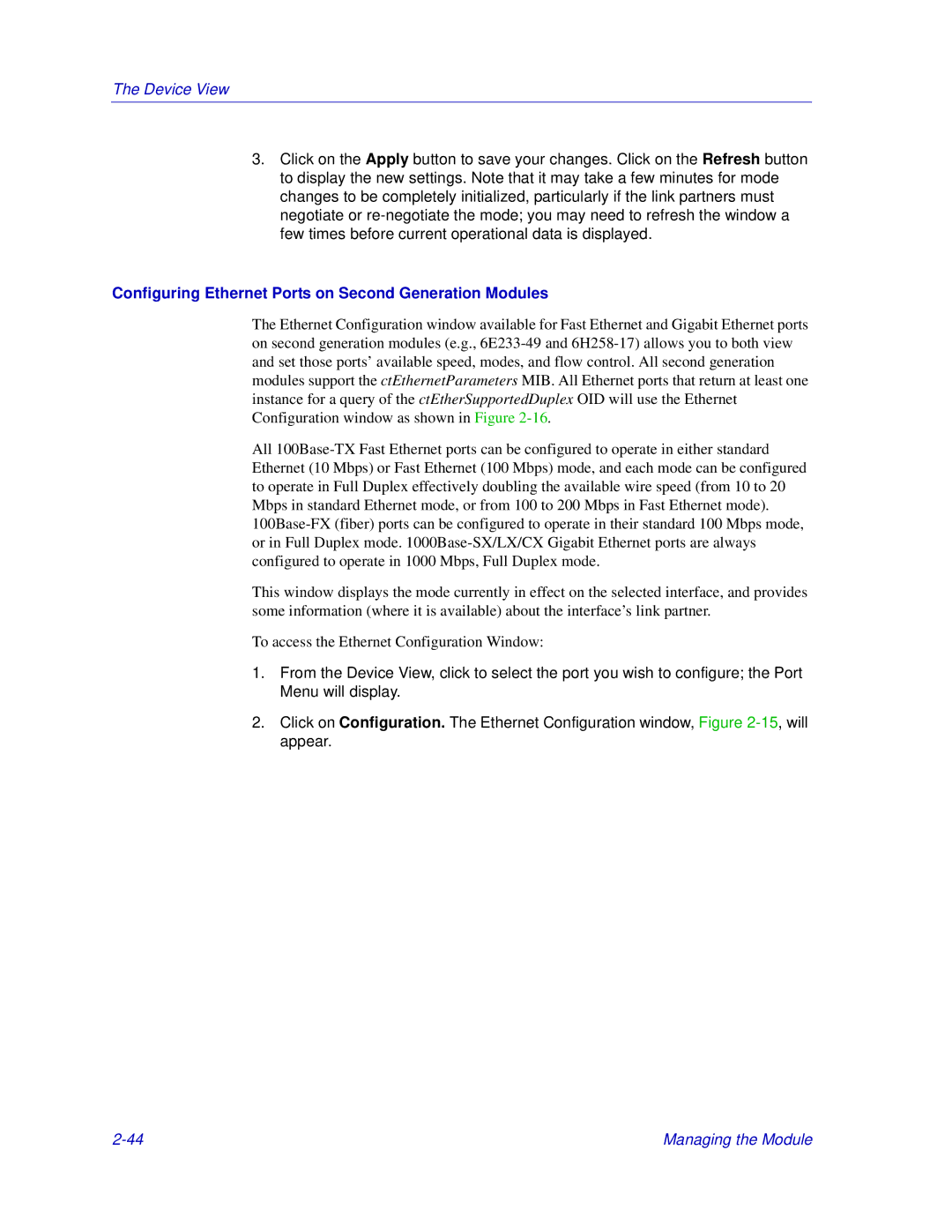The Device View
3.Click on the Apply button to save your changes. Click on the Refresh button to display the new settings. Note that it may take a few minutes for mode changes to be completely initialized, particularly if the link partners must negotiate or
Configuring Ethernet Ports on Second Generation Modules
The Ethernet Configuration window available for Fast Ethernet and Gigabit Ethernet ports on second generation modules (e.g.,
All
This window displays the mode currently in effect on the selected interface, and provides some information (where it is available) about the interface’s link partner.
To access the Ethernet Configuration Window:
1.From the Device View, click to select the port you wish to configure; the Port Menu will display.
2.Click on Configuration. The Ethernet Configuration window, Figure
Managing the Module |