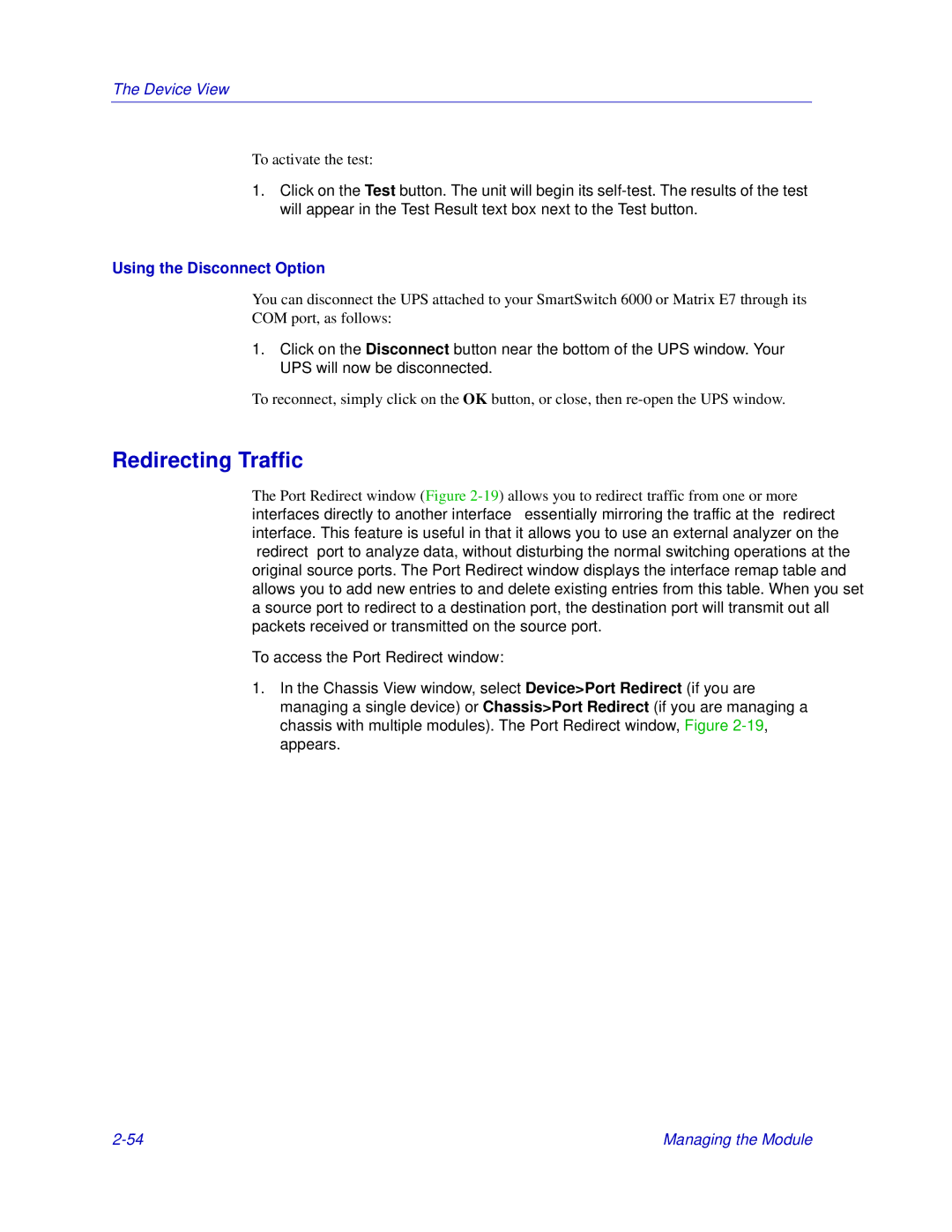The Device View
To activate the test:
1.Click on the Test button. The unit will begin its
Using the Disconnect Option
You can disconnect the UPS attached to your SmartSwitch 6000 or Matrix E7 through its COM port, as follows:
1.Click on the Disconnect button near the bottom of the UPS window. Your UPS will now be disconnected.
To reconnect, simply click on the OK button, or close, then
Redirecting Traffic
The Port Redirect window (Figure
To access the Port Redirect window:
1.In the Chassis View window, select Device>Port Redirect (if you are managing a single device) or Chassis>Port Redirect (if you are managing a chassis with multiple modules). The Port Redirect window, Figure
Managing the Module |