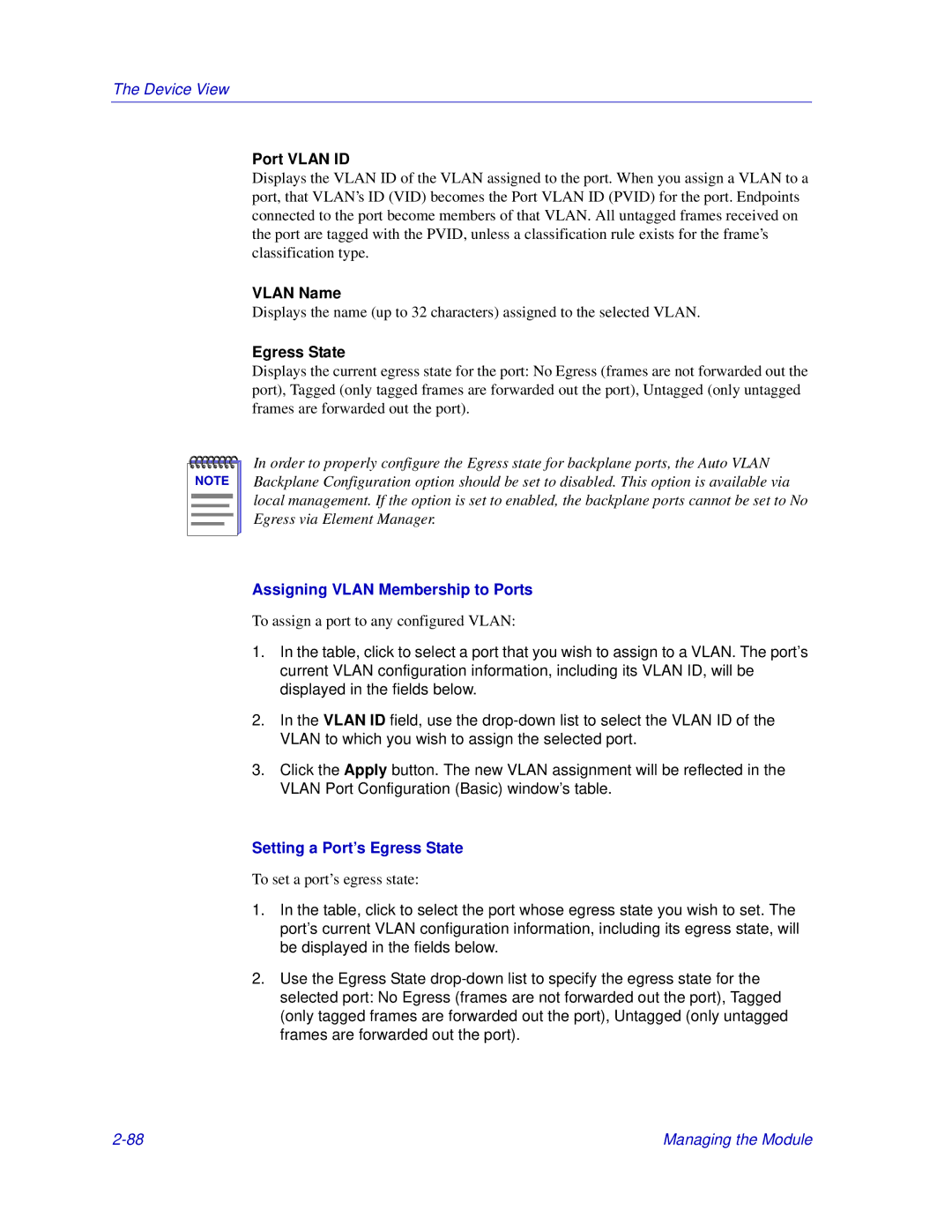The Device View
Port VLAN ID
Displays the VLAN ID of the VLAN assigned to the port. When you assign a VLAN to a port, that VLAN’s ID (VID) becomes the Port VLAN ID (PVID) for the port. Endpoints connected to the port become members of that VLAN. All untagged frames received on the port are tagged with the PVID, unless a classification rule exists for the frame’s classification type.
VLAN Name
Displays the name (up to 32 characters) assigned to the selected VLAN.
Egress State
Displays the current egress state for the port: No Egress (frames are not forwarded out the port), Tagged (only tagged frames are forwarded out the port), Untagged (only untagged frames are forwarded out the port).
NOTE |
In order to properly configure the Egress state for backplane ports, the Auto VLAN Backplane Configuration option should be set to disabled. This option is available via local management. If the option is set to enabled, the backplane ports cannot be set to No Egress via Element Manager.
Assigning VLAN Membership to Ports
To assign a port to any configured VLAN:
1.In the table, click to select a port that you wish to assign to a VLAN. The port’s current VLAN configuration information, including its VLAN ID, will be displayed in the fields below.
2.In the VLAN ID field, use the
3.Click the Apply button. The new VLAN assignment will be reflected in the VLAN Port Configuration (Basic) window’s table.
Setting a Port’s Egress State
To set a port’s egress state:
1.In the table, click to select the port whose egress state you wish to set. The port’s current VLAN configuration information, including its egress state, will be displayed in the fields below.
2.Use the Egress State
Managing the Module |